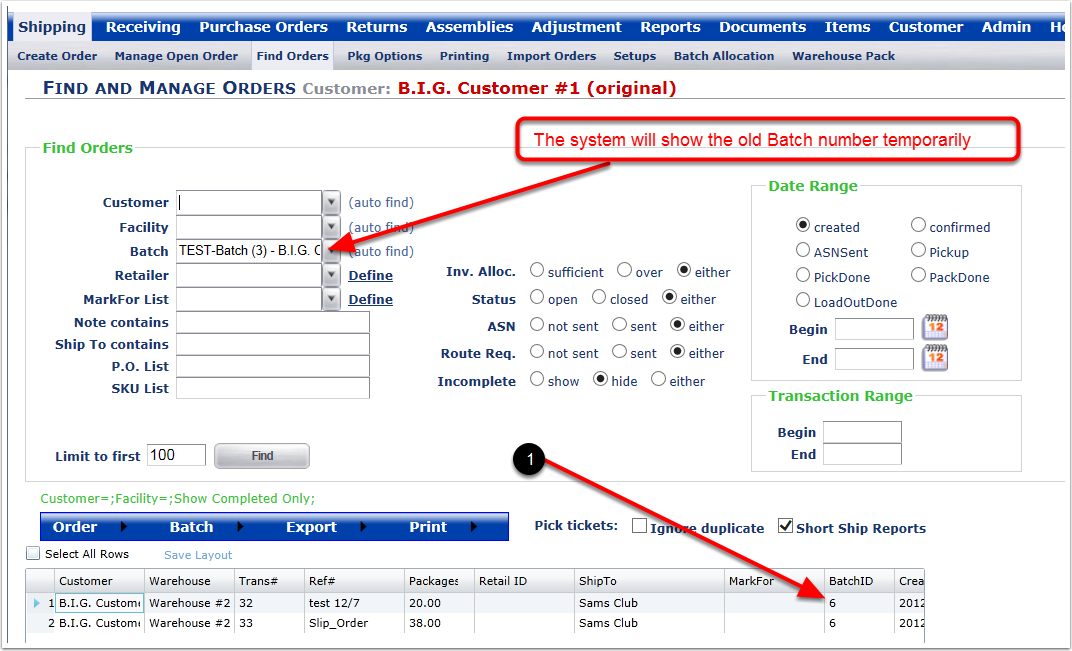To move an order to a New Batch:
1.Select a Customer from the drop-down menu (Leave Blank).
2.Select a Facility from the drop-down menu (Leave Blank).
3.Choose search option to narrow the search.
4.Select a Batch from the drop-down menu.
5.Click on the Find button and the system will display the orders within the Batch selected.
6.Highlight orders (2 Minimum) and then hover over the Batch menu (Orders 32 & 33). Select a Move To New Batch to move an order to another Batch and the system will display one of our New Batch pop-up windows.
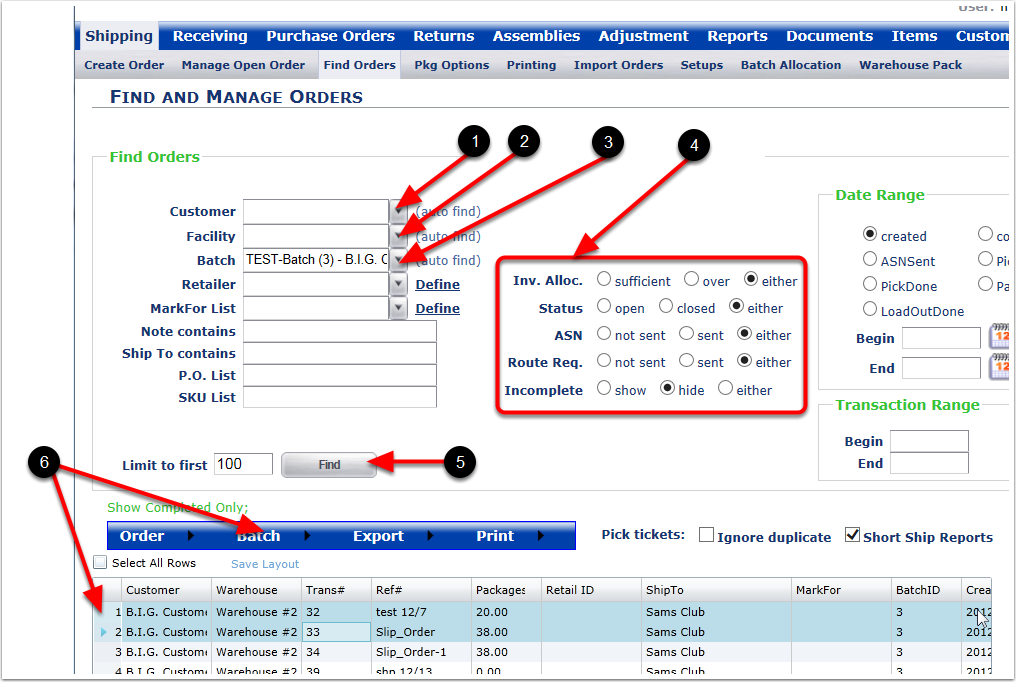
1. Create a New Batch name and select OK and the system will move the two orders to the New Batch.
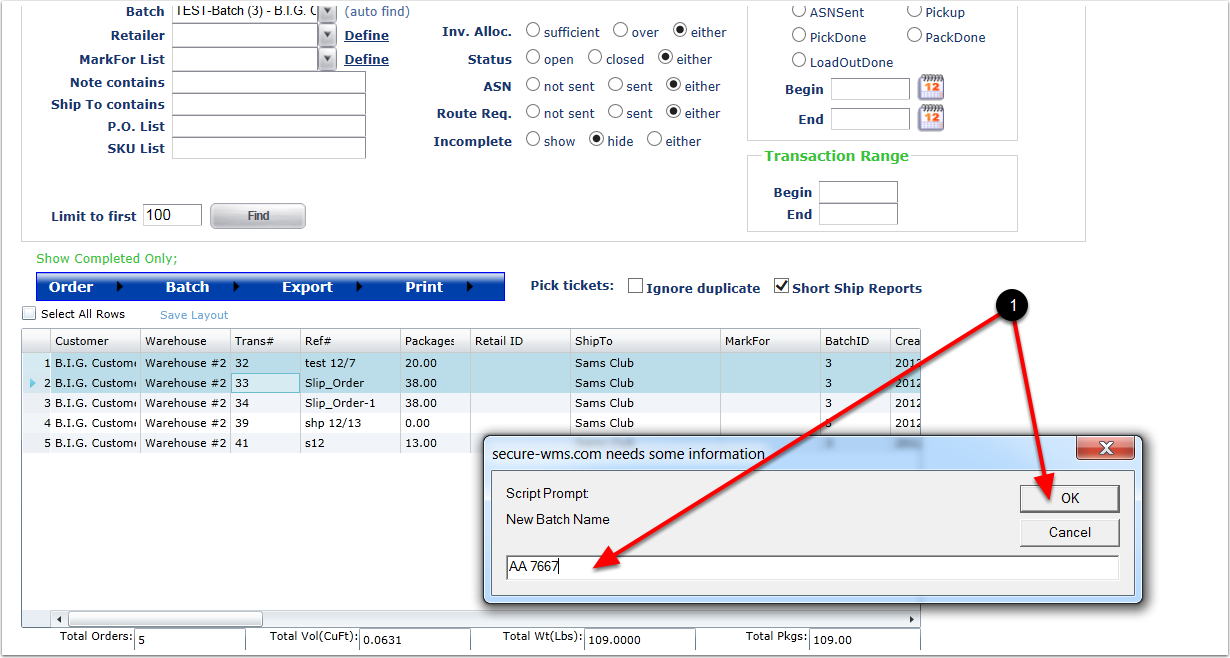
1. New Batch, kinda.