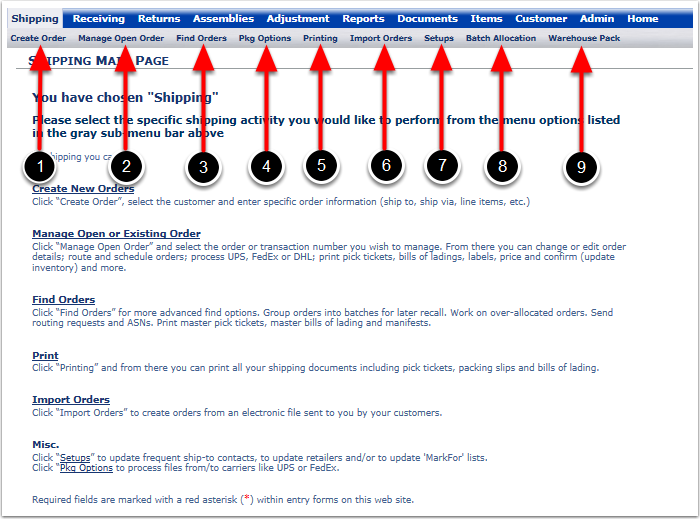The Shipping guide walks through general steps used to Create, Modify, Print, Import and Export Orders. The Shipping section will generally not be used until the Set Up instructions for Receiving, Customer, Item and Admin sections have been completed. See relevant sections of this User Guide for these particular areas. In this Shipping section, you will learn how to:
•Create Orders.
•Manage Open Orders.
•Find Orders.
•Pkg Options allows you to process files from or to carriers such UPS or FedEx.
•Printing allows you to print shipping documents.
•Import Orders.
•Setups allows you to update frequent ship-to contacts, update retailers and to update 'MarkFor' lists.
•Batch Allocation allows you to Que Orders and it is used mainly by the Fashion Industry.
•Warehouse Pack allows you to use and test Scanning functionality in the system. This is only used in conjunction with the Scan Pack Feature.
These changes can be accomplished by Administrative Level 1, 2, 3, 4, 5, 9, ordonly, 4pl1 & 4pl2 users.
Some of these changes can be accomplished by Customer Level cust, cust2, cust4, cust5 and cust6 users.
Shipping Main Page Screen
From the Shipping Menu the main sub menu tabs are:
1.Create Order
2.Manage Open Order
3.Find Orders
4.Pkg Options allows you to process files from or to carriers such UPS or FedEx.
5.Print Shipping Documents.
6.Import Orders
7.Setups allows you to update frequent ship-to contacts, update retailers and to update 'MarkFor' lists.
8.Batch Allocation allows you to Que Orders and it is used mainly by the Fashion Industry.
9.Warehouse Pack allows you to use and test Scanning functionality in the system. This is only used in conjunction with the Scan Pack Feature.