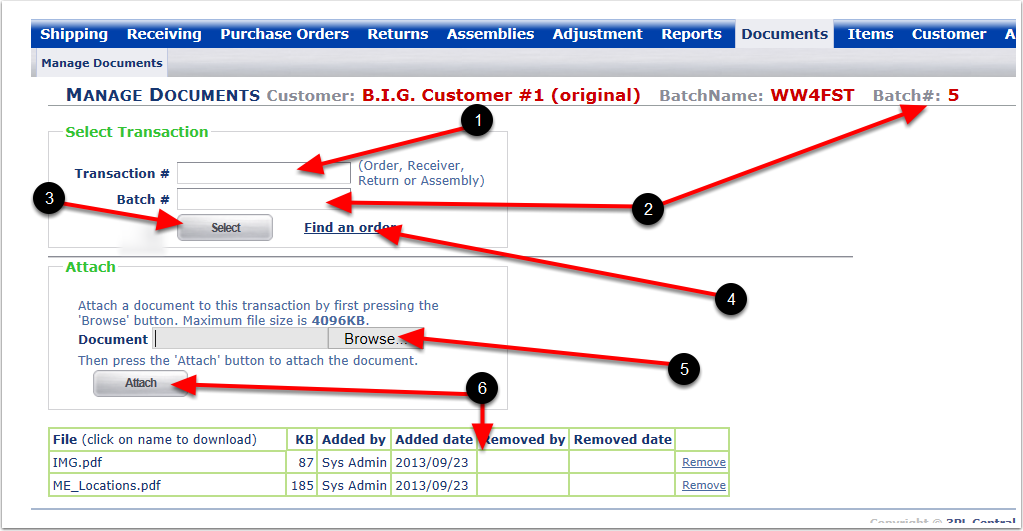To Attach Documents to Batch:
1.Select a Customer from the drop-down menu (Leave blank).
2.Select a Facility from the drop-down menu (Leave blank).
3.Select a Batch from the drop-down menu.
4.Choose search option to narrow the search.
5.Click on the Find button and the system will display the orders within the search parameters.
6.Highlight one or multiple orders within the Batch and hover over the Order menu and select Attach Documents from the drop-down list of options. The system will go to the Manage Documents screen.
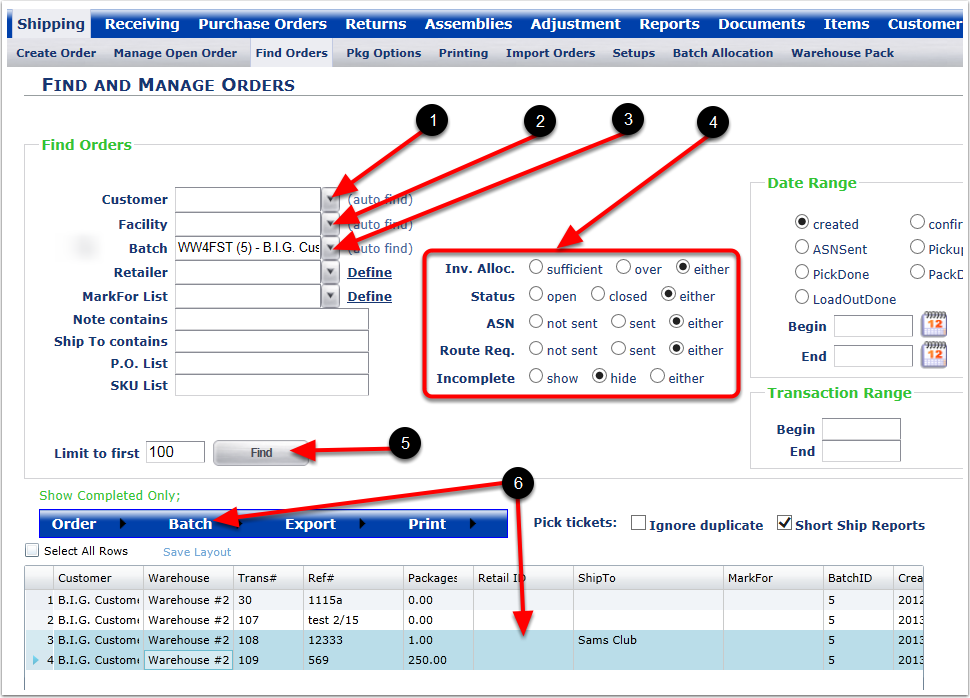
To Attach a document to a Batch:
1.Transaction #: (Leave this blank).
2.Batch #: (Optional as the Batch is already displayed - Example Batch #5).
3.Choose the Select button after completing the Transaction or Batch number fields. (If there is no entry, use the Browse button).
4.Find an order: If you want to search through a list of orders to find another order, choose this Icon and the system will return to the Find and Manage Orders screen.
5.The Browse button to find a file or files on a computer/server (The system will allow for multiple attachments but the files must be attached one at a time).
6.The Attach button to attach the selected file(s).