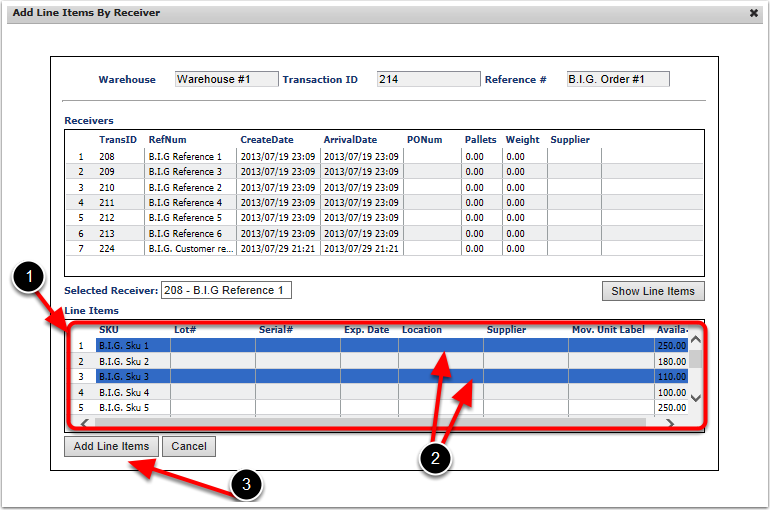To use the Add Receiver option to add inventory to the order, click Add Receiver and the Add Line Items By Receiver Screen will appear:
1.The screen will prepopulate with basic information about the order
2.Click the Receiver. In this example we will choose TransID 208.
3.Click Show Line Items.
4.The line items will populate in the Results Grid.
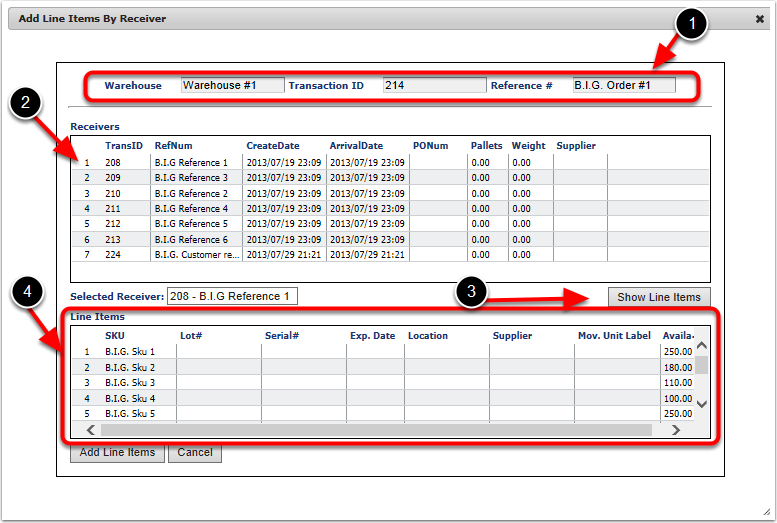
To use the Add Receiver option to add inventory to the order; complete the following steps:
1.Once you click Show Line Items the Line Items will list the SKU's you have available on that particular Receiver in the Results Grid.
2.Under the Line Items option, you can select the line items you would like to allocate by holding down the Ctrl key and Clicking on the line item you would like to select. To select many line items, use the Shift key option. Select the first line item and drag the cursor down, while holding down the Shift key, and click on the last line item you would like to include into this order. This will select all the Line items in between as well. In this example, we use the Ctrl key option to select two line items to allocate to this order.
3.Once the items are selected; click Add Line Items. The system will take you back to BuildOrderVer3 screen.