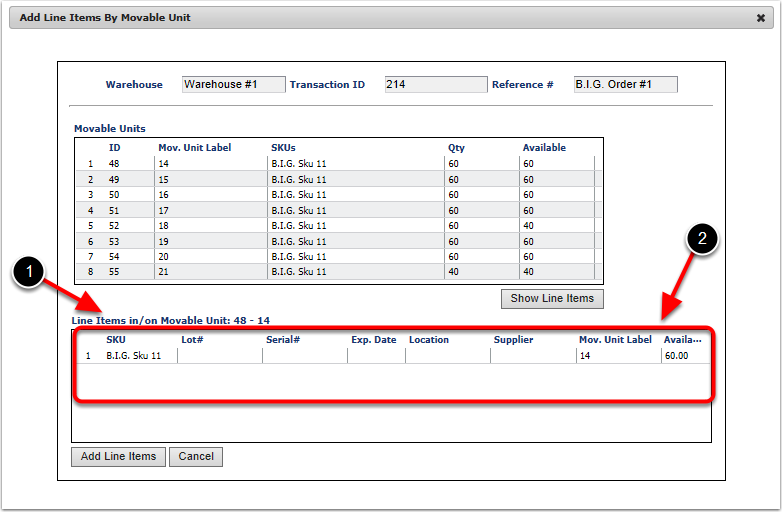To use the Add Moveable Unit option to add inventory to the order; click Add Moveable Unit and the Add Line Items by moveable unit screen will appear:
1.The screen will prepopulate with basic information about the order.
2.Select the Moveable Unit you want to add stuff from.
3.Click Show Line Items.
4.The Items on the selected Movable Unit will display in the Line Items in/on Movable Unit grid.
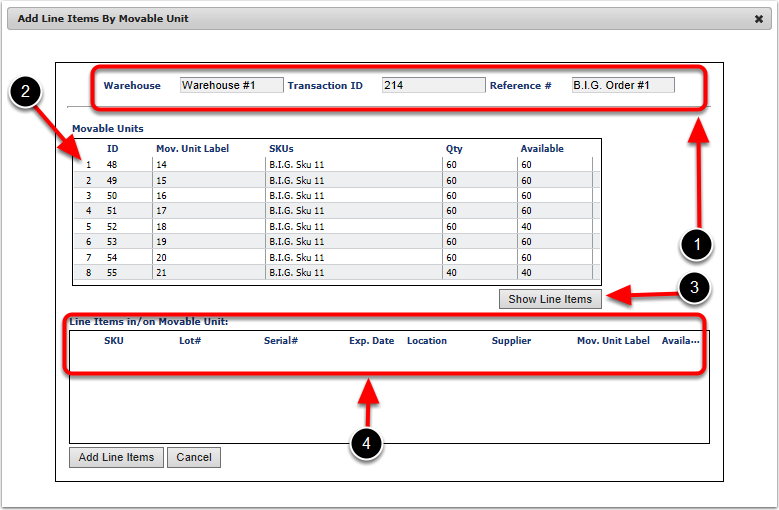
To use the Add Moveable Unit option to add inventory to the order; complete the following steps:
1.Once you click Show Line Items the Line Items in/on Movable Unit will list the SKU's available on that particular Moveable Unit in the Result Grid
2.Under the Line Items in/on Movable Unit option, select the line items to allocate by holding down the Ctrl key and Clicking on the line item. To select multiple Line items, select the first line item and drag the cursor down, while holding down the Shift key and click on the last line item to be included in the order. This will select all the Line items in between as well. In this example, we select moveable unit 14.
3.Click Add Line Items. The system will take you back to BuildOrderVer3 screen.