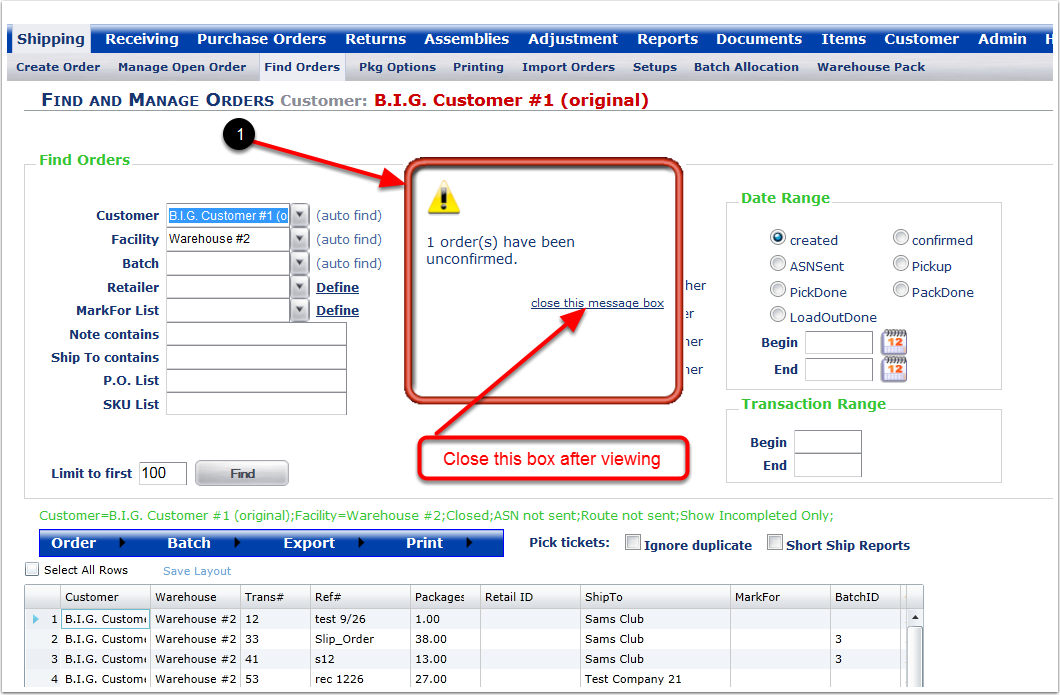To Unconfirm and order: Note: Only order that do not have tracking information can be Unconfirmed.
1.Select a Customer from the drop-down menu.
2.Select a Facility from the drop-down menu.
3.Choose search option to narrow the search (Note: Status should be closed).
4.Click on the Find button and the system will display the orders within the search parameters.
5.Highlight the order and hover over the Order menu and select Unconfirmed from the drop-down list of options, (The system does allow for multiple orders to be Unconfirmed at one time by highlighting them on the grid) and the system will bring up a warning message window.
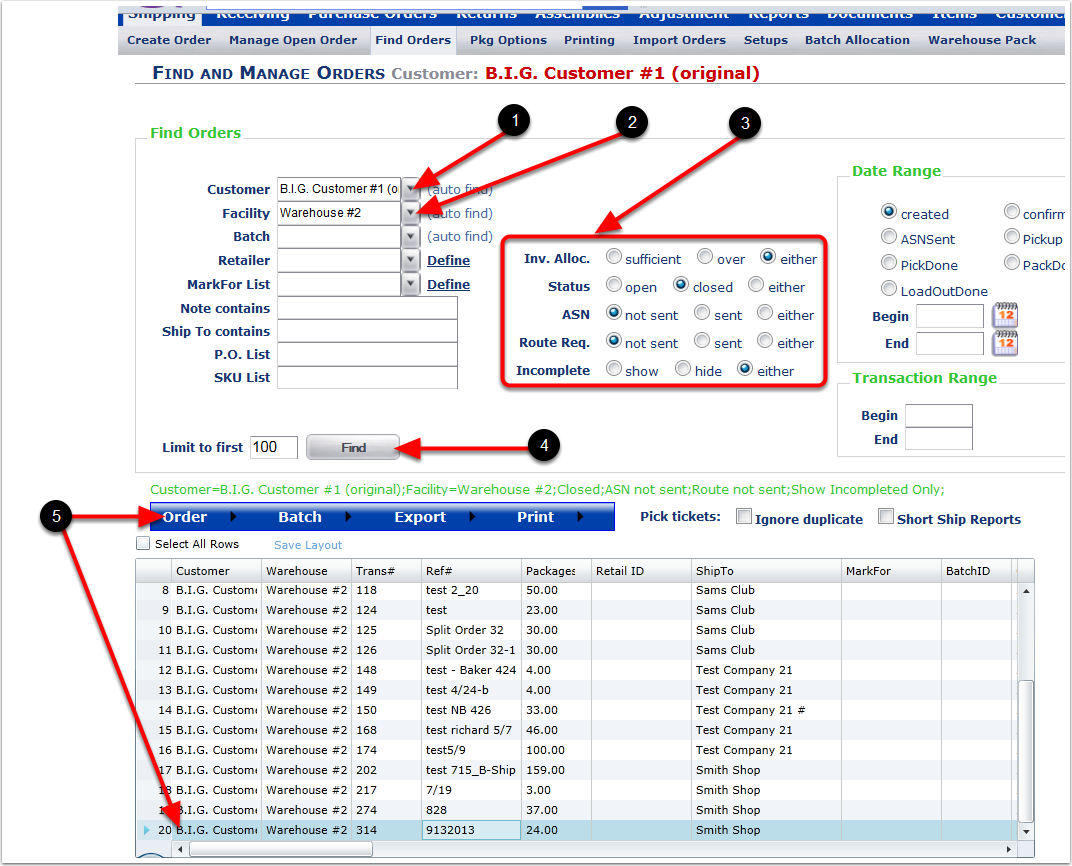
1. On the warning message, choose OK to Unconfirm the order.
Note: This will Unconfirm the order and return any allocated items back to stock.
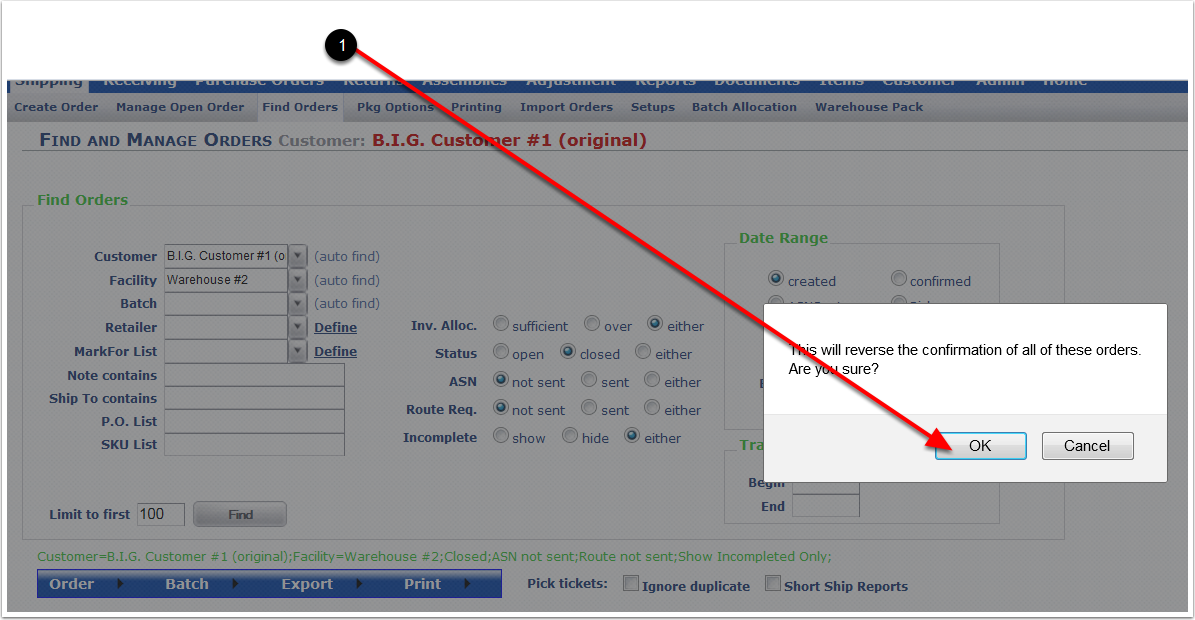
1. System message confirming the Unconfirmed order.