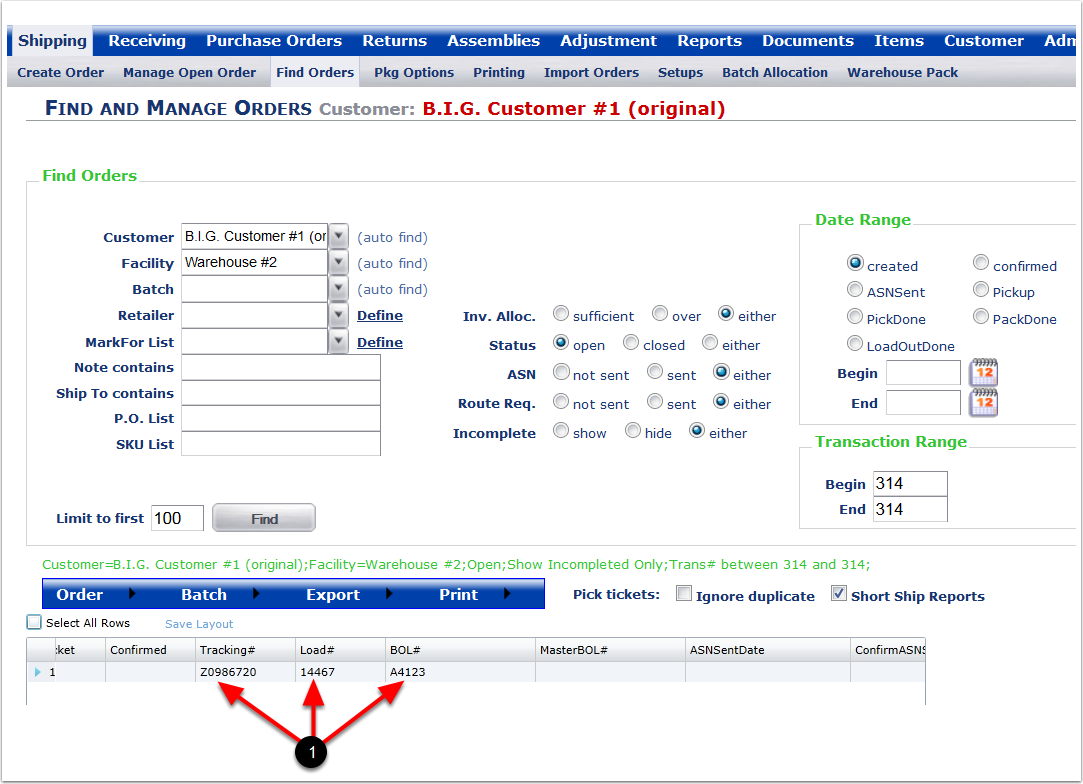To Reallocate items on one or more Unallocated orders:
1.Select a Customer from the drop-down menu.
2.Select a Facility from the drop-down menu.
3.Choose search option to narrow the search.
4.Enter a Begin and End Transaction number (Example Transaction number 314).
5.Click on the Find button and the system will display the orders within the search parameters.
6.Highlight the order and hover over the Order menu and select Edit Routing from the drop-down list of options. The system will go to the Mass Edit Routing Info screen.
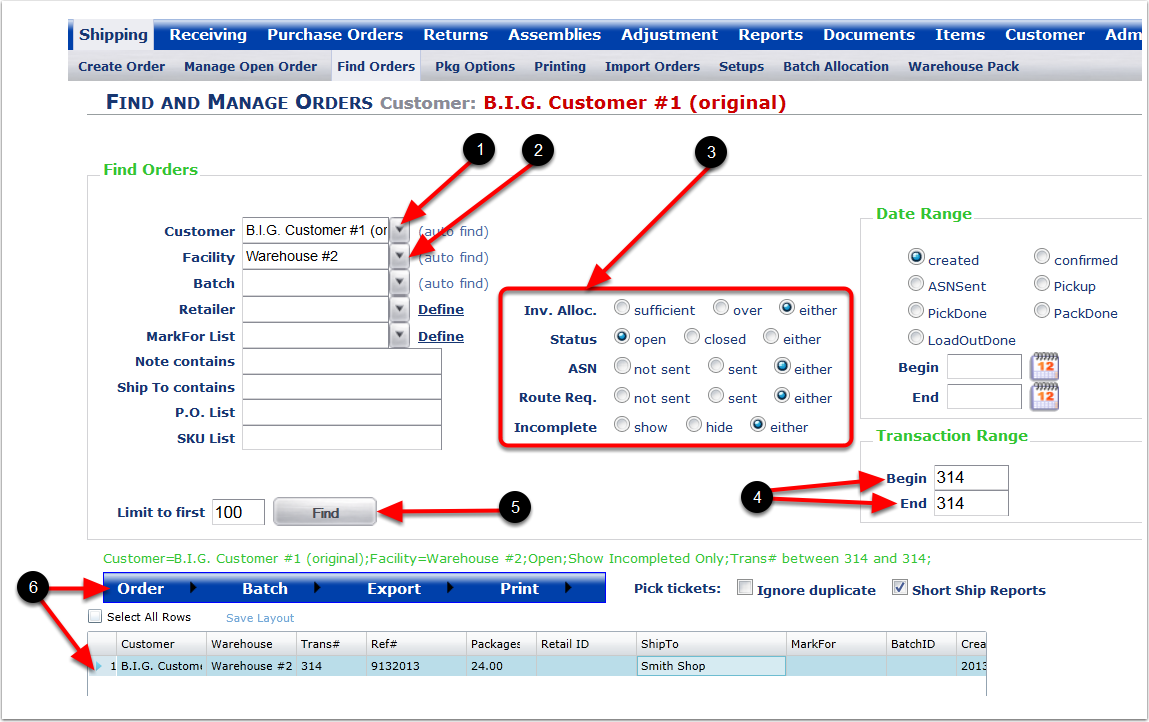
1. Make changes to the Routing information (Optional). On the lower half of the screen, click on the Save button and the information will be saved.
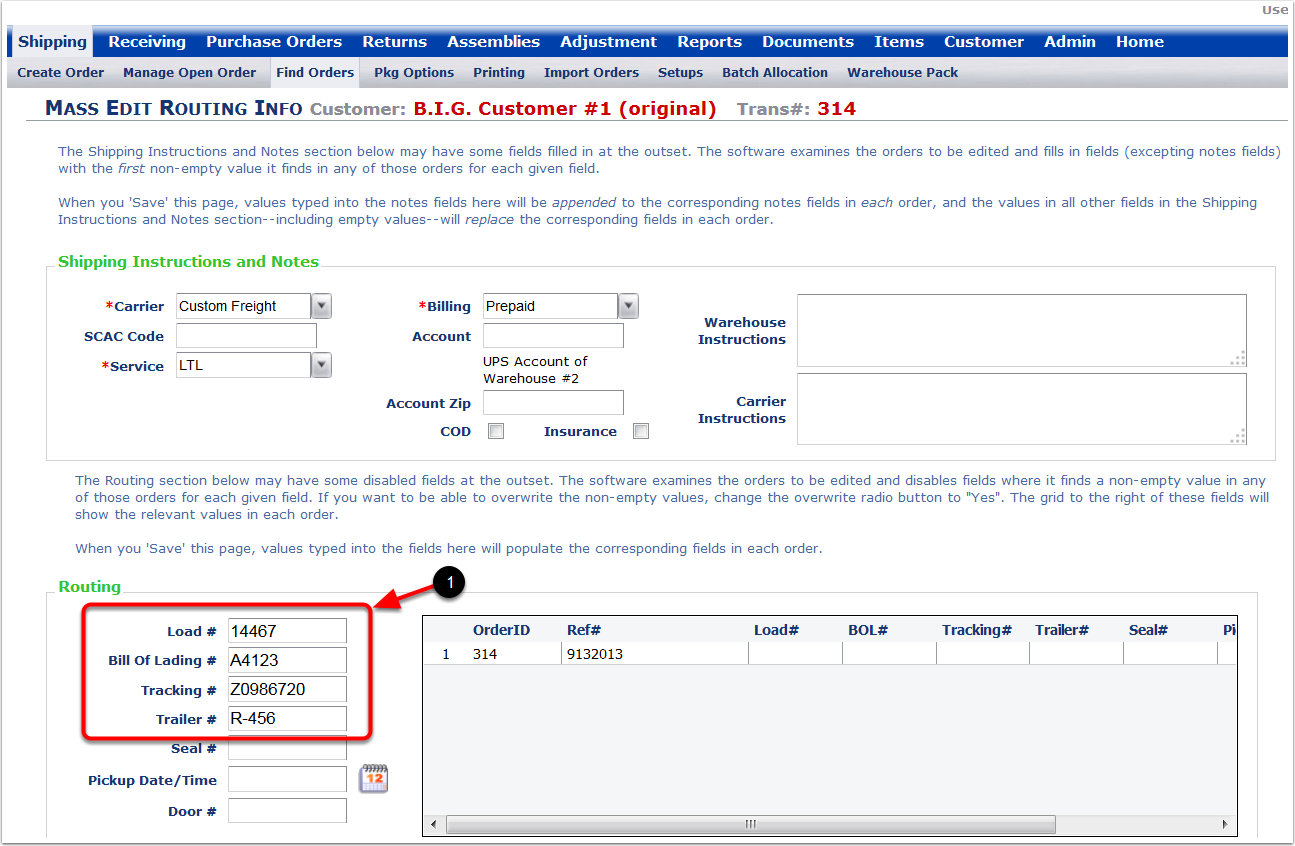
1.Check Yes on Allow Overwrite (This will allow the changes being made).
2.Click on the Save button and the system will return to the Find and Manager Orders screen with the order that was just edited.
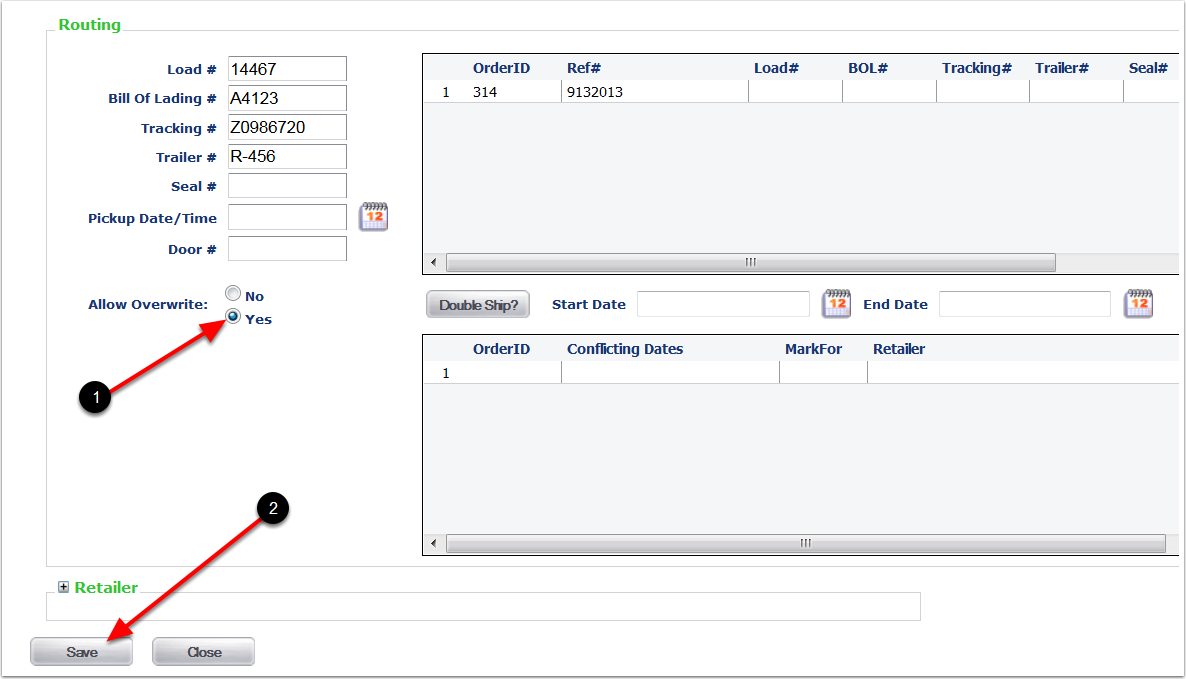
To see the results of the saved Routing information:
1.Scroll over to the columns on the grid to view the information that was added to the order.