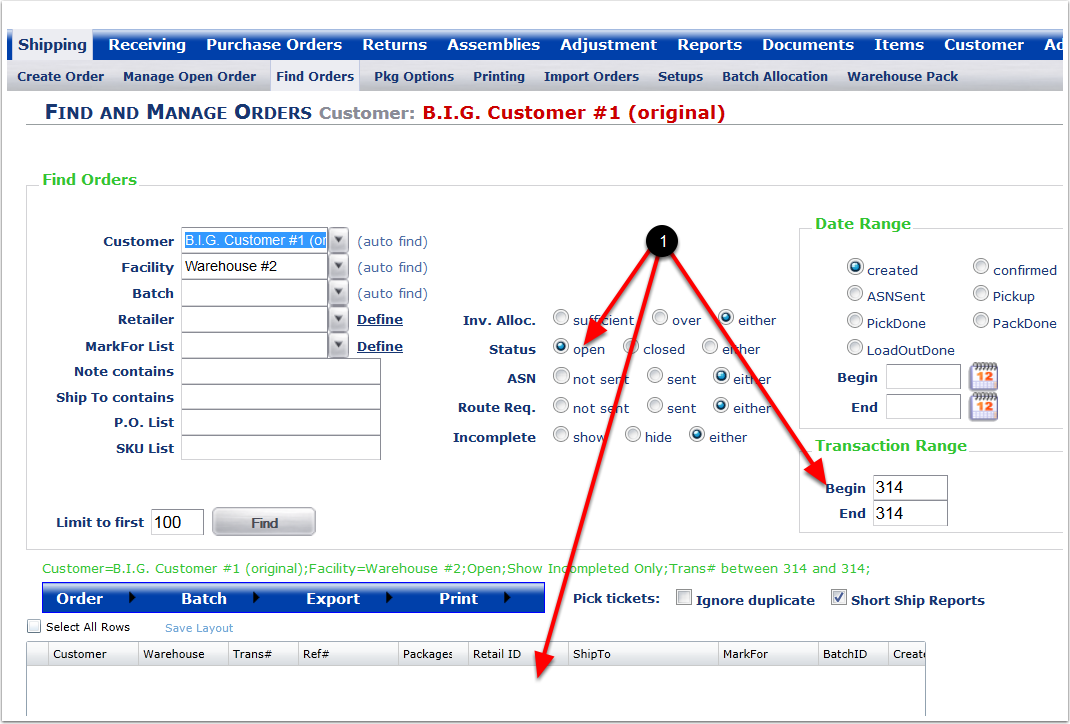To Confirm one or more open orders:
1.Select a Customer from the drop-down menu.
2.Select a Facility from the drop-down menu.
3.Choose search option to narrow the search.
4.Enter a Begin and End Transaction number to narrow the search (Example Transaction number 314).
5.Click on the Find button and the system will display the orders within the search parameters.
6.Highlight the order(s) and hover over the Order menu and select Confirm from the drop-down list of options. The system will go to the Mass Confirm Orders screen.
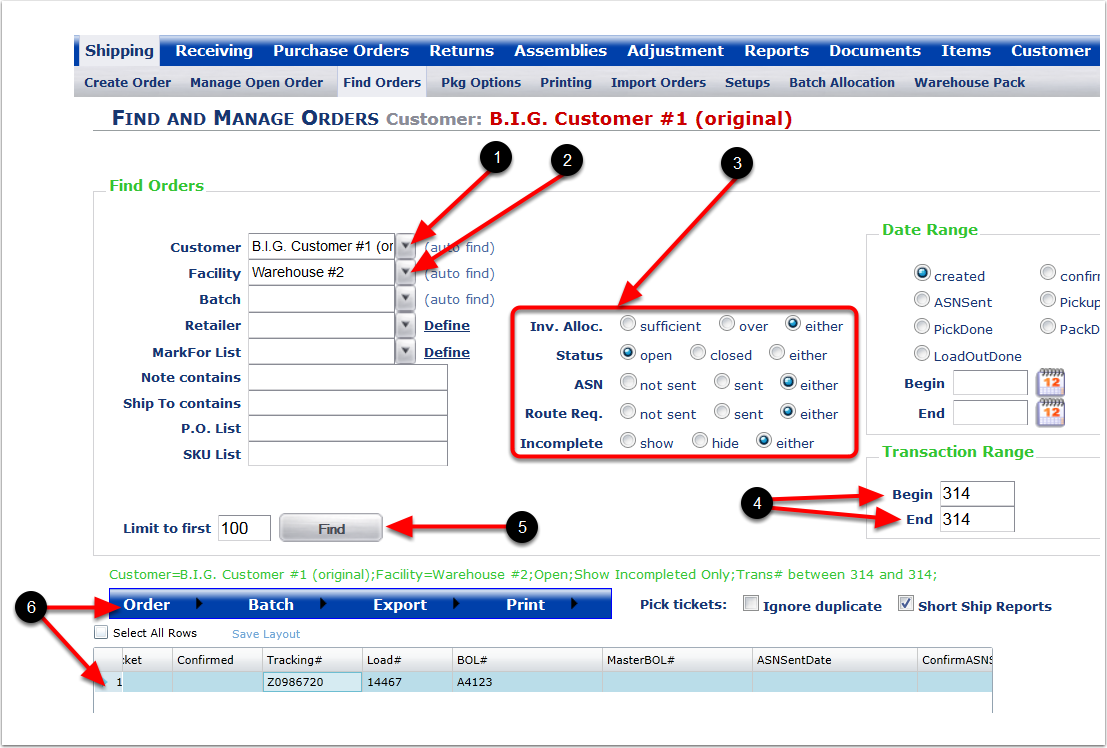
To Confirm Orders:
1.Highlight the order(s) to be confirmed.
2.Edit the Ship Date (Optional).
3.Add or Edit Charges (Optional).
4.List what order(s) the charges will be applied (Note: These charges will be added to the original charges listed on the order).
5.Click on Confirm to confirm the order(s) and the system will go to the Find and Manage Orders screen.
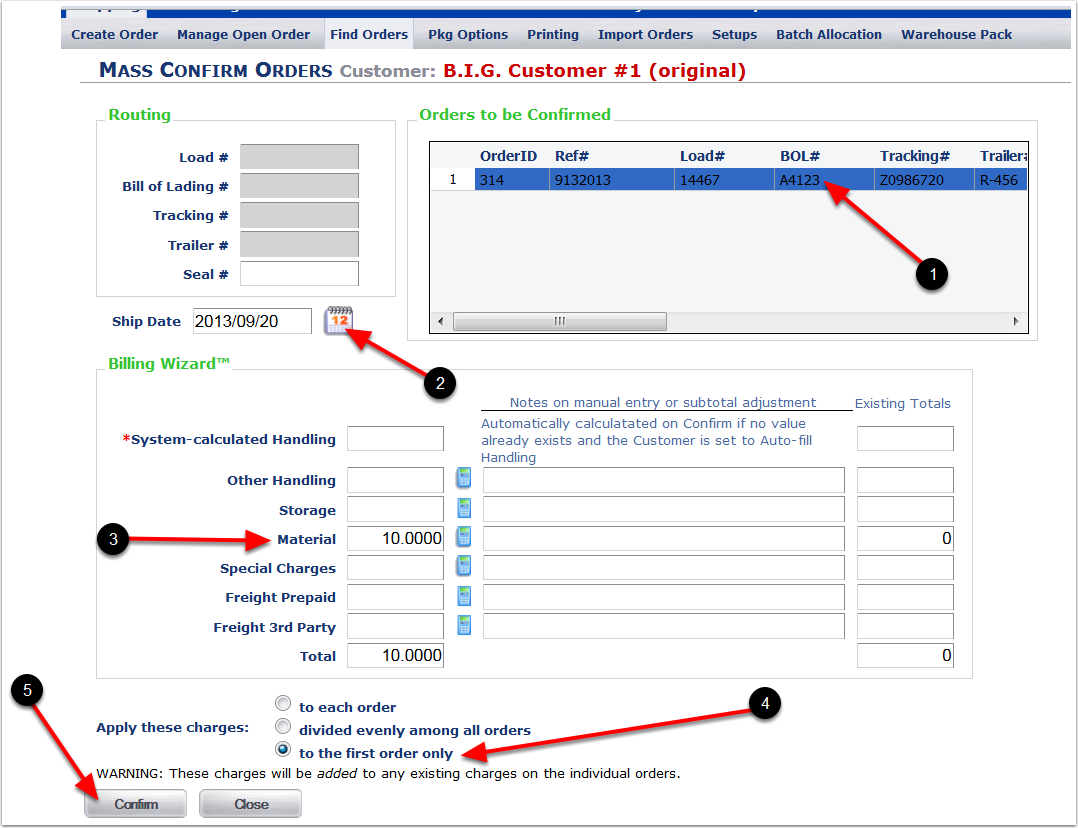
1. The Transaction 314 is no longer showing as an open order in the Find and Manage Orders screen.