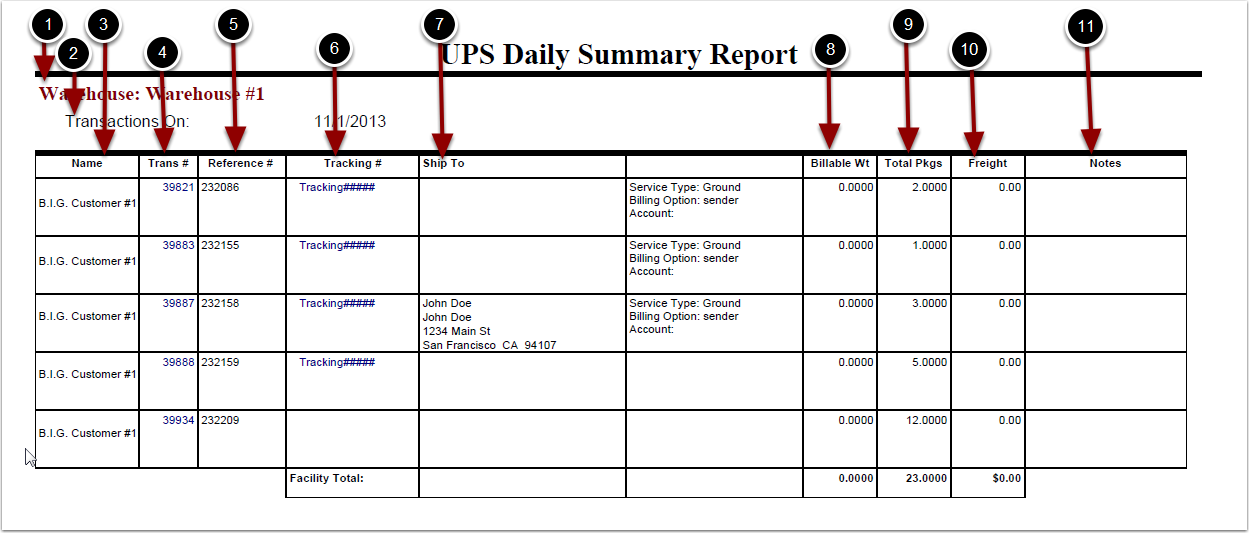To run the UPS Daily Summary Report:
1.Choose Reports.
2.Choose Management.
3.Choose UPS Daily Summary.
UPS Daily Summary Report screen will now display.
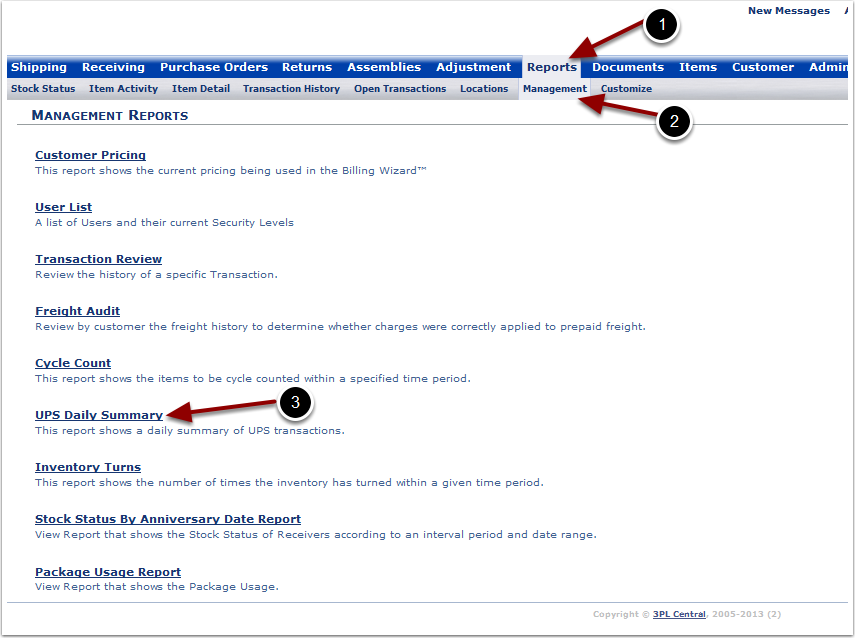
To run the UPS Daily Summary Report (continued):
1.Select the Warehouse from the drop down menu.
2.Select the Summary Date.
3.Click Run Report.
The system will generate a UPS Daily Summary Report that will populate below.
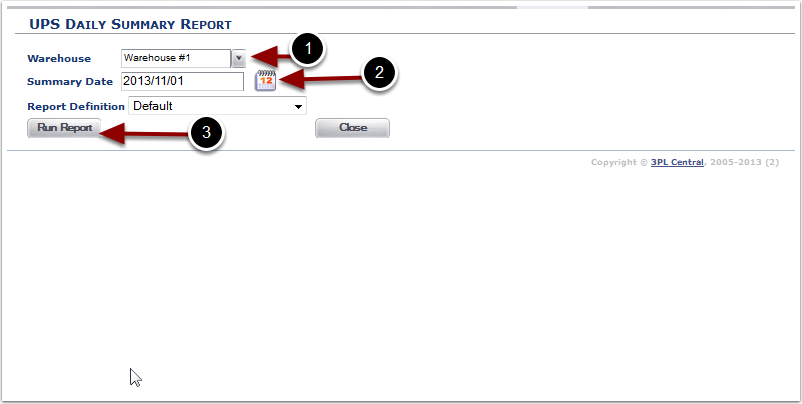
In the UPS Daily Summary Report you will be able to view transactions that have been shipped with UPS. The report will display the following:
1.Warehouse - warehouse name.
2.Transactions On - date the transactions were marked as shipped.
3.Name - customer name.
4.Trans # - transaction number.
5.Reference # - reference number.
6.Tracking # - tracking number.
7.Ship To - name and address the transaction was shipped to.
8.Billable Wt - weight captured for the packages.
9.Total Pkgs - total number of packages for the order.
10.Freight - freight charges.
11.Notes.