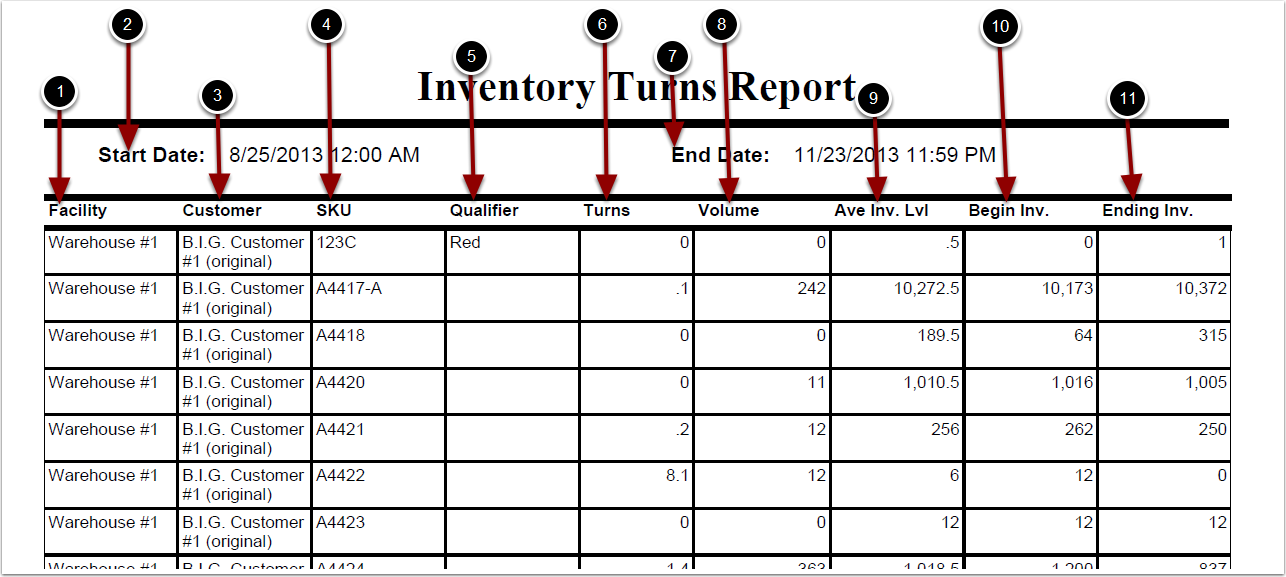To run the Inventory Turns Report:
1.Choose Reports.
2.Choose Management.
3.Choose Inventory Turns.
Turns Report screen will now display.
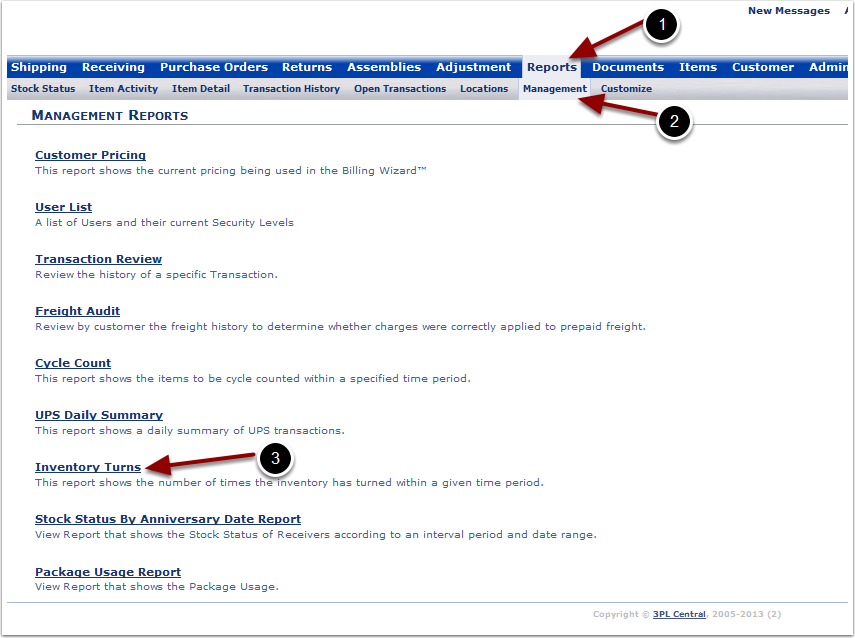
To run the Turns Report (continued):
1.Choose Select Individual Items to display each SKU individually (Optional).
2.Select the Customer Name and Warehouse from the grid.
3.Choose Facility Summary or Facility Detailed and Customer Summary or Customer Detailed. Choosing Facility Summary ignores Customer selection(s). To see selected customers, choose Facility Detailed.
4.Select the Start Date.
5.Select the End Date.
6.Choose Run Report.
The system will generate a Inventory Turns Report that will populate below.

In the Inventory Turns Report you will be able to view how frequently current SKUs cycle in and out of the warehouse. The report will display the following:
1.Facility - warehouse name.
2.Start Date - start date selected.
3.Customer - customer name.
4.SKU.
5.Qualifier - item qualifier.
6.Turns - number of times the inventory turned during the dates selected.
7.End Date - end date selected.
8.Volume - number of primary units shipped out.
9.Ave Inv. Lvl - average inventory level for the dates selected.
10.Begin Inv. - start date inventory level.
11.Ending Inv. - end date inventory level.