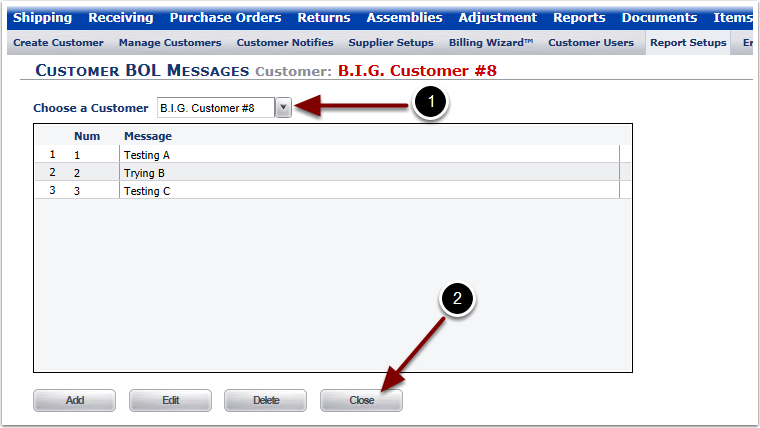To Add/Edit Messages in the form of text to Bills-of-Lading:
1. Select the Bill-of-Lading Messages hyperlink and the user is sent to the Customer BOL Messages page.
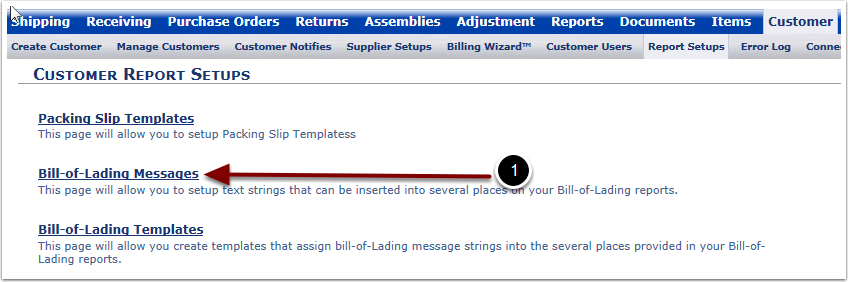
After clicking the Bill-of-Lading Messages hyperlink, you are sent to the Customer BOL Messages page. This page allows you to View, Add, Edit, and Delete BOL Messages. You can also Close the page without doing anything to a BOL Message.
1.Select a Customer from the Choose a Customer drop down menu.
2.View BOL Messages in the resulting grid.
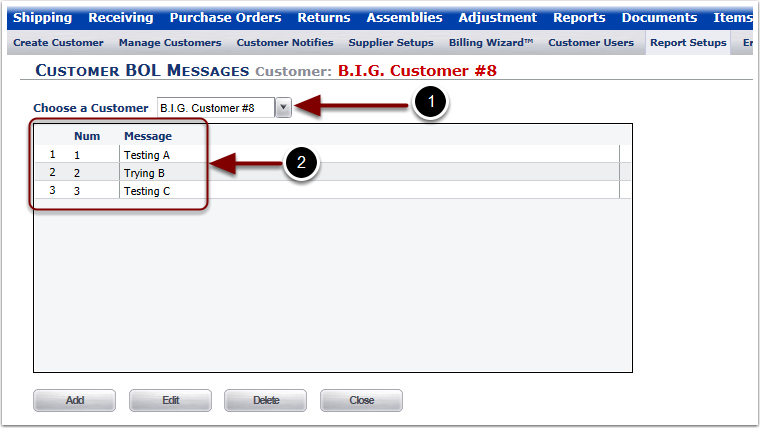
To Add a BOL Message:
1.Select a Customer from the Choose a Customer drop down menu.
2.Select the Add button to Add a new BOL Message to the grid.
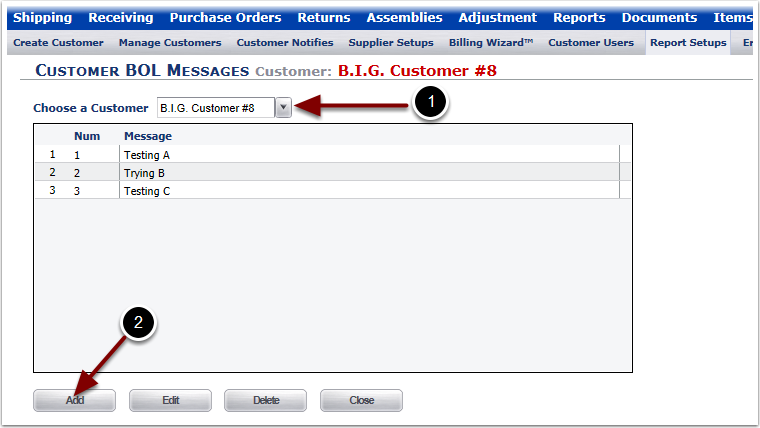
To Add a BOL Message:
1.View that the Message Number is system defined. It will default to New until the Message is saved.
2.Enter text in the Message Text field.
3.Select the Save button to Save the new BOL Message or select Close to return to the Customer BOL Messages page.
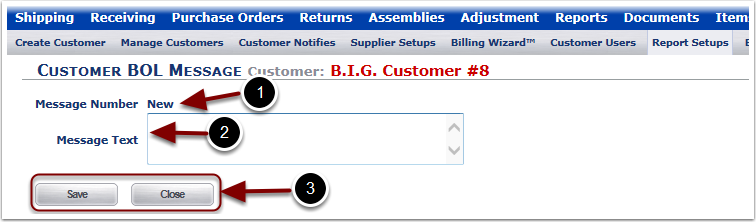
To Edit a BOL Message:
1.Select a Customer from the Choose a Customer drop down menu.
2.Highlight the BOL Message to Edit.
3.Select the Edit button.
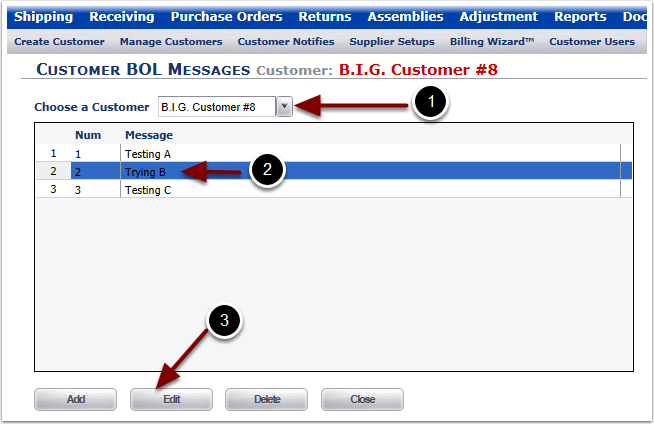
To Edit a BOL Message:
1.View that the Message Number.
2.Edit the BOL Message Text field.
3.Select the Save button to Save the BOL Message or select Close to return to the Customer BOL Messages page.
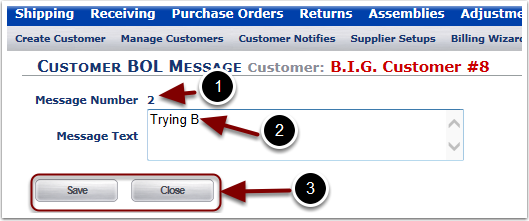
To Delete a BOL Message:
1.Select a Customer from the Choose a Customer drop down menu.
2.Highlight the BOL Message to Delete.
3.Select the Delete button. The page will refresh and the BOL Message is removed from the database.

To Add/Edit Messages in the form of text to Bills-of-Lading:
1. Select the Bill-of-Lading Messages hyperlink and the user is sent to the Customer BOL Messages page.
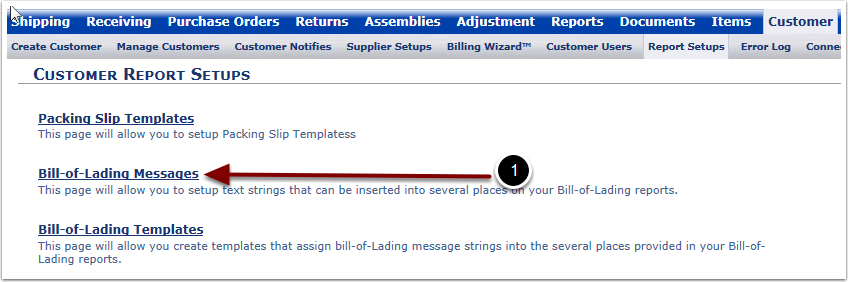
After clicking the Bill-of-Lading Messages hyperlink, you are sent to the Customer BOL Messages page. This page allows you to View, Add, Edit, and Delete BOL Messages. You can also Close the page without doing anything to a BOL Message.
1.Select a Customer from the Choose a Customer drop down menu.
2.View BOL Messages in the resulting grid.
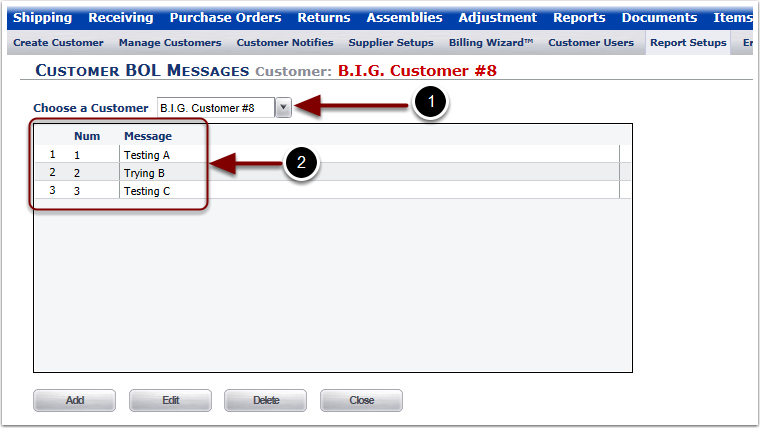
To Add a BOL Message:
1.Select a Customer from the Choose a Customer drop down menu.
2.Select the Add button to Add a new BOL Message to the grid.
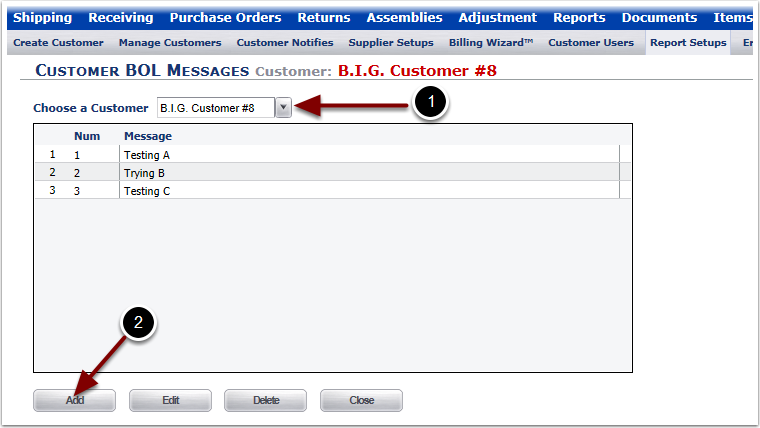
To Add a BOL Message:
1.View that the Message Number is system defined. It will default to New until the Message is saved.
2.Enter text in the Message Text field.
3.Select the Save button to Save the new BOL Message or select Close to return to the Customer BOL Messages page.
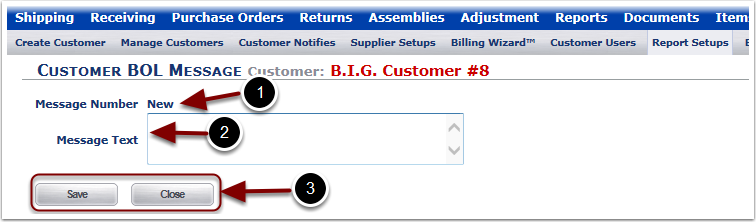
To Edit a BOL Message:
1.Select a Customer from the Choose a Customer drop down menu.
2.Highlight the BOL Message to Edit.
3.Select the Edit button.
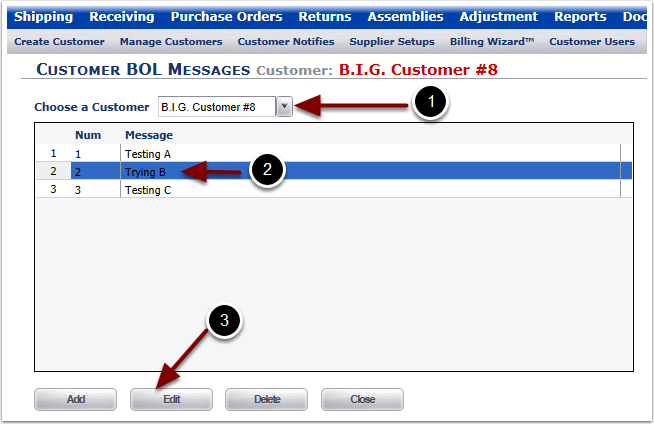
To Edit a BOL Message:
1.View that the Message Number.
2.Edit the BOL Message Text field.
3.Select the Save button to Save the BOL Message or select Close to return to the Customer BOL Messages page.
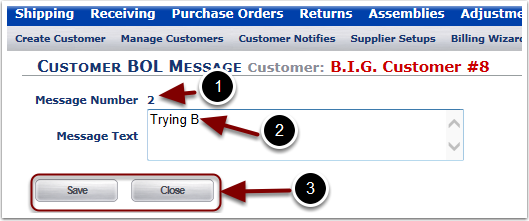
To Delete a BOL Message:
1.Select a Customer from the Choose a Customer drop down menu.
2.Highlight the BOL Message to Delete.
3.Select the Delete button. The page will refresh and the BOL Message is removed from the database.

To Close out of the Customer BOL Messages page and return to the Customer Report Setups page:
1.Select a Customer from the Choose a Customer drop down menu.
2.Select the Close button. The user is taken back to the Customer Report Setups page.
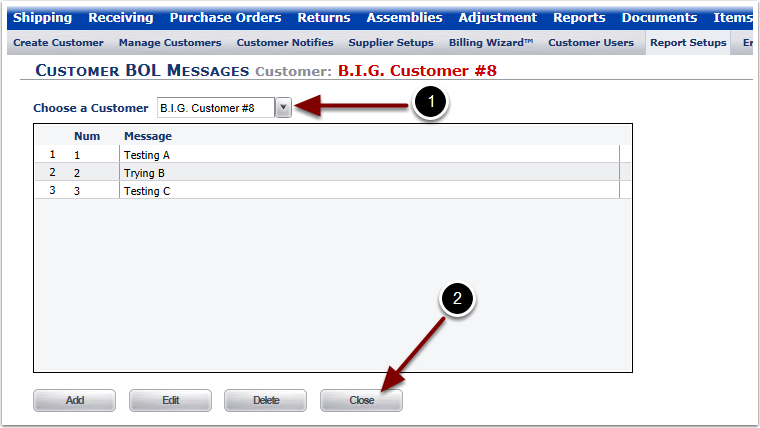
To Close out of the Customer BOL Messages page and return to the Customer Report Setups page:
1.Select a Customer from the Choose a Customer drop down menu.
2.Select the Close button. The user is taken back to the Customer Report Setups page.