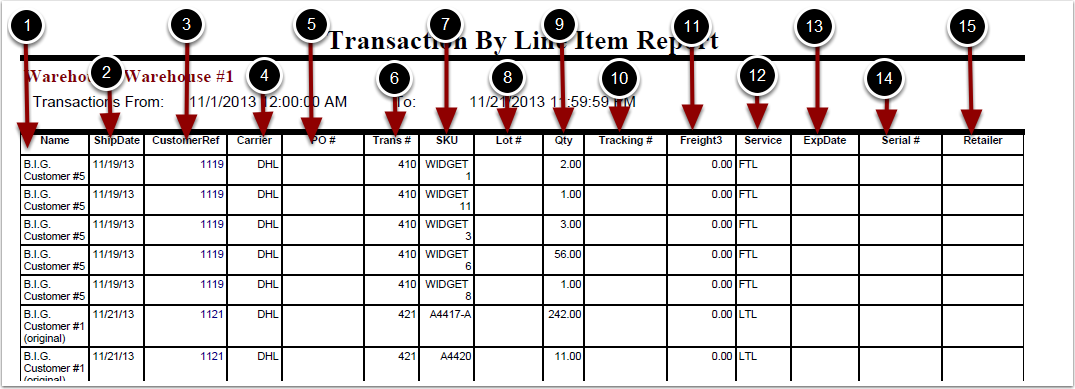To run the Transaction By Line Item Report:
1.Choose Reports.
2.Choose Transaction History.
3.Choose Transaction By Line Item.
Transaction By Line Item Report screen will now display.
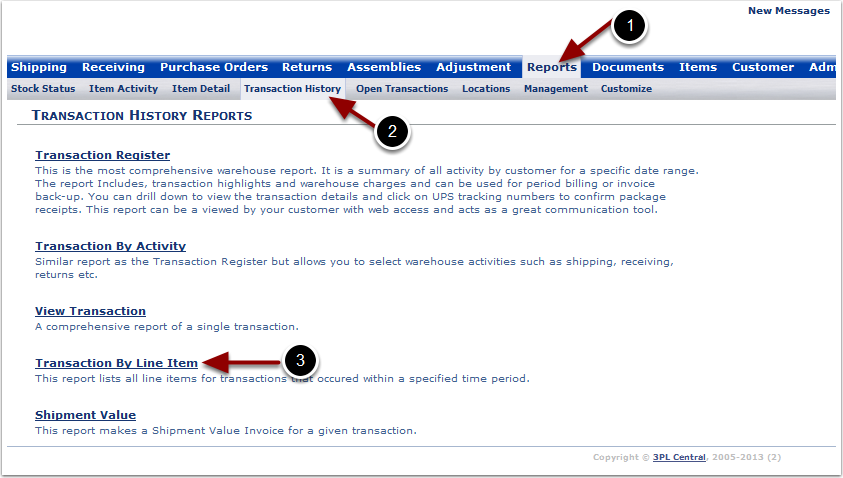
To run the Transaction By Line Item Report (continued):
1.Select the Customer Name from the grid.
2.Select a Start Date.
3.Select an End Date.
4.Select Show Retailer (Optional) to add an additional column of retailer to the end of the report.
5.Select Trans By Line Item Report, Shipping Report or Outbound Orders Report to specify how the report is displayed.
6.Choose Run Report.
The system will generate a Transaction By Line Item Report that will populate below.
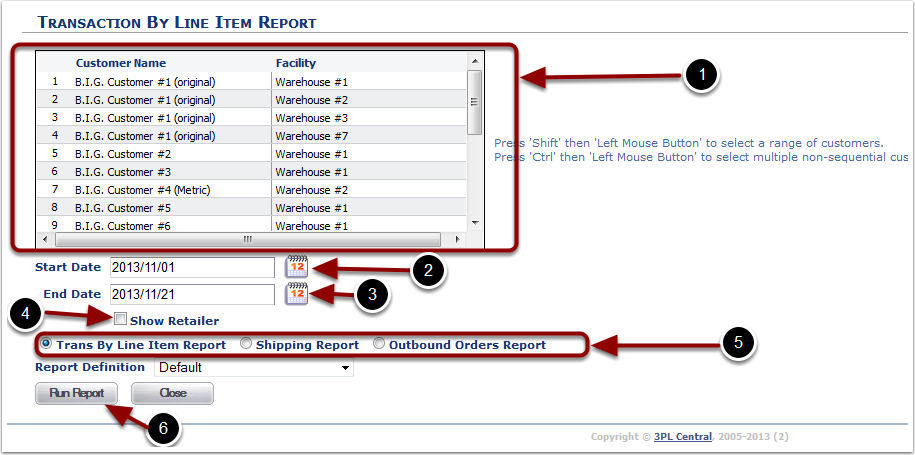
In the Transaction By Line Item Report you will be able to view the history of transactions with each SKU for a specific customer during a period of time. The report will display the following:
1.Name - name of the customer.
2.ShipDate - date the transaction was shipped.
3.Customer Ref - reference number for the transaction.
4.Carrier - carrier used for shipping.
5.PO # - purchase order number.
6.Trans # - transaction number.
7.SKU.
8.LOT # - lot number.
9.Qty - primary units shipped.
10.Tracking # - tracking number.
11.Freight 3 - freight charge that is owed.
12.Service - service level for shipping.
13.ExpDate - expiration date.
14.Serial # - serial number.
15.Retailer - retailer goods shipped to (requires EDI).