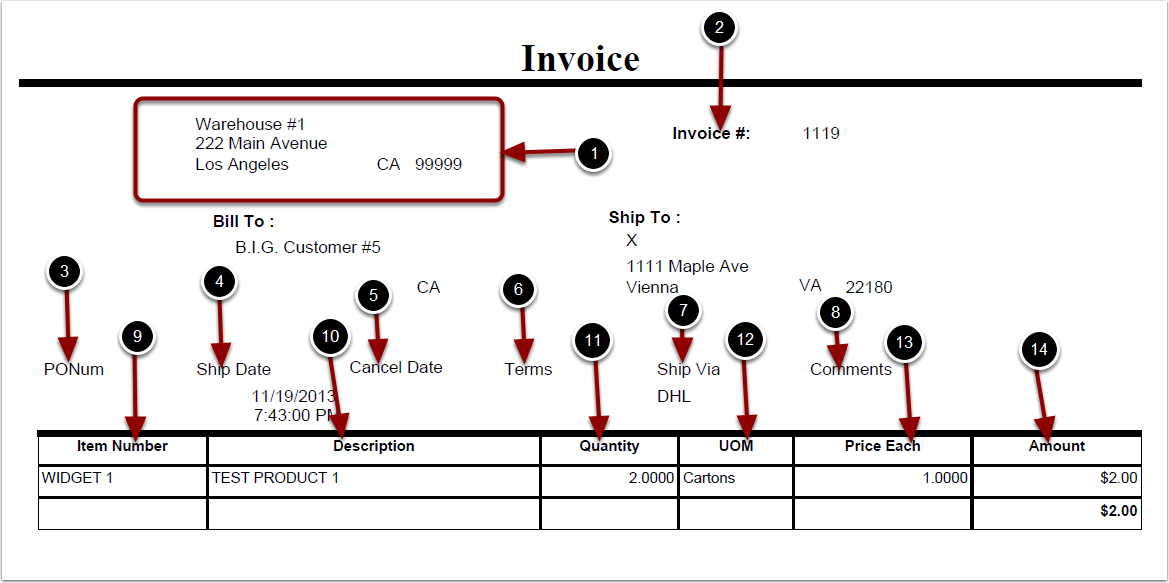To run the Shipment Value Report:
1.Choose Reports.
2.Choose Transaction History.
3.Choose Shipment Value.
Shipment Value Report screen will now display.
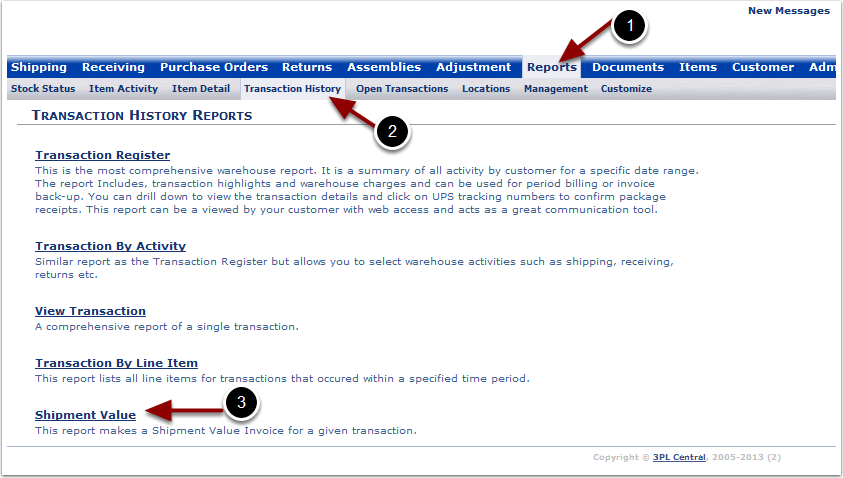
To run the Shipment Value Report (continued):
1.Enter either the Transaction # or a Reference #.
2.Choose Run Report.
The system will generate an Invoice report that will populate below.
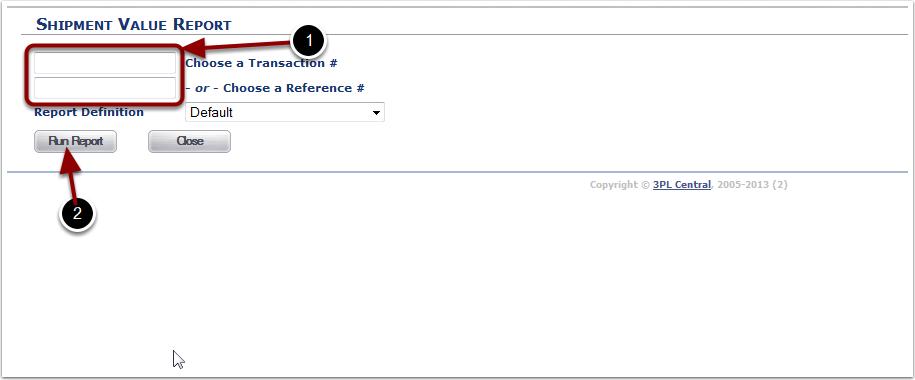
In the Shipment Value Report you will be able to view the specific invoice for a transaction. The report will display the following:
1.Warehouse Information.
2.Invoice # - reference number of the transaction.
3.PONum - purchase order number.
4.Ship Date - date the order was shipped.
5.Cancel Date - ship cancel date.
6.Terms - carrier notes.
7.Ship Via - carrier shipped.
8.Comments - warehouse notes.
9.Item Number - SKU value.
10.Description - item description 1.
11.Quantity - primary units shipped.
12.UOM - primary unit of measure.
13.Price Each - price of the SKU (Refer to Create Item - Cost section).
14.Amount - total amount due for the line item (Quantity X Price of Each).