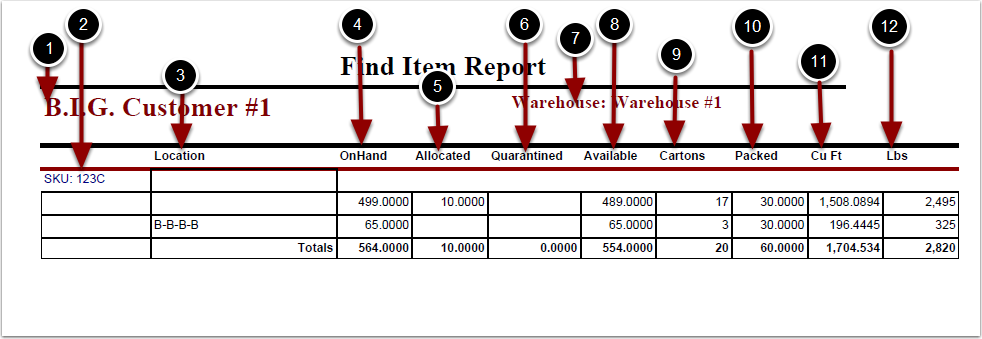To run the Find Item Report:
1.Choose Reports.
2.Choose Locations.
3.Choose Find Item.
Find Item Report screen will now display.
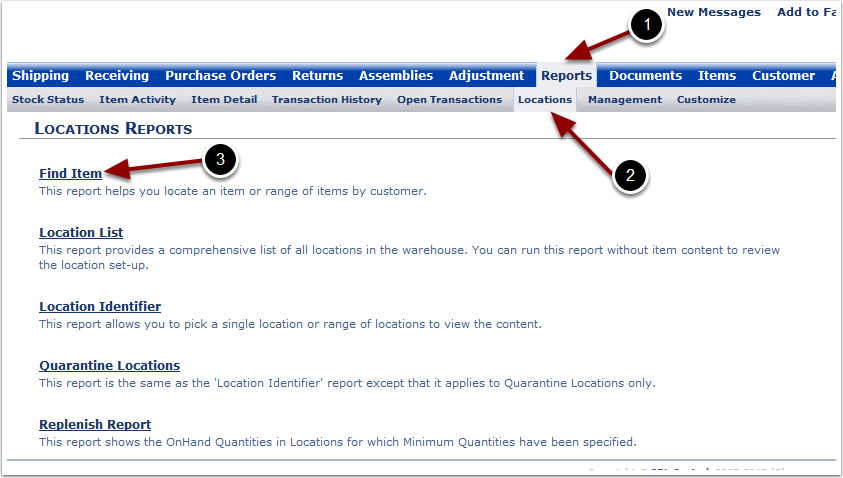
To run the Find Item Report (continued):
1.Select the Customer from the drop down menu.
2.Select the Warehouse from the drop down menu.
3.Select Include Inactive Items in drop down if you wish to see SKUs that have been marked as inactive.
4.Select the SKU from the drop down menu.
5.Choose Run Report.
The system will generate a Find Item Report that will populate below.
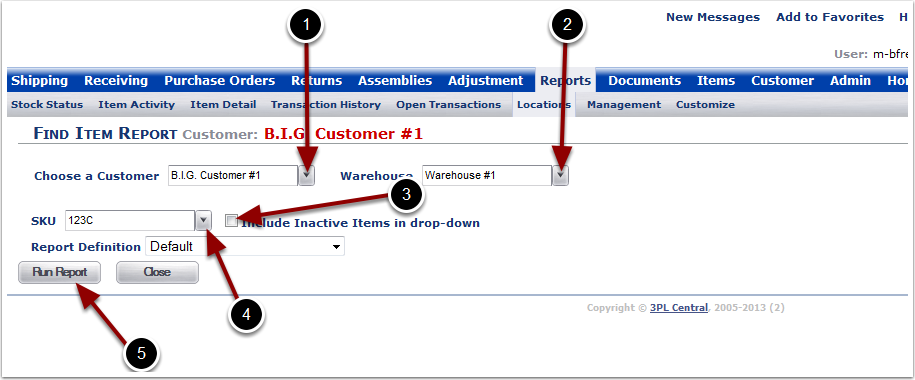
In the Find Item Report you will be able to view the location of a specific SKU and information about the SKU selected. The report will display the following:
1. Customer Name.
2. SKU.
3. Location - location in the warehouse where the SKU is being stored (if blank, the product is not in a location).
4. OnHand - number of primary units stored at the location.
5. Allocated - number of primary units allocated to an order that has not been shipped.
6. Quarantined - number of primary units held in a quarantined location.
7. Warehouse - name of the warehouse.
8. Available - number of primary units available to be shipped.
9. Cartons - number of package labeling units available.
10. Packed - number of primary units that equal a package unit.
11. Cu Ft - cubic feet of space being occupied in the location.
12. Lbs - weight of the product in the location.