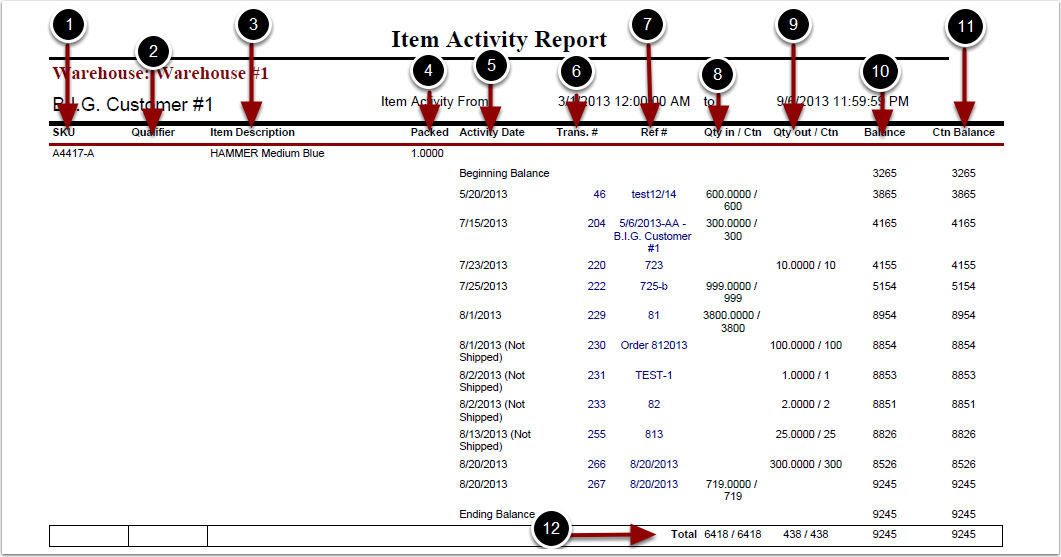To run the Item Activity Report:
1.Choose the Reports tab.
2.Choose Item Activity tab.
3.Choose Summary or Detailed.
4.Select the Customer.
5.Select the Warehouse.
6.Enter a portion of the SKU or Description (leave blank to view all SKUs for this customer).
7.Choose Items only, Kits only, or Items and Kits.
8.Choose Show Inactives (Optional).
9.Choose Refresh Grid.
10.Highlight the SKU(s) in the grid.
11.Select the Start Date.
12.Select the End Date.
13.Click Run Report.
The system will generate an Item Activity Report that will populate below.
Note: The Detailed report will break down the Item Activity Report identifying each SKU and individual qualifiers whereas the Summary report will only display values for the SKU and not contain qualifiers.
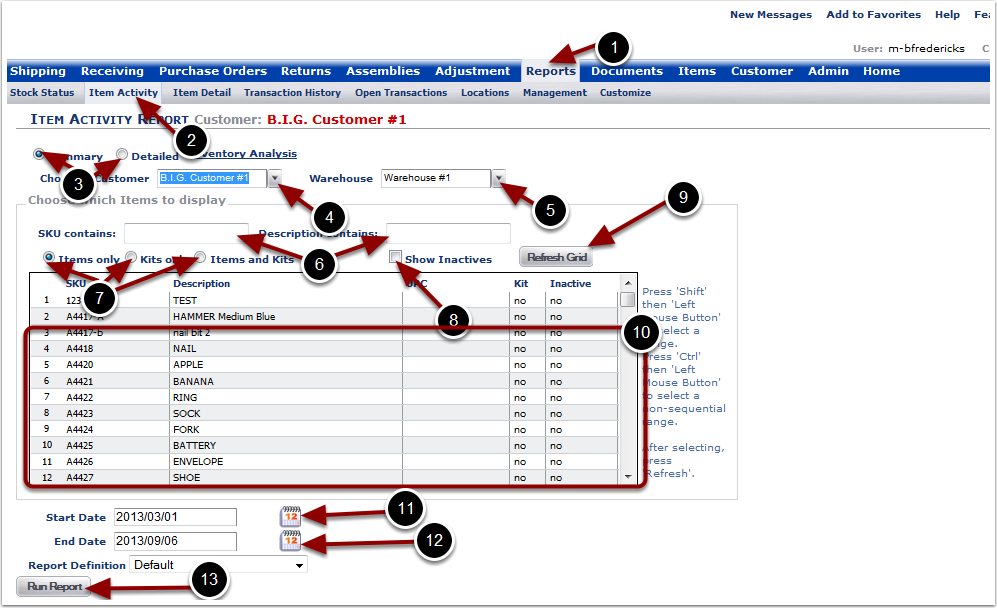
In the Item Activity Report you will be able to view the activity of a single SKU or group of SKUs. The Item Activity report will display information that includes:
1.SKU.
2.Qualifier.
3.Description - the item description.
4.Packed - number of primary units that equal a packaging unit.
5.Activity Date - the beginning and ending balances.
6.Trans. # - transaction that contains the SKU.
7.Ref # - reference number that contains the SKU.
8.Qty in / Ctn - primary units received into the warehouse / packaging units received into the warehouse.
9.Qty out / Ctn - primary units shipped out of the warehouse / packaging units shipped out of the warehouse.
10.Balance - total number of primary units in the warehouse.
11.Ctn Balance - total number of packaging units in the warehouse.
12.Total.