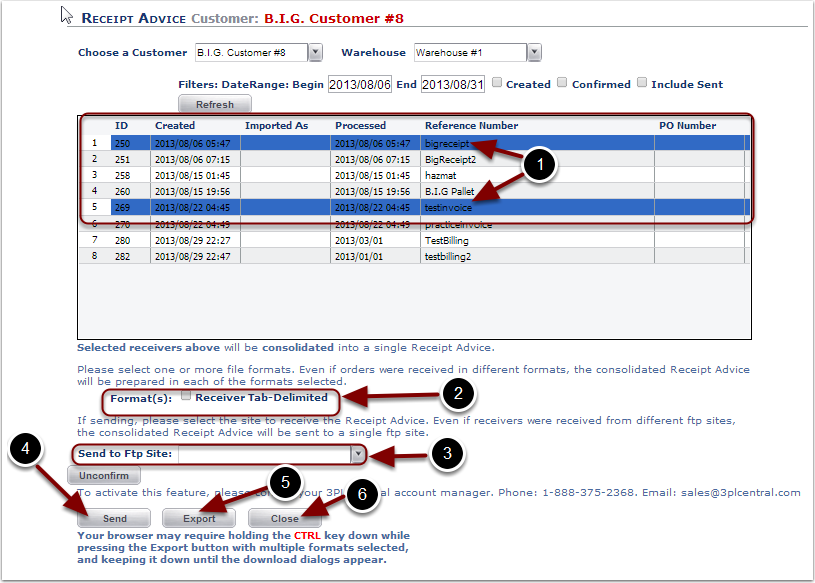A Receipt Advice can be sent to provide an immediate verification of the product received at the warehouse. Multiple receipts can be combined into one Receiver Advice no matter how the product was received.
1. Select the Send Receipt Advice menu option and the user is sent to the Receipt Advice page
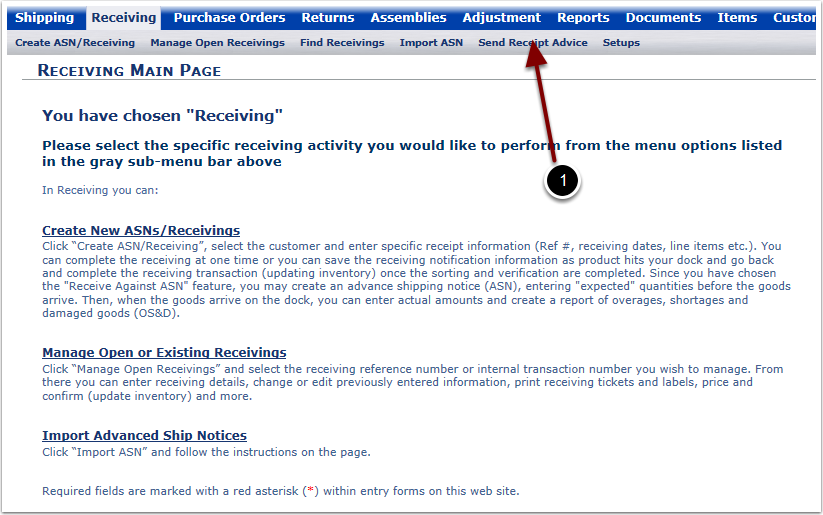
To generate a list of Receivers to Send Receipt Advice for:
1.Choose a Customer from the drop down menu
2.Choose a Warehouse from the drop down menu
3.Enter the Date Range Begin and End dates in yyyy/mm/dd format
4.Check the Created box to limit the results to Receivers Created within the Date Range
5.Check the Confirmed box to limit the results to Receivers Confirmed within the Date Range
6.Check the Include Sent box to limit the results to Receivers that have already been sent
7.Select the Refresh button to generate the list of Receivers
8.View the Receiver search results in the grid
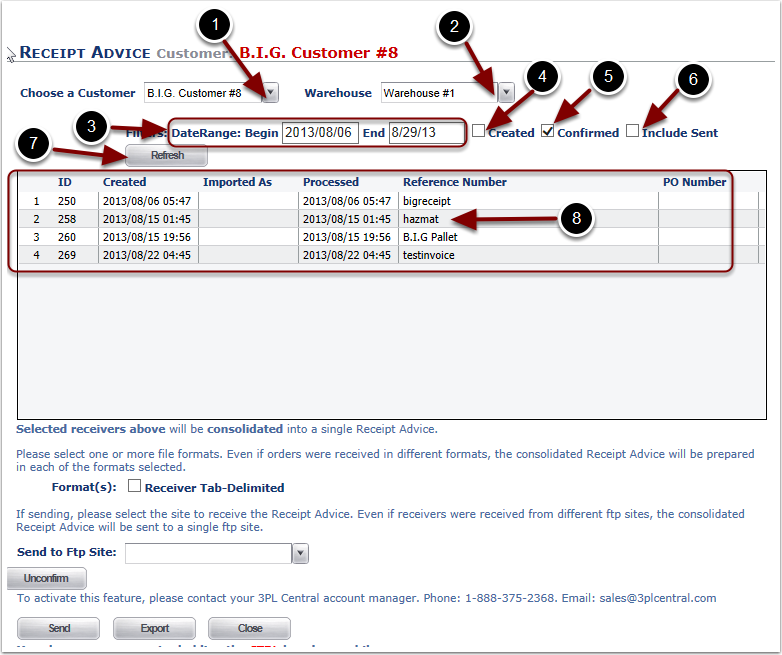
Select the transaction(s) to send. Receipt Advice can be sent via FTP or by a File Export.
1.Select the transaction row(s) in the grid. The blue highlighted rows have been selected. All Receivers selected will be consolidated into a single Receipt Advice.
If sending the Receipt Advice via FTP:
2.Check the box to select the Receipt Advice output Format. The format set up for this customer is Receiver Tab-Delimited. Formats are defined in the Customer/FTP Sites guide and may require an upgraded package from 3PL Central. Please contact support@3plcentral.com for more information.
3.Select an FTP site from the drop down menu called Send to FTP Site. The system will automatically transfer a copy of the Receiver Advice to that FTP location defined in the Customer/FTP Sites section.
4.Click the Send button to automatically upload the file to the selected FTP site
If sending the Receipt Advice via a file Export:
5.Select the Export button to generate a Receipt Advice file and save it. The file can then be sent via email, etc.
6.Select the Close button to return to the Receiving Main Page