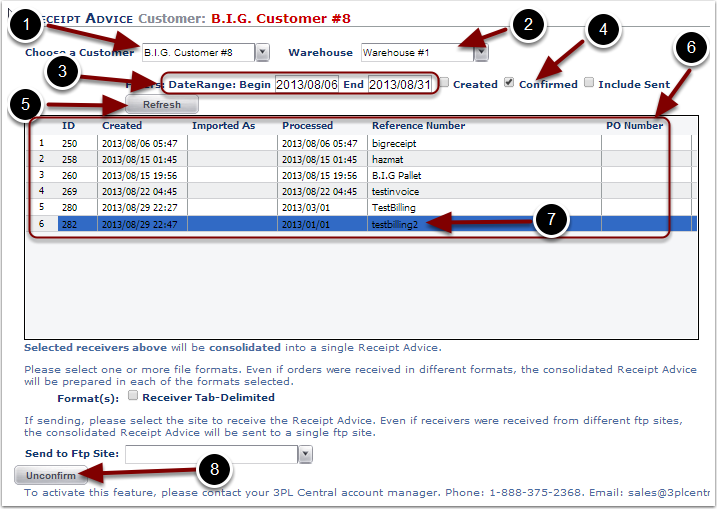A Receiver can be Unconfirmed if the TPL settings allow it, and no orders are allocated against it, from the Receipt Advice screen. Unconfirming a Receiver will allow the Receiver to be managed. If your TPL settings do not allow Unconfirming a Receiver, the Unconfirm button will not be visible. It will also be hidden if your TPL allows unconfirming, but the security of the logged in user isn't high enough to allow it. (admin or level 0 security required)
To Unconfirm a Receiver:
1.Choose a Customer from the drop down menu.
2.Choose a Warehouse from the drop down menu.
3.Enter the Date Range Begin and End dates in yyyy/mm/dd format.
4.Check the Confirmed box to limit the results to Receivers Confirmed within the Date Range.
5.Select the Refresh button to generate the list of Receivers.
6.View the Receiver search results in the grid.
7.Select a Receiver to Unconfirm and it will be highlighted in blue.
8.Select the Unconfirm button to Unconfirm the highlighted Receiver. If the Receiver was able to be Unconfirmed, a message will display stating that the Receiver was Unconfirmed. If the Receiver was not able to be Unconfirmed, a message will display stating the reason.
Once a Receiver is Unconfirmed it can be accessed through the Receiving/Manage Open Receivings page.