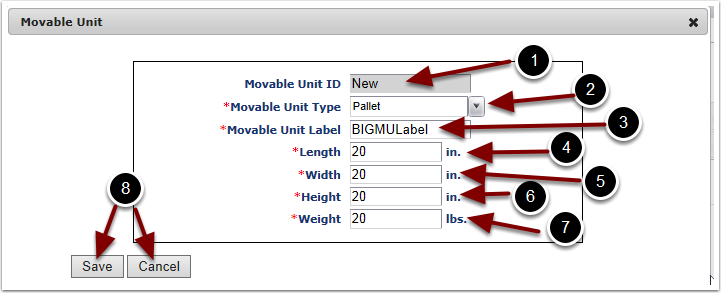Once the Add button was selected in the prior screen, a user will Add a Movable Unit by defining the following fields:
Note: Refer to the Admin/Movable Units guide for another way to create a Movable Unit
1.The Movable Unit ID field will initially display the word New. The word New will change to a system assigned number once the information in this pop up box is Saved.
2.Choose the Movable Unit Type from the drop down menu. Movable Unit types are defined in the Admin/Movable Units guide. Once this field is chosen the Length/Width/Height are auto populated using the warehouse unit of measure defined in the Admin/Manage Warehouses guide.
3.Enter a name for the Movable Unit in the Movable Unit Label field
4.Verify or Update the Length of the Movable Unit
5.Verify or Update the Width of the Movable Unit
6.Verify or Update the Height of the Movable Unit
7.Verify or Update the Weight of the Movable Unit
8.Select Save to save the selection or Cancel to exit and return back to the Movable Units section without adding a Movable Unit