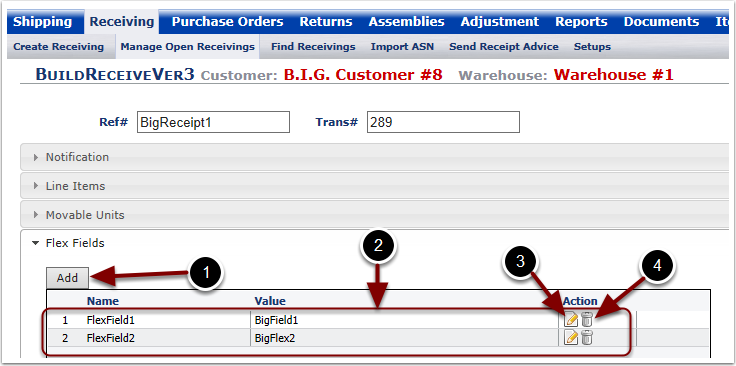If Flex Fields are enabled for this customer, the Flex Fields section will be displayed. Flex Fields allow users to define Receiver level tracking information unique to the receipt or customer.
1. Select the Flex Fields section. The system will take you to the Flex Fields tab screen.
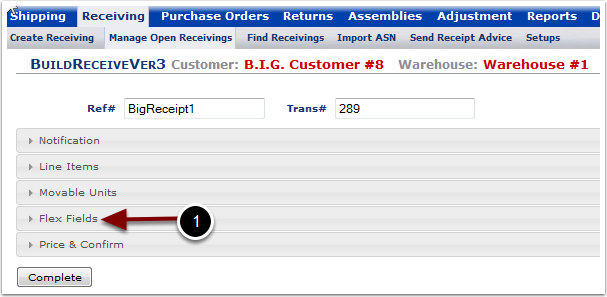
If Flex Fields were previously assigned in the Line Item section, the Flex Field information will be pre-populated in the section. If the information was not pre-populated, then:
1.Select the Add button to specify Flex Fields details for the Receiver. The Add button will open a pop up box shown in the next screen where Flex Fields details can be provided.
2.Once a Flex Fields has been added to a Receiver, the Flex Field contents can be viewed in the grid
3.The Flex Fields contents can be modified by selecting the pencil and paper Edit icon. The user will be presented with the same Flex Field pop up box as presented in Add Flex Fields.
4.The Flex Fields contents can be deleted by selecting the Trash Can icon