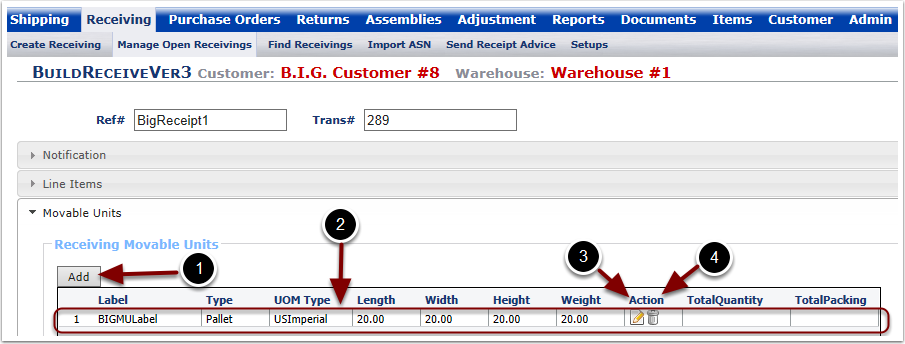If Movable Units are enabled for this customer, the Movable Unit section will be displayed. If applicable this section can also be specified under Movable Unit information via the mobile device.
1. Select the Movable Units section. The system will take you to the Movable Unit Tab screen.
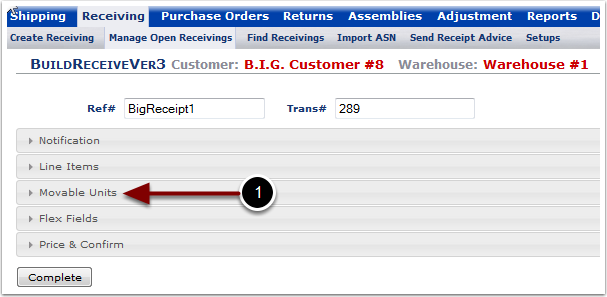
If Movable Unit labels were previously assigned in the Line Item Section, the Movable Unit information will be pre-populated in the section. If the information was not pre-populated, then:
1.Select the Add button to specify Movable Unit details for the Receiver. The Add button will open a pop up box shown in the next screen where Movable Unit details can be provided.
2.Once a Movable Unit has been added to a Receiver, the Movable Units contents can be viewed in the grid.
3.The Movable Unit contents can be modified by selecting the pencil and paper Edit icon. The user will be presented with the same Movable Unit pop up box as presented in Add a Movable Unit.
4.The Movable Unit contents can be deleted by selecting the Trash Can icon