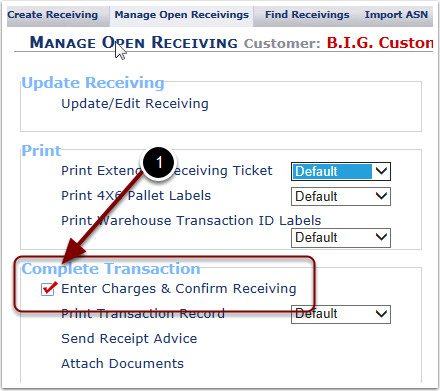Once the Price & Confirm section has been reviewed and additions or edits (if any) have been made:
1. Select the Manage button to continue with completing the Receiver and the user will be taken to the Manage Open Receiving page
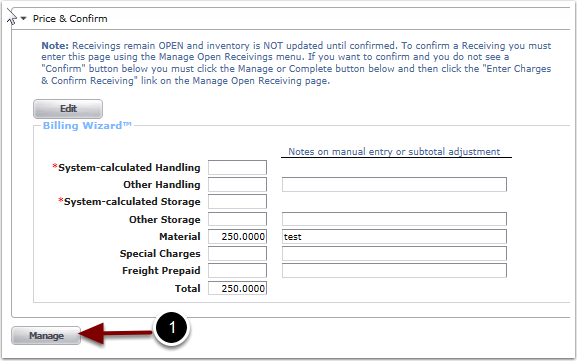
Selecting the Enter Charges & Confirm Receiving link on the Manage Open Receivings page sends the user to the Price & Confirm tab screen for the Receiver. The Confirm button indicates the receiver can now be Confirmed.
1. To Confirm the Receiver select the Confirm button
2. To make last minute changes to the Receiver select the Manage button, and the user is sent to Manage Open Receivings page
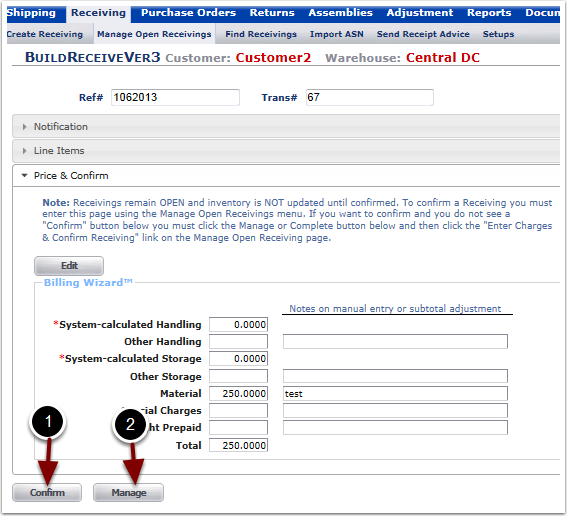
A completed and confirmed receiver is identified on the Manage Open Receiving page with a red check mark
1. The red check mark indicates that the Receiver is now complete and can no longer be edited. If the Receiver does need to be re-opened, refer to the Receiver/Send Receipt Advice guide.