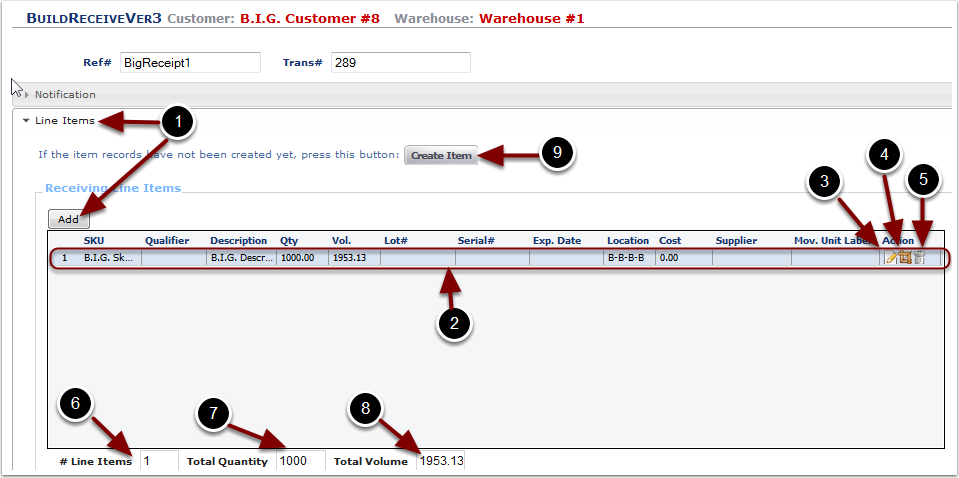To add Line Items to a Receiving select the Line Item section. Information in the Line Items tab is required.
1. Select the Line Items section as shown below. The system will take you to the Line Items tab screen.
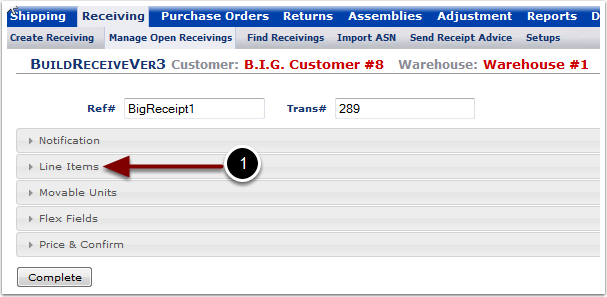
From the Line Item tab screen, View or Add/Modify existing Line Items:
1.Select the Add button to specify the Line Item details for the Receiver. The Add button will open an Add Line Item pop up box shown in the next screen where SKU details can be provided.
2.Once a Line Item has been added to a Receiver, the Line Item contents can be viewed in the grid
3.The Line Item contents can be modified by selecting the pencil and paper Edit icon. The user will be presented with the same Add Line Item pop up box as as presented in Add a SKU above.
4.If Flex Fields are enabled for this customer, the Line Item Flex Field values can be modified by selecting the square icon
5.The Line Item contents can be deleted by selecting the Trash Can icon
6.The total number of items on the Receipt is found in the # Line Items box
7.The total unit quantity (primary unit of measure) on the Receipt is found in the Total Quantity box
8.The total unit volume (primary unit of measure) on the Receipt is found in the Total Volume box
9.If the SKU to be received is not currently listed in the customer database, it must first be added, before it can be received. Choose the Create Item button and refer to the Items/Create Item section of this user guide.