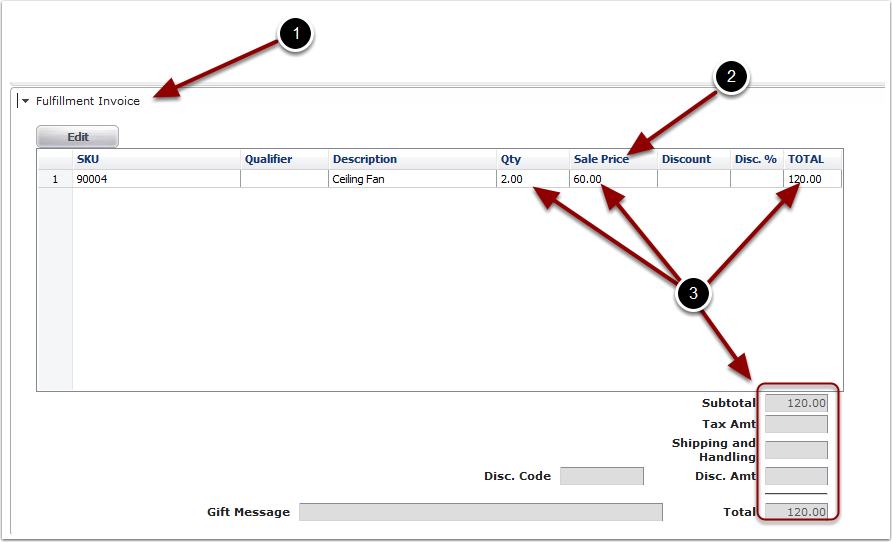If the Pricing Feature is enabled, the Item Price will automatically populate when placing an order. This applies to orders created through the User Interface, File Import, EDI or API connection. Having the Fulfillment Invoicing feature enabled will provide visibility to these values when creating an order through the User Interface
1.Click Shipping > Create Order.
2.Enter a Reference number.
3.Click the Save button to start the Shipping process.
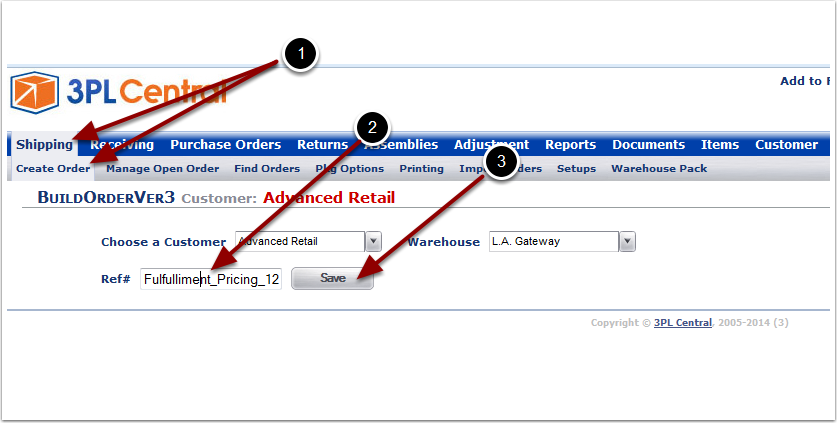
1.Expand the Line Items tab.
2.Click the Add button to order products.
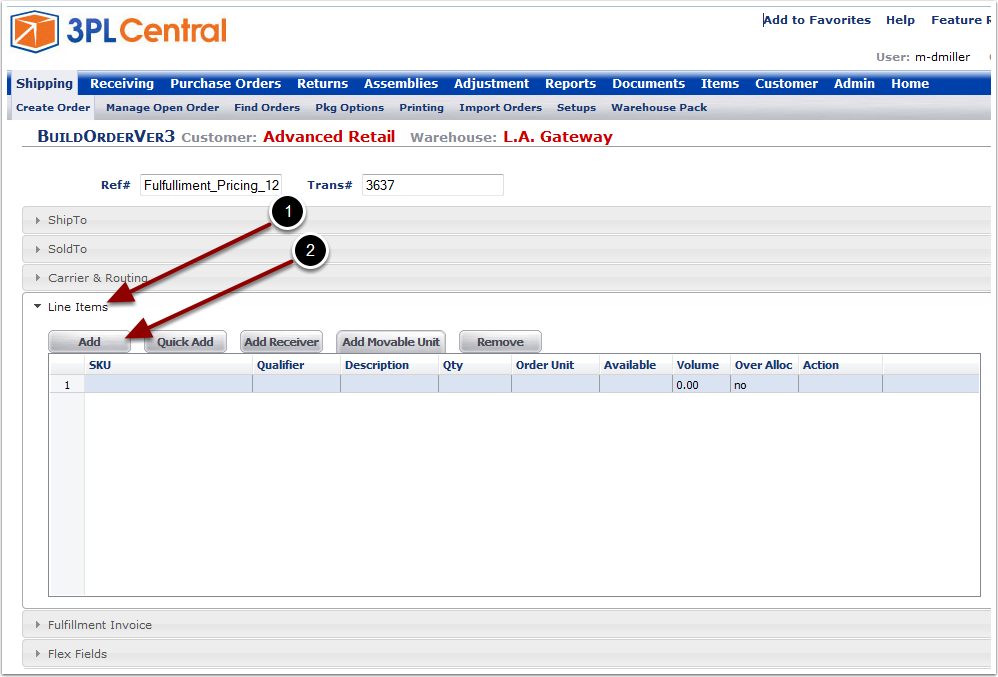
1. The Item Price will automatically be pulled and used to populate the Sale Price of the item.
2. Click the Save button to add the Item and Quantity to the Order.
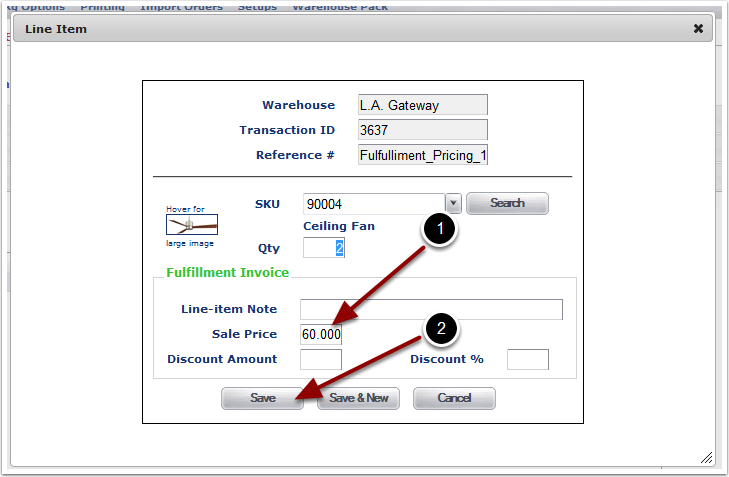
1.Expand the Fulfillment Invoicing tab.
2.The Item Sale Price will automatically populate the Sale Price field.
3.The Fulfillment Invoicing feature will perform all necessary calculations and generate the order Subtotals and Totals.