Once the Description Tab has been completed, click on the Unit Of Measure Tab.
From the Unit of Measure Tab:
1.Select the Primary Unit Type for the SKU from the drop down list. Always keep in mind that the Primary Unit Type is the main Unit type you will use when ordering and maintaining inventory quantities of the SKU.
2.Select the Package Unit Type for the SKU from the drop down list.
3.Enter the number of primary units per packaging unit of measure in the # of Inventory Units per field. (For Example: If a product comes packed with 12 pieces per carton, and assuming that it is a requirement to keep track of Piece count and Carton count, you will select "Each" as the Primary Unit Type, "Carton" as the Package Unit Type and enter "12" as the # of Inventory Units per. This way we are telling the system that 12 eaches equal a full carton.
4.Enter the Dimensions and Weight of the Packaging Unit Type (Required), the Net Weight is an Optional Field. The volumes and unit breakdown will automatically generate based on these values.
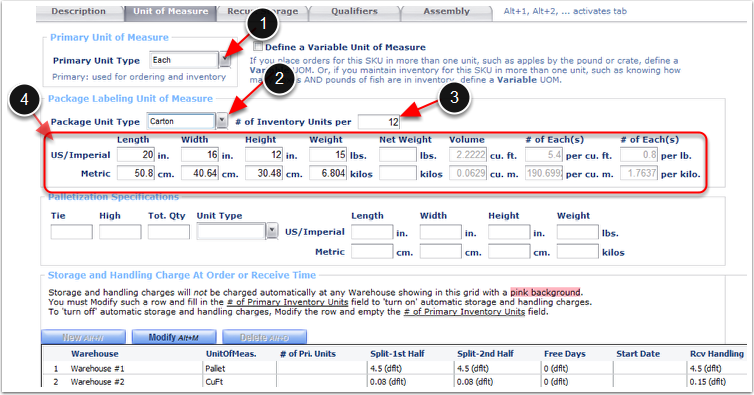
From the Unit of Measure Tab enable Palletization Specifications for Movable Units per SKU if applicable. Refer to the Movable Units user guide to create the palletization specification Unit Type. Contact support@3plcentral.com to enable Movable Units for your warehouse.
•Tie - (Optional) Enter the number of packages per layer of the palletization specification unit type.
•High - (Optional) Enter the High of the palletization specification unit type.
•Tot. Qty - (Required) Enter the number of primary units of measure that are contained in the palletization specification unit of measure. If you enter values for Tie and High, this one will be calculated for you.
•Unit Type - (Required) Select the Palletization Specification Unit Type. Refer to the Movable Units user guide to create the palletization specification Unit Type.
•Length - (Optional) Enter a standard Length of the product with the palletization specification Unit Type.
•Width - (Optional) Enter a standard Width of the product with the palletization specification Unit Type.
•Height - (Optional) Enter a standard Height of the product with the palletization specification Unit Type.
•Weight - (Optional) Enter a standard Weight of the product inside or stacked on top of the palletization specification Unit Type.
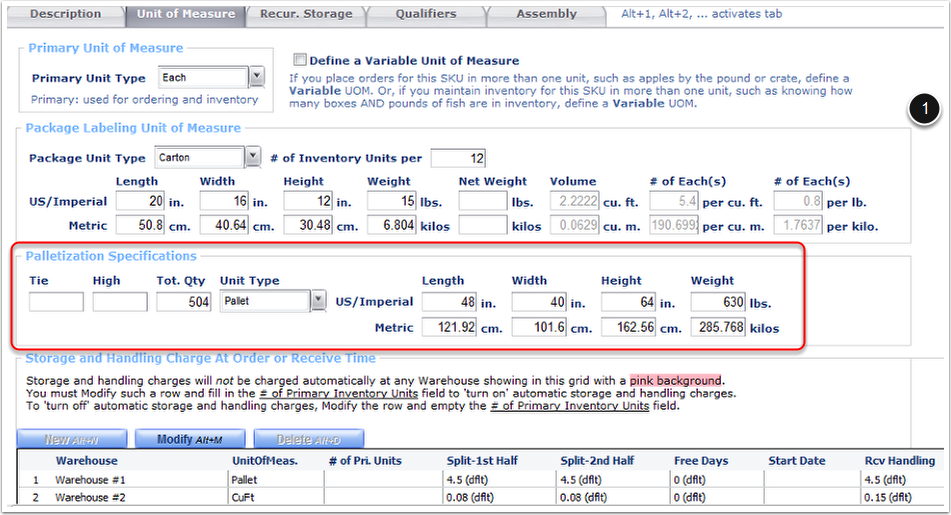
The Storage and Handling Charge At Order or Received Time Grid (Optional) enables the Auto Calculated Storage and Handling Fee's at time of shipping the SKU.
Important: The Auto Calculated Handling Unit of Measure Types should be created through the Customer - Billing Wizard. Refer to the Billing Wizard - System Calculated Storage and Handling Setup section of the Customer User guide for further instructions.
To Enable the Auto Calculated Storage and Handling Charges per SKU:
1.Highlight the row of the warehouse and unit of measure type to turn on.
2.Click Modify to open the Edit Storage and Handling Rate at Order or Received Time pop-up.
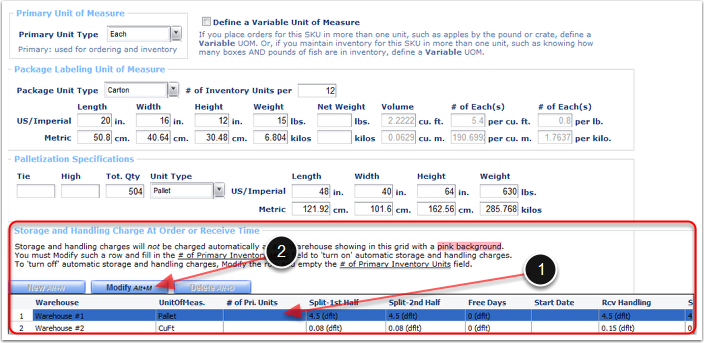
From the Edit Storage and Handling Rate at Order or Receive Time pop-up window:
1.Enter the Inventory Units/Storage&Handling Unit - For this example the primary unit type of the SKU is Each, package unit type is Carton and we are setting the system to auto calculate the storage and handling charge at time of receiving and shipping by Pallet. If 12 eaches equal a carton and each pallet is palletized with 42 cartons, then the Inventory Units / Storage&Handling Unit is 504 eaches.
2.Click OK.
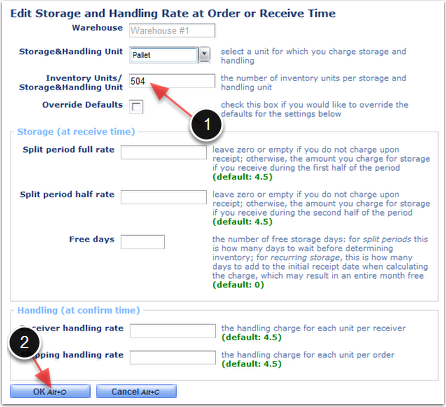
Storage and handling Charge At Order or Receive Time has been enable, where the system will now auto calculate $4.50 for every 504 eaches at time of receiving and shipping.
Important: Storage and Handling Charges will not auto calculate at time of receiving and shipping if the # of Primary Inventory Units field is left empty.
