The Error Log menu option provides a way for users to view and delete error messages generated from 3PL Warehouse Manager™ back-office tasks.
1. Select the Error Log menu option and/or link and the user is sent to the Error Log page.
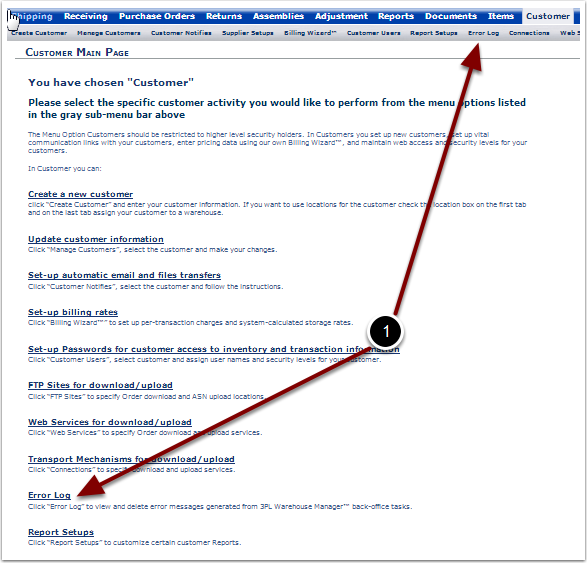
Once the Error Log option was selected, the user is taken to the Error Log Page. This page allows users to View or Delete errors, or Close out of the Error Log page.
1.Select a Customer from the Choose a Customer drop down menu.
2.Select a Start Date and End Date to define the date range.
3.Select the Refresh Grid button.
4.View the Errors in the Error Log grid.
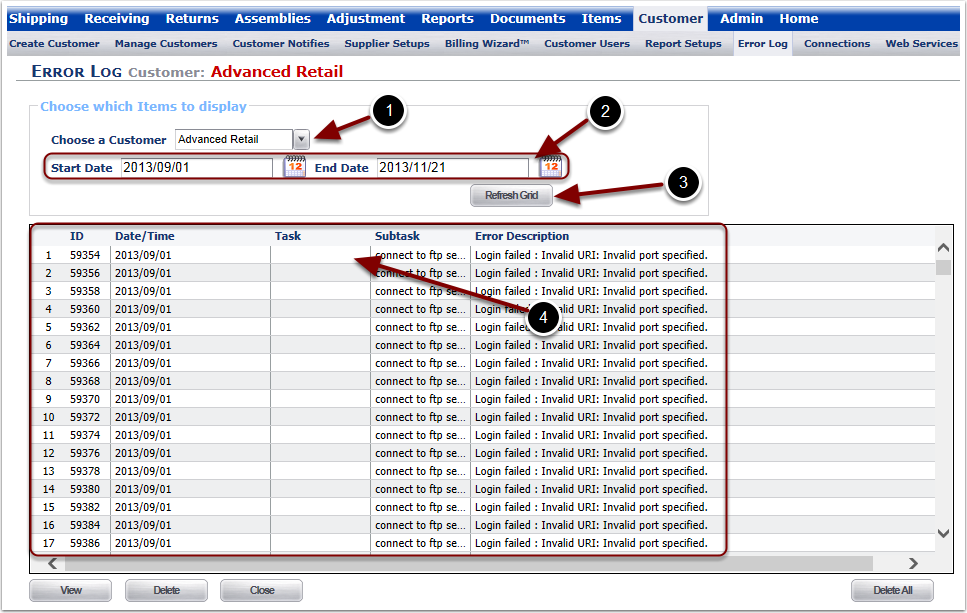
In the Error Log page:
1.Highlight the Error to review.
2.Select the View button.
The user is sent to the View Error Log Entry page to view the error details.
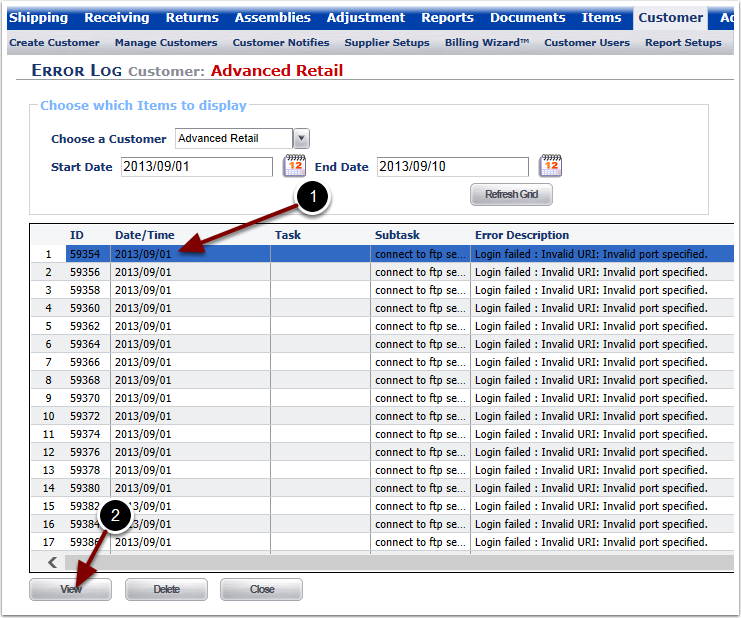
The details of the Error Log are technical in nature and are intended to provide visibility into why the error is generating, and how to correct it.
1.The Error ID is a unique identifier and is system defined.
2.The Creation Date refers to the date and time (Central Standard Time/CST or UTC - 6).
3.Task is the name of the 3PL Central Warehouse Manager task that generated the error.
4.Subtask is the process action that was being taken when the Task failed.
5.The Description provide details on the Task failure.
6.Select Close to return to the Error Log page.
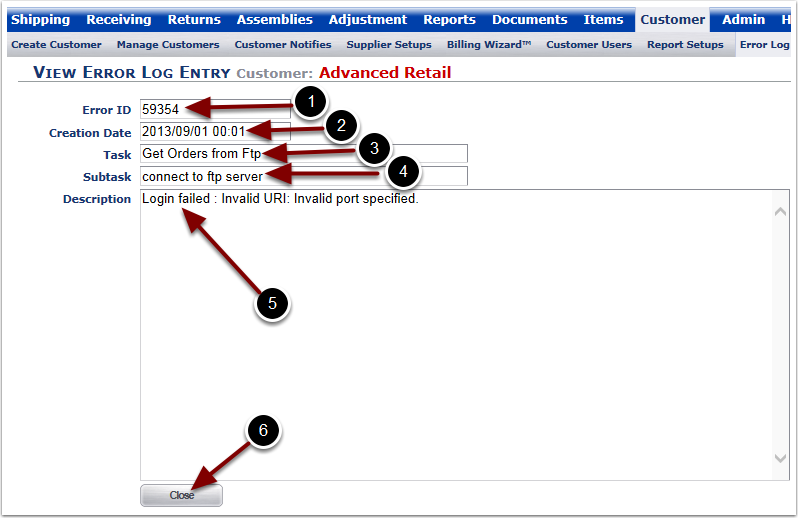
Once the cause of the Error has been found and corrected, the Error can be deleted from the results grid.
In the Error Log page:
1.Highlight the Error to delete.
2.Select the Delete button, the selected Error will be deleted and the page will refresh.
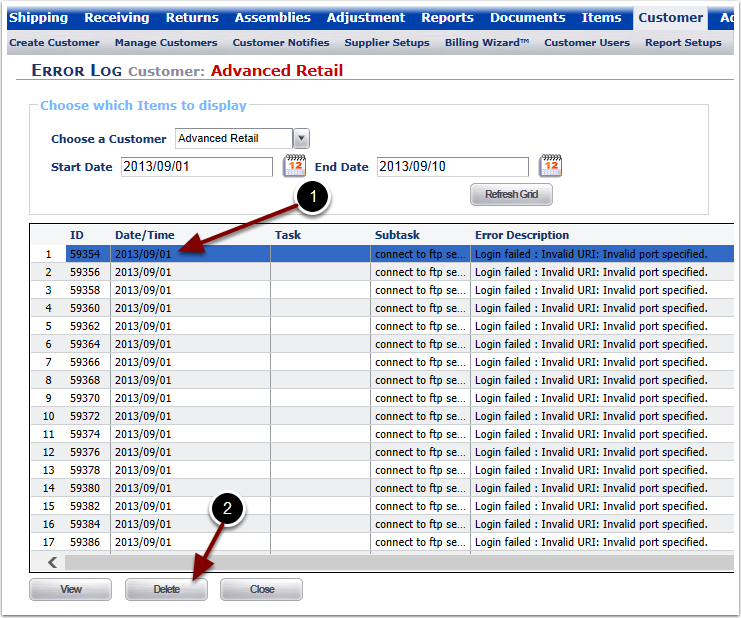
To Close out of the Error Log page and return to the Customer Main page:
1. Select the Close button. The user is taken back to the Customer Main page.