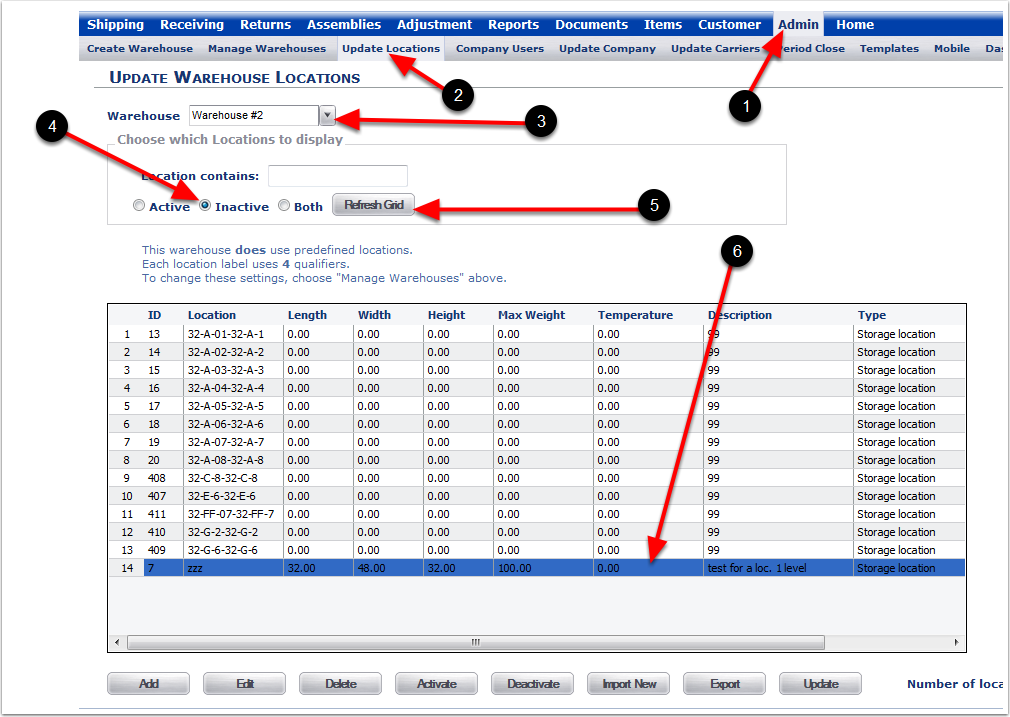To Activate an Inactive Warehouse Location:
1.Choose the Admin Tab.
2.Choose the Update Locations Tab.
3.Select a Warehouse.
4.Choose Inactive to find a deactivated Location(s) that you would like to make Active.
5.Choose the Refresh Grid button.
6.Highlight the Location that will be changed (You can reactivate multiple Locations on the grid by highlighting them at the same time).
7.Click the Activate button and the system will reactivate that location.
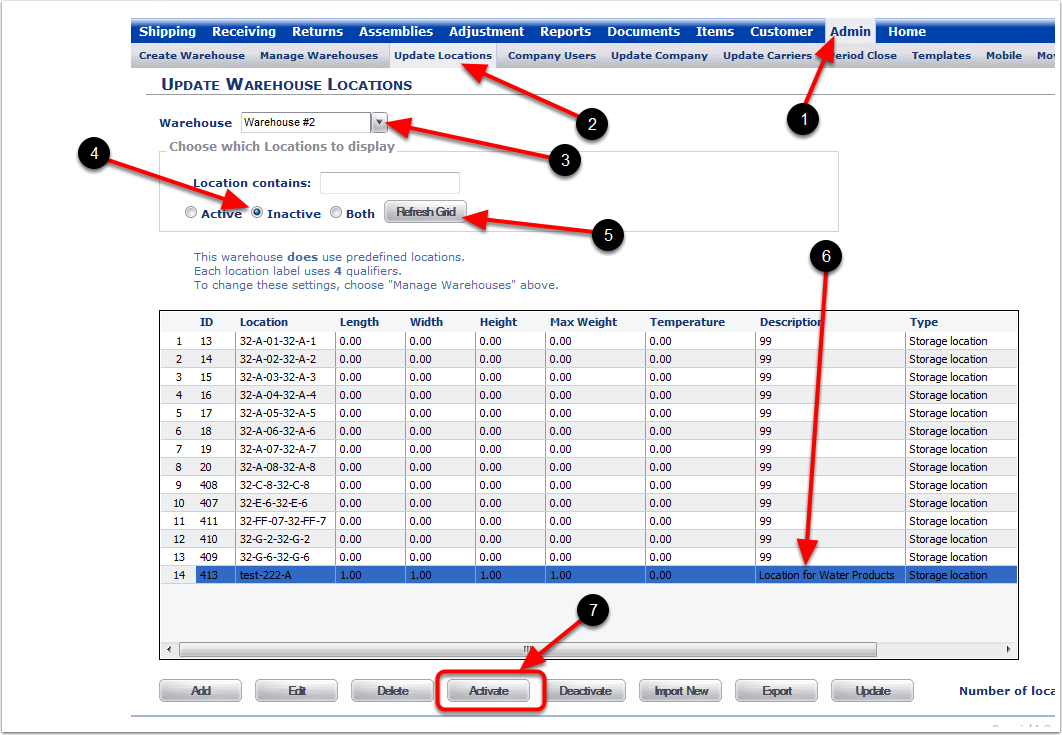
To see a Reactivated Warehouse Location:
1.Choose the Admin Tab.
2.Choose the Update Locations Tab.
3.Select a Warehouse.
4.Choose Active to view active Locations.
5.Choose the Refresh Grid button.
6.The Reactivated Location is Highlighted.
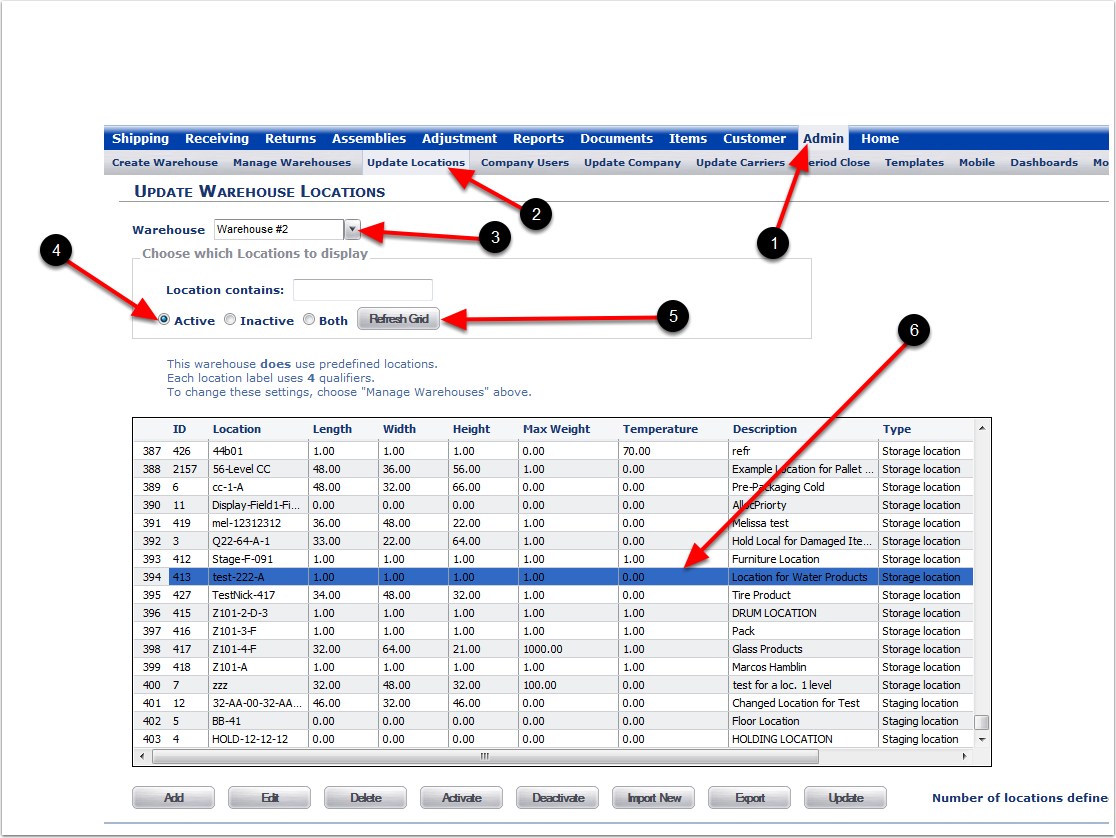
To Deactivate an Active Warehouse Location:
1.Choose the Admin Tab.
2.Choose the Update Locations Tab.
3.Select a Warehouse.
4.Choose Active to find an Active Warehouse Location.
5.Choose the Refresh Grid button.
6.Highlight the Location that will be changed (You can deactivate multiple Locations on the grid by highlighting them at the same time).
7.Choose the Deactivate Icon and the Locations will disappear from the current grid of Locations.
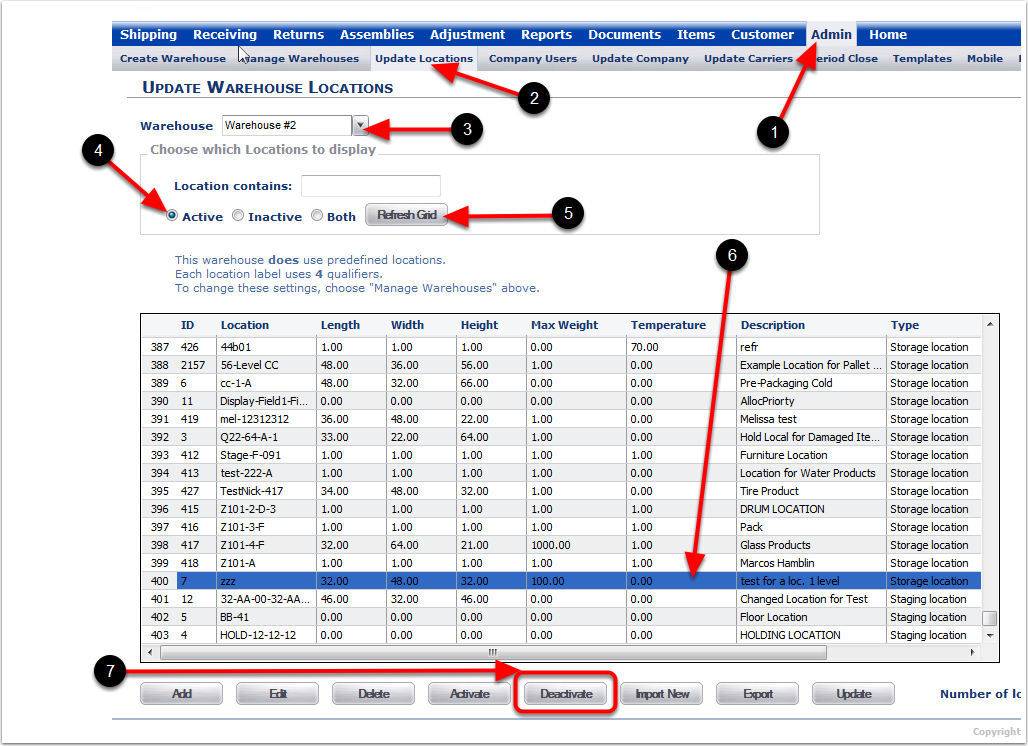
To view the Deactivated Locations:
1.Choose the Admin Tab.
2.Choose the Update Locations Tab.
3.Select the Warehouse that has the Deactivated Location.
4.Choose Inactive.
5.Choose Refresh Grid.
6.The Deactivated Location shows on the list.