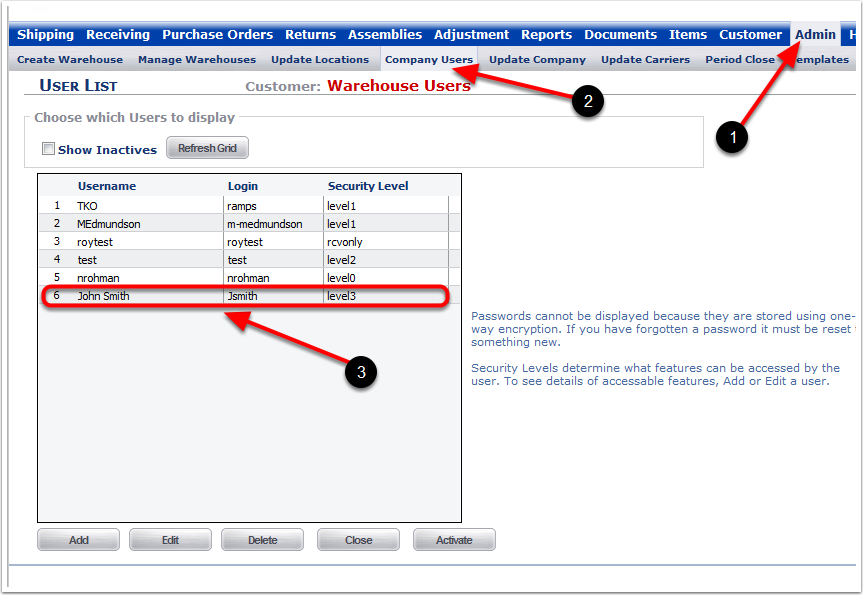To reactivate a deleted (Inactivated) Company User:
1.Choose the Admin Tab.
2.Choose the Company Users Tab (The User List screen will appear).
3.Check the Show Inactives checkbox.
4.Click the Refresh Grid button.
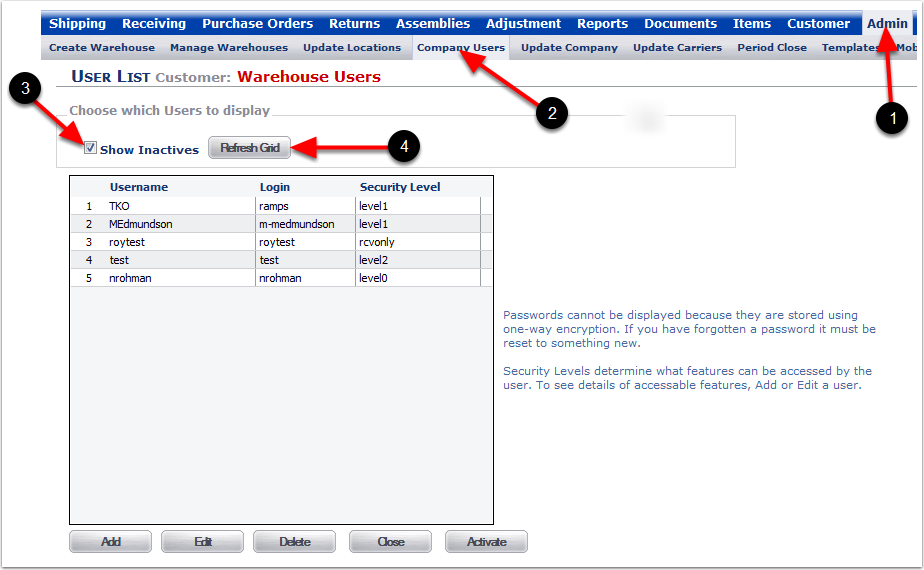
1.After choosing Refresh Grid, the Company User #6 (inactivated in the previous topic) will return to the Username Grid.
2.Highlight the Company User to be activated.
3.Notice the -23 was added to the end of the Login name. This will disappear after the Company User is reactivated.
4.Choose the Activate Icon to reactivate this Company User.
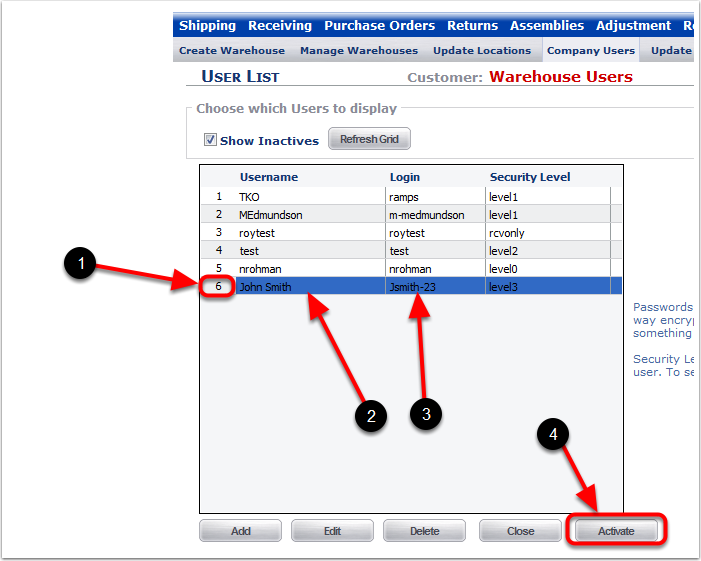
1.Choose the Admin Tab.
2.Choose the Company Users Tab (The User List screen will appear).
3.Viewing Customer User #6, you will now see that it is active and the -23 has now been removed from the Login name.