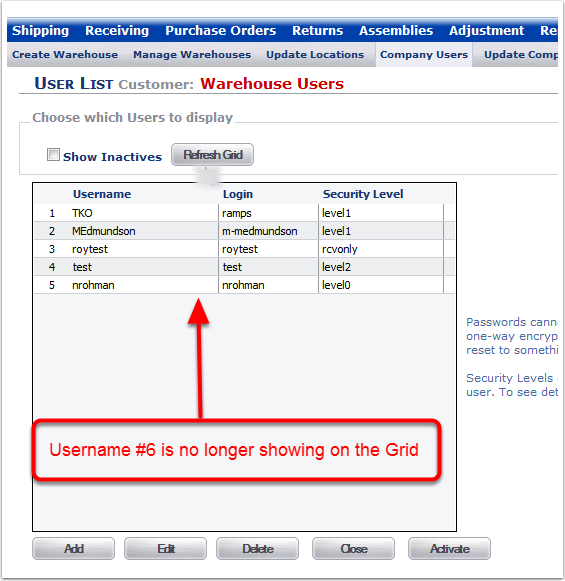To delete a Company User:
1.Choose the Admin Tab.
2.Choose the Company Users Tab (The User List screen will appear).
3.Highlight the User you are deleting.
4.Click the Delete button (Note: A Company User that has confirmed a Transaction can be reactivated. A Company User that has not confirmed a Transaction will be deleted permanently from the system).
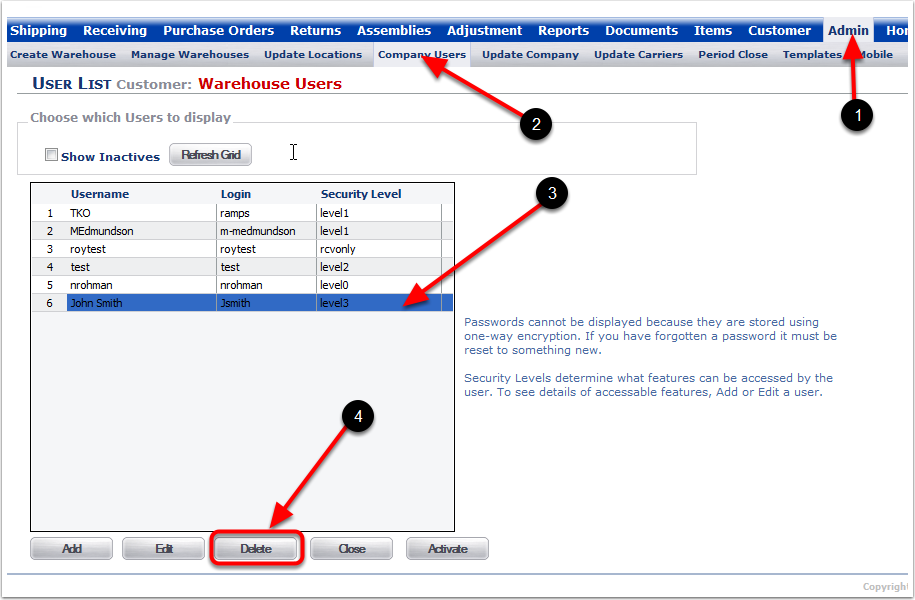
1.After clicking the Delete button, Company User #6 will not display without checking the Show Inactives checkbox. So yes, we're inactivating them. With the Delete button. If you think we should rename the Delete button "Inactivate" please let us know at support@3plcentral.com.