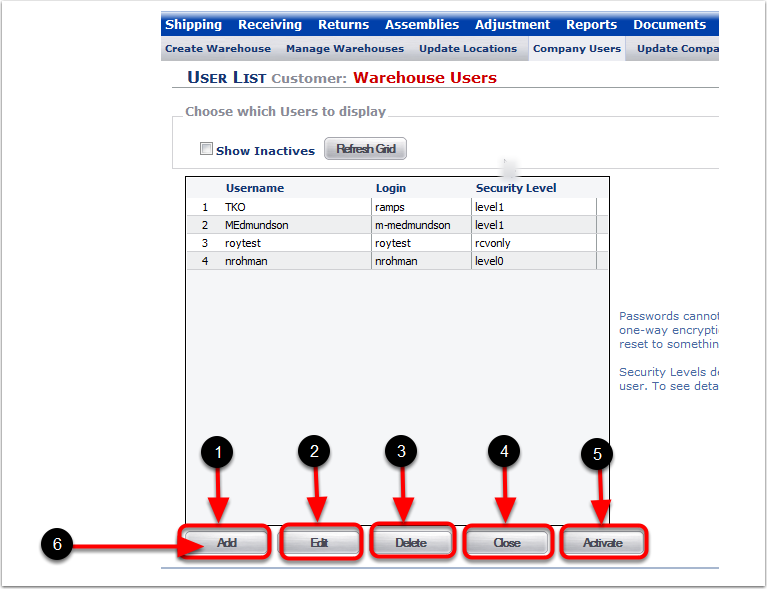To Create or Edit Company Users:
1.Choose the Admin Tab.
2.Choose Set-up Users and Security Levels.
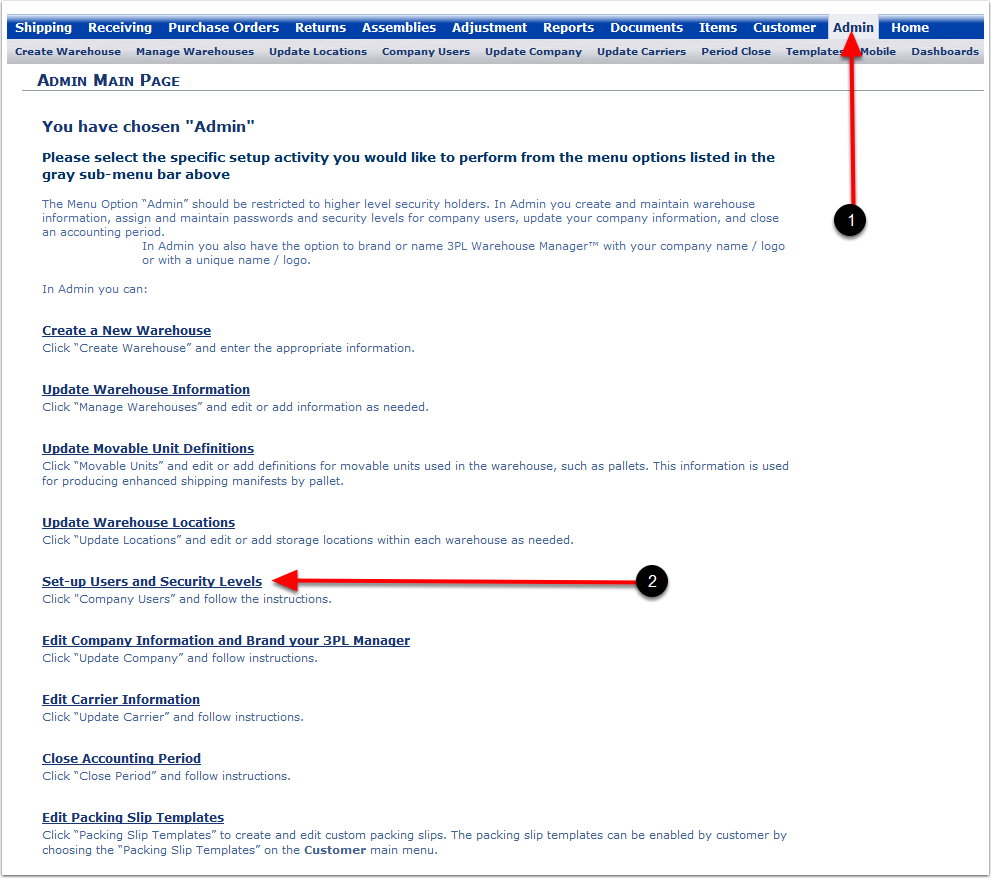
To see the details of the Company User:
1.Choose the Admin menu Tab.
2.The Company Users Tab. The system will bring you to the User List screen.
3.The Show Inactives box - If checked will show you deleted Users. These deleted Users can be reactivated using the User List feature with the Activate button.
4.The Refresh Grid button will refresh all Users on the Grid.
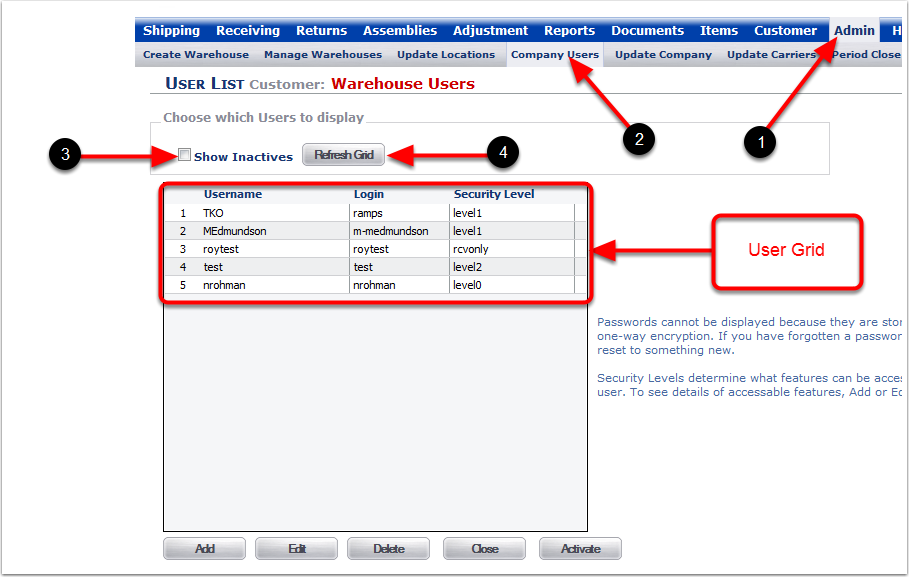
1.The Add button allows you to create new Users.
2.The Edit button allows you to change details of a User including passwords and access levels.
3.The Delete button allows you to delete or remove a User from the system.
4.The Close button allows you to exit the User List screen without saving any information.
5.The Activate button allows you to reactivate deleted Users to an active status (This works in conjunction with the Show Inactives feature).
6.Click on the Add button and the system will bring you to the Create User screen.