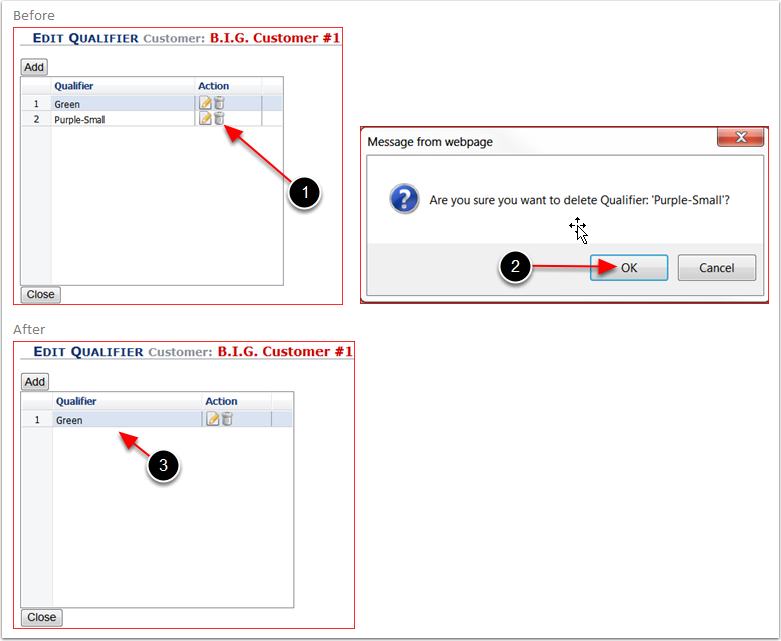From the Manage Items main screen you can Edit Qualifiers by Adding, Modifying and Deleting Qualifiers to existing Items.
Important Note! Qualifiers cannot be created for Kit Items.
To Add, Modify or Delete Qualifiers to an existing Item:
1.Choose a Customer by typing the customer name or selecting from the dropdown menu.
2.Highlight the Item to Add Qualifiers. Refer to the Manage Items - Items and Kit Search Options Overview (Manual Edit) section of this user guide to find a SKU.
3.Click Edit Qualifiers to go to the Edit Qualifier Main Screen.
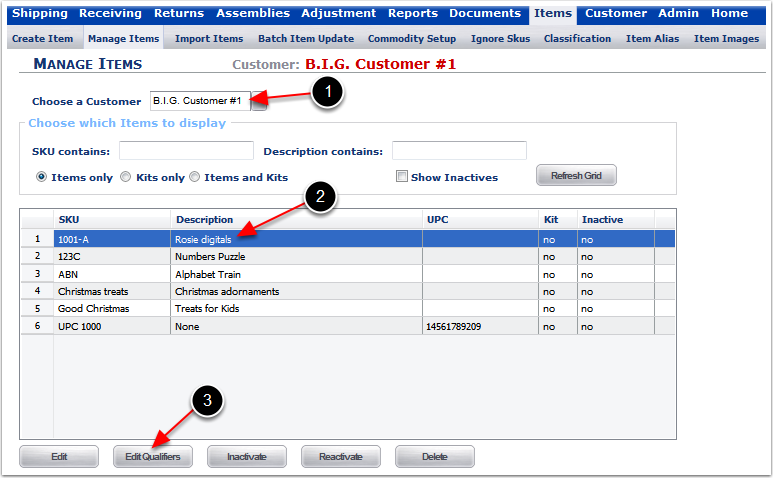
To Add a new Qualifier from the Edit Qualifier Main Screen:
1.Click on Add to open the Edit Qualifier pop-up window.
2.Enter the New Qualifier.
3.Click Save to Add Qualifier and close the Edit Qualifier pop-up window.
4.Click Cancel to close the Edit Qualifier pop-up window and not Add the new Qualifier.
5.New Qualifier created will display.
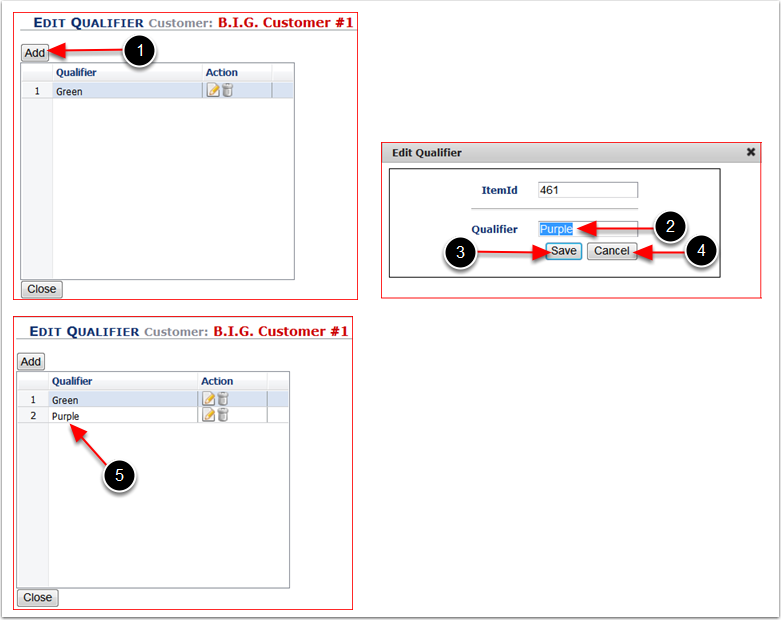
Important! By Modifying existing Qualifiers you will also be changing the History Data
To Modify an Existing Qualifier from the Edit Qualifier Main Screen:
1.Click the Pencil Icon to open the Edit Qualifier pop-up window.
2.Make changes to the Qualifier.
3.Click Save to save changes and close the Edit Qualifier pop-up window.
4.Click Cancel to close the Edit Qualifier pop-up window and not save the changes made.
5.Changes to the Qualifier will display.
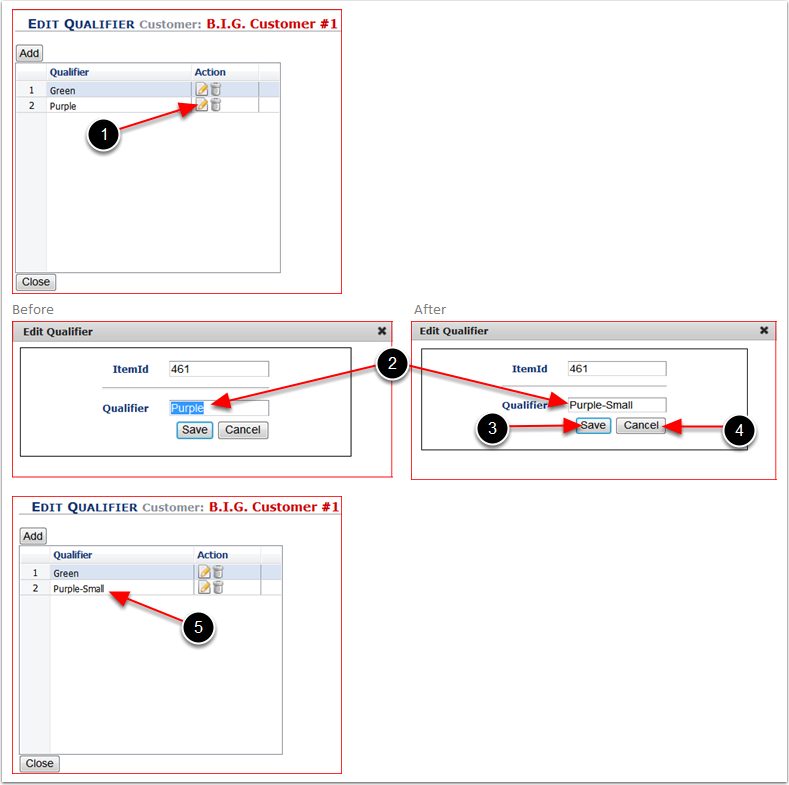
Edit Qualifier Main Screen - Delete an Exisiting Qualifier
Important! Only Qualifiers with NO History against them may be Deleted
To Delete an Existing Qualifier from the Edit Qualifier Main Screen:
1.Click on the Trashcan Icon and a Message from webpage will pop-up.
2.Click OK to Delete the Qualifier.
3.The Qualifier has been removed.