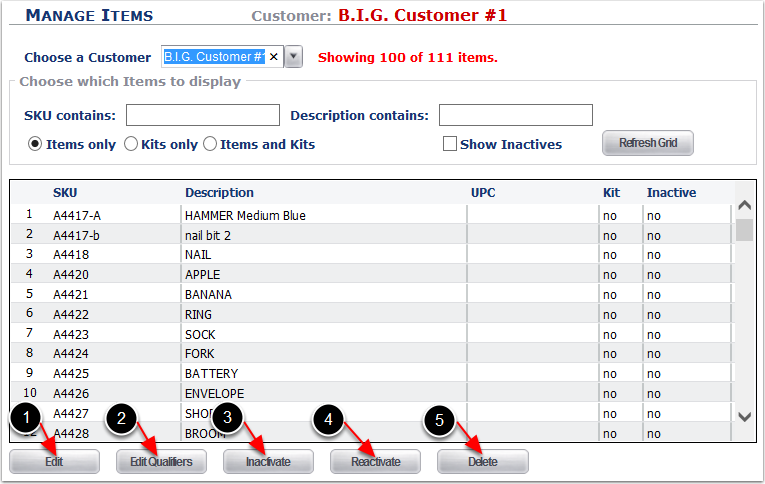After Items have been created, they can be edited and updated through Manage Items. To edit multiple Items at once, follow the steps found in the Batch Item Update section of this user guide.
Important Note: Through Manage Items all fields may be modified with the exception of Renaming the SKU. To Rename SKU's, refer to the Batch Item Update section of this user guide.
To manually modify items:
1.Navigate to Items found in the menu bar.
2.In the sub-menu bar you may click on Manage Items or click on Update Existing Items from the body of the screen.
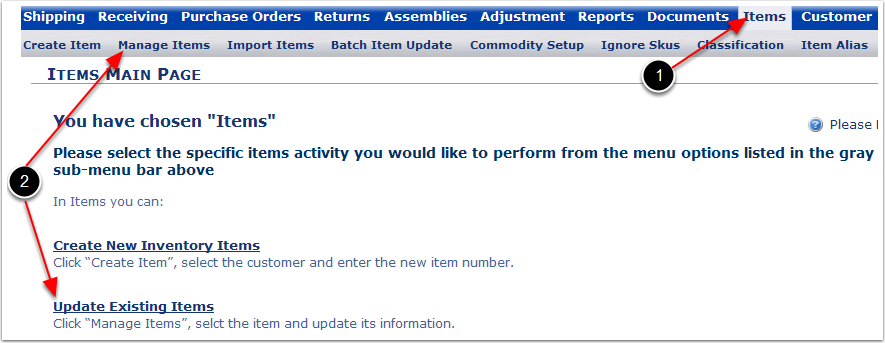
From the Manage Items screen there are several ways to manually update an Item:
1.Edit - Update the setup of an Item or Kit.
2.Edit Qualifiers - Add, Edit or Remove Qualifiers from an Item (Important: You may only delete Qualifiers with NO history against them).
3.Inactivate - Hides an Item or Kit from inventory and selections at the time of Receiving, Shipping, and Adjusting Inventory.
4.Reactivate - Activates Items or Kits that have been inactivated.
5.Delete - Deletes Items or Kits that were created incorrectly or will not be used (Important: Items and Kits may ONLY be deleted if there is NO history against them).