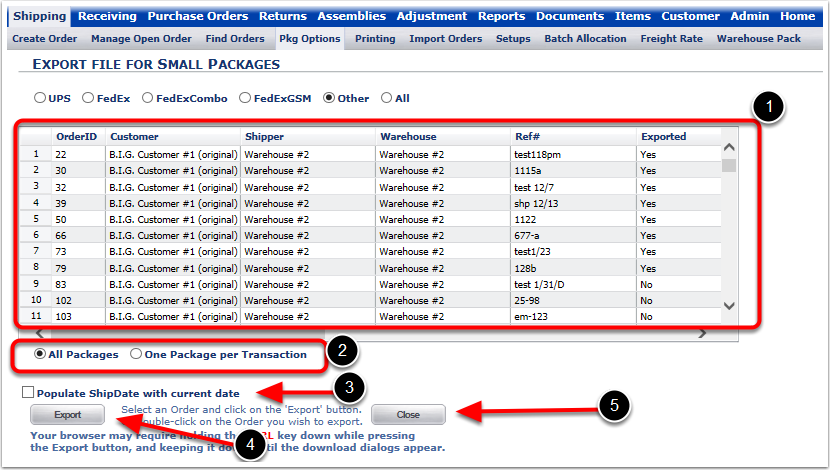The Export for All Carriers option is used to export the orders for all Carriers so the orders can be processed. All Carriers refers to all of the carriers that are inputted into the system including FedEx, UPS, USPS and all other carriers.
To Export orders for All Other Carriers:
1. Choose Export for Other Carriers.
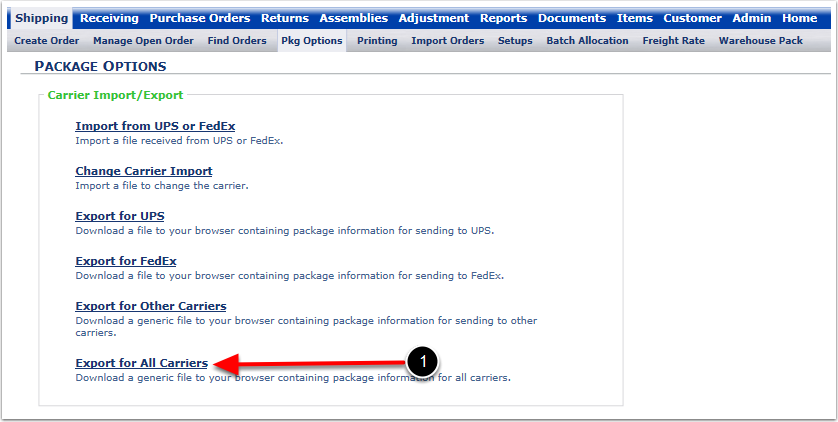
The system will prompt you to the Export file for Small Packages screen.
On the Export File for Small Packages screen page the user can export all the orders or select specific orders to export. The user will see the following options of this page:
1.This grid holds all the orders that the user has inputted into the system for All Carriers. The user can select all the orders selecting one order by clicking on it and then by holding down the shift key and scrolling to the last order by using the mouse to scroll or by clicking the side bar, and finally clicking the last order on the screen. The second option is that the user can select certain orders by holding the ctrl key down and simultaneously clicking the orders that should be exported.
2.There are options available to export packages to export packages. One is All Packages, this option keeps the packages count as per what the order entails. In other words, the system populates this count as per how user has their item set up under Items. Another way to manage packages is under Manage Open Order Screen and Process Packages option. The second way a user can manage packages for their orders is under Shipping and Warehouse Pack option. The second option is One Package per Transaction, this option is used when the user decides to automatically assign one package per transaction meaning under the system that orders are being sent, the system will populate each transaction as one package each by default.
3.Populate ShipDate with current date is used to populate ship date with the date that they are exporting out of the system. This is a good option specifically when exporting several orders at a time which require a certain ship date.
4.Select Export to proceed to the next step to export the orders out to of the system. Once you click this option, there are several steps that are need to followed. Those steps are provided to the when we complete the integration.
5.Select Close to close out of this option. Then the system will take the user back to the Package Options screen.