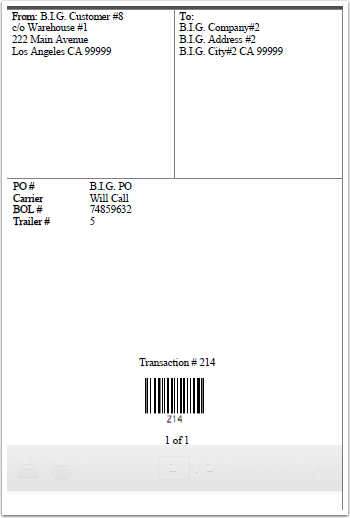To Print Shipping Labels:
1. Enter the Quantity of labels you would like to print and Choose Shipping Labels.
The system will take you to a Shipping Label pop up window.
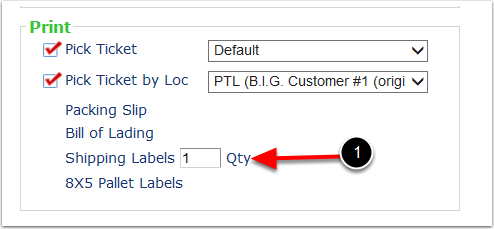
From the shipping label pop up window:
1.Edit any of the information with free form values.
2.Once done with making all the changes, you have the option to generate the label in one of two sizes. You can either pick Generate 4X4 PDF or Generate 4X6 PDF. In this instance we will choose Generate 4X6 PDF. Find the label on the next screen.
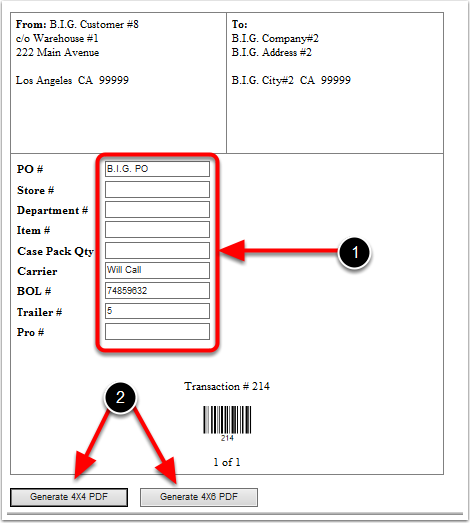
Now you can print this label using the Zebra printer or print as a PDF copy. To continue, close this screen and the system will go to the Manage Open Screen.