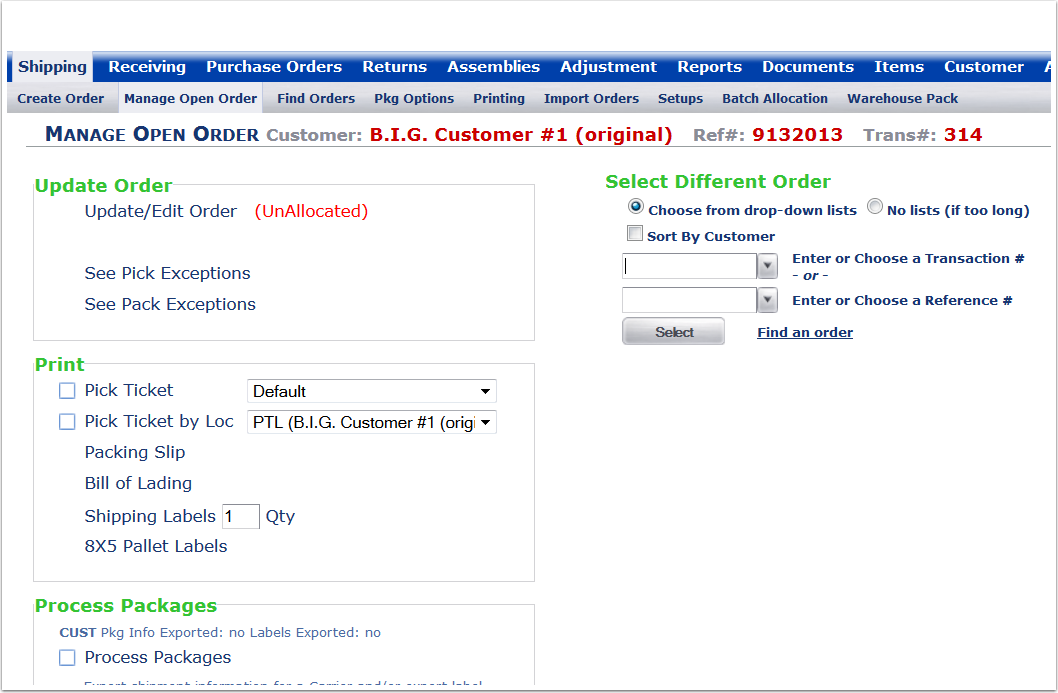To Unallocate Items from an open order:
1.Select a Customer from the drop-down menu.
2.Select a Facility from the drop-down menu.
3.Choose search options to narrow the search.
4.Enter a Begin date to narrow the search (Optional, example showing Aug, 1, 2013).
5.Click on the Find button and the system will display the orders within the search parameters.
6.Highlight the order and hover over the Order menu and select Unallocate from the drop-down list of options. The system will automatically Unallocate the line items on the order and the order will remain in open status.
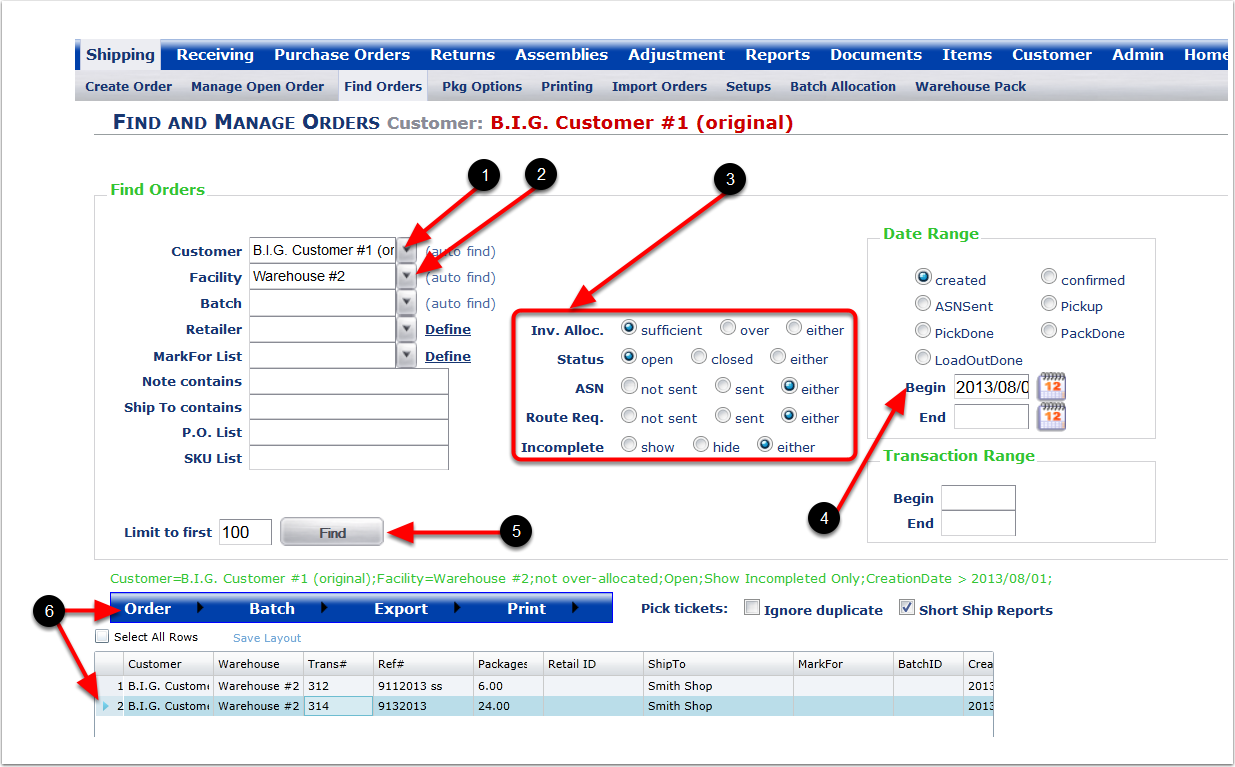
To Find the Unallocated order:
1.Select a Customer from the drop-down menu.
2.Select a Facility from the drop-down menu.
3.Choose search options to narrow the search.
4.Enter a Begin and End Transaction number to narrow the search to the Unallocated Transaction number 314.
5.Click on the Find button and the system will display the orders within the search parameters.
6.Highlight the order and hover over the Order button and select Manage from the drop-down list of options. The system will go to the Manage Open Order screen where the Unallocated order can be reviewed.
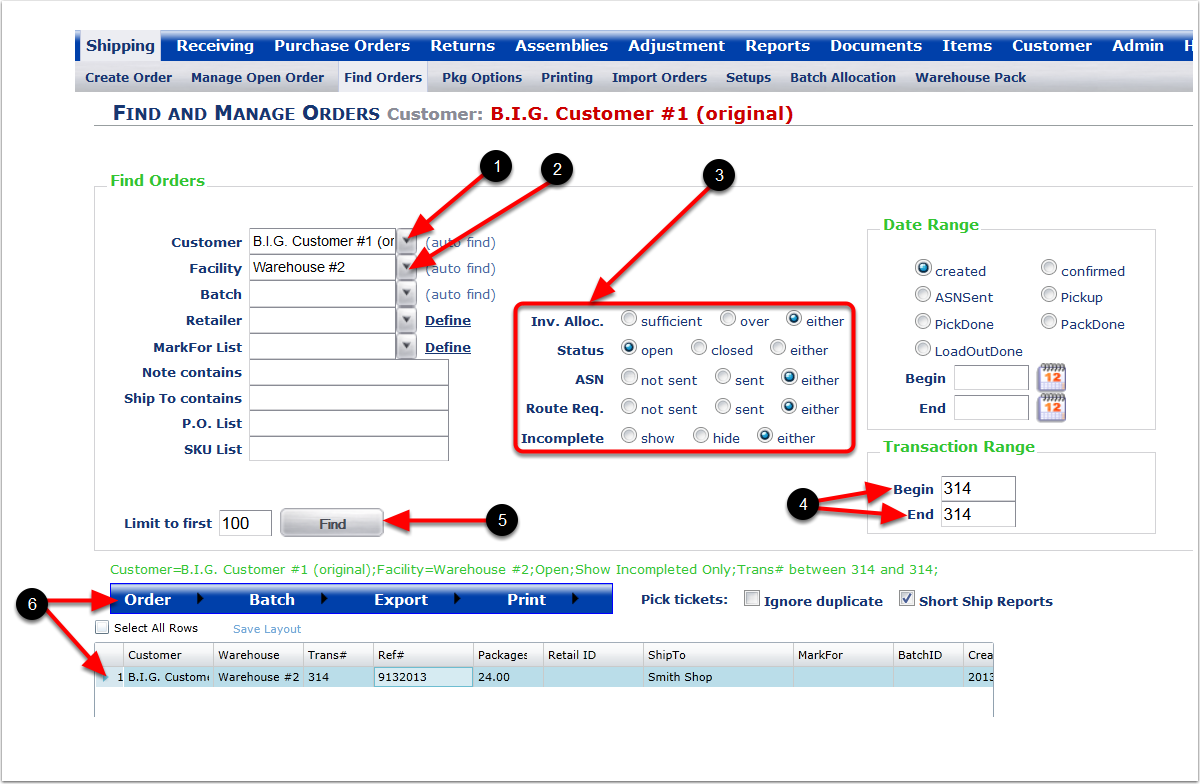
The Unallocated order is showing Unallocated in the Manage Open Order screen.