To run the Open Orders Report:
1.Choose Reports.
2.Choose Open Transactions.
3.Choose Open Orders.
Open Orders Report screen will now display.
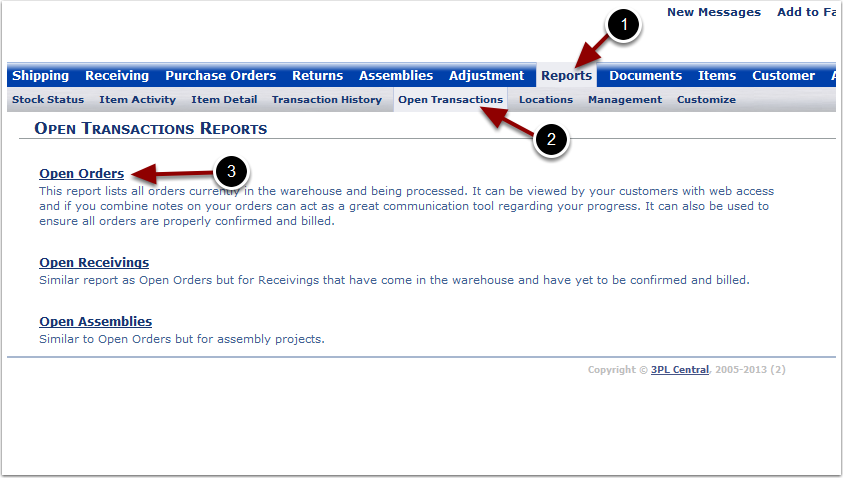
To run the Open Orders Report (continued):
1.Select the Customer Name from the grid.
2.Choose the Filter By Date.
3.Select Run Report.
The system will generate an Open Orders Report that will populate below.
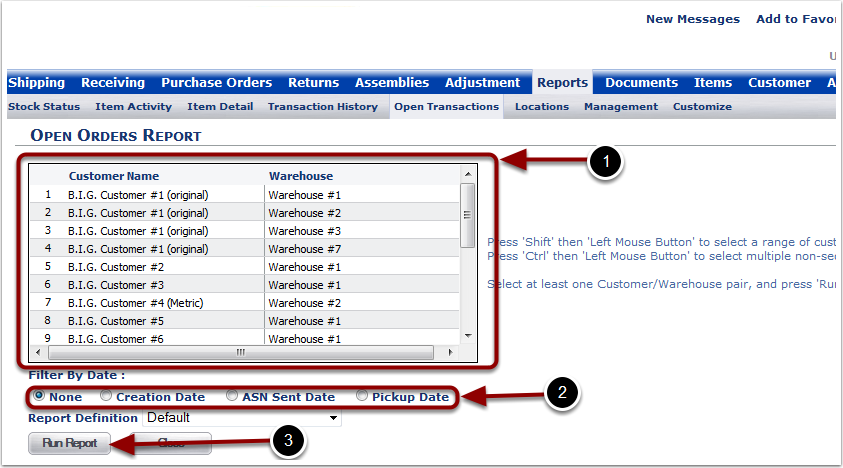
In the Open Orders Report you will be able to view all open orders for a specific customer. The report will display the following:
1.Warehouse - warehouse name
2.Customer name - customer name
3.Entered Date - date order was created
4.Trans # - warehouse transaction number
5.Ref # - reference number
6.PO # - purchase order number
7.Carrier - shipping carrier
8.Ship To - ship to name
9.Earliest Ship Date - earliest date the order can be shipped
10.Cancel Date - ship cancel date
11.Pickup Date - date order shipped
12.Notes - warehouse notes
13.Is Under Allocated - answers whether this is stock in warehouse to ship this order
14.Retailer - specifies the Retailer and will only display with an EDI order
15.Stage - either complete or incomplete.
