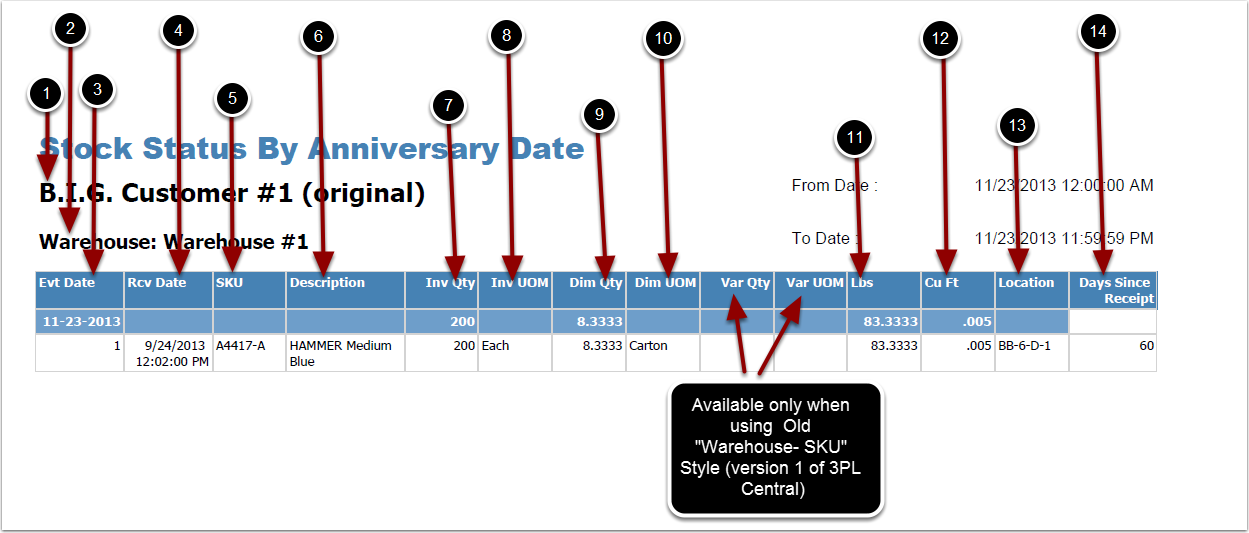To run the Stock Status By Anniversary Date Report :
1.Choose Reports.
2.Choose Management.
3.Choose Stock Status By Anniversary Date Report.
Stock Status By Anniversary Date Report screen will now display.
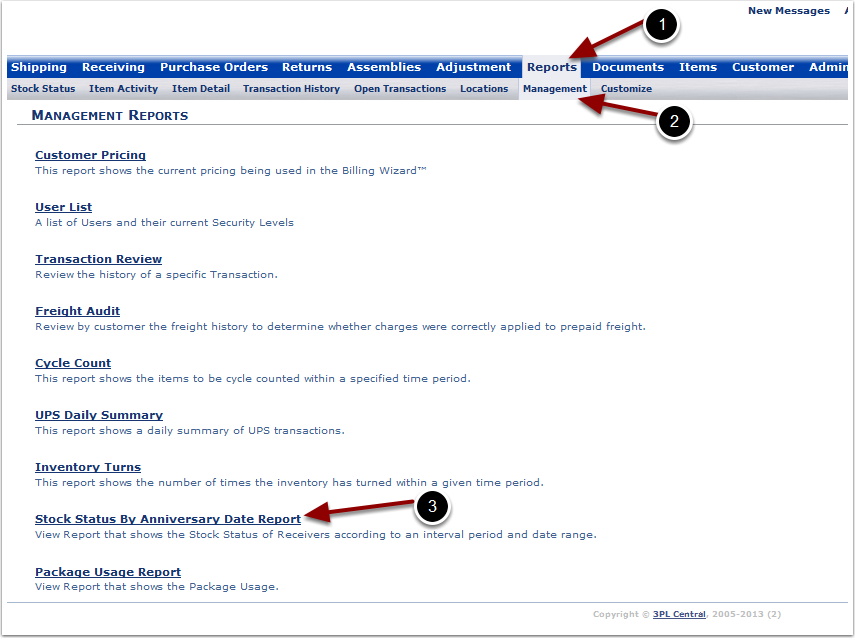
To run the Stock Status By Anniversary Date Report (continued):
1.Select the Customer Name and Warehouse from the grid.
2.Select the Start Date.
3.Select the End Date.
4.Enter the No. of cycle days.
5.Enter the amount of Free Days.
6.Select either Confirmed, Unconfirmed or Show All.
7.Choose Select Individual Items to display each SKU individually (Optional).
8.Choose Run Report.
The system will generate a Stock Status By Anniversary Date that will populate below.
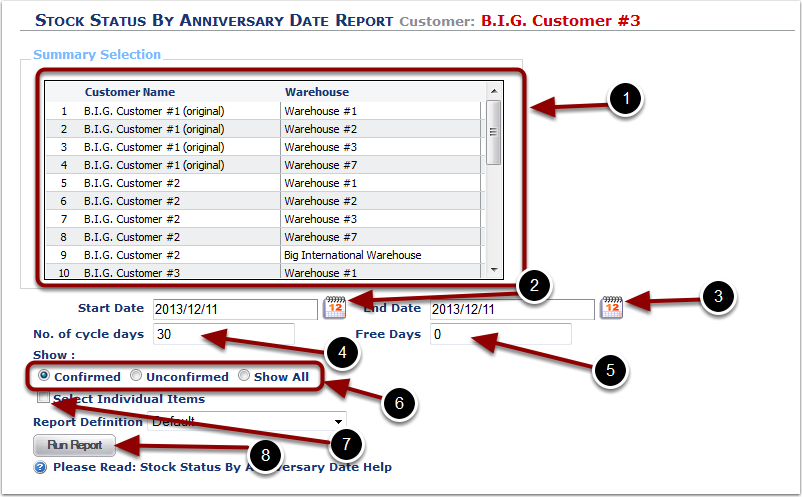
In the Stock Status By Anniversary Date Report you will be able to view the age(days product has been in the warehouse) of all the SKU(s) in the warehouse . The report will display the following:
1.Customer Name.
2.Warehouse - warehouse name.
3.Evt Date - date report was run.
4.Rcv Date - date of last receiving.
5.SKU.
6.Description - item description 1.
7.Inv Qty - current inventory quantity.
8.Inv UOM - primary unit of measure.
9.Dim Qty - number of package units.
10.Dim UOM - packaging unit of measure.
11.Lbs - weight of inventory.
12.Cu Ft - cubic feet.
13.Location - location where SKU is stored.
14.Days Since Receipt - days since SKU was last received.