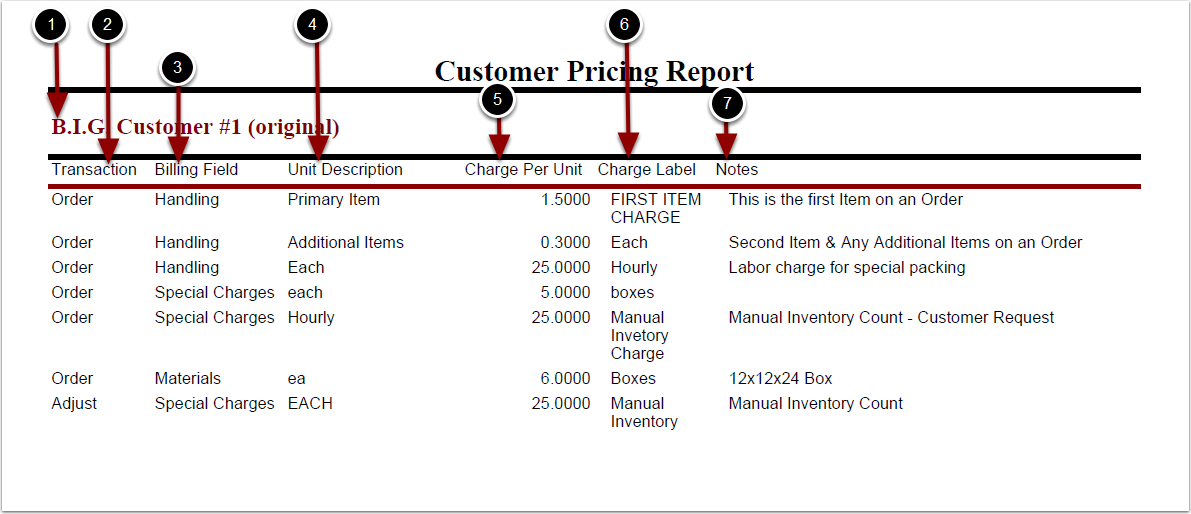To run the Customer Pricing Report:
1.Choose Reports.
2.Choose Management.
3.Choose Customer Pricing.
Customer Pricing Report screen will now display.
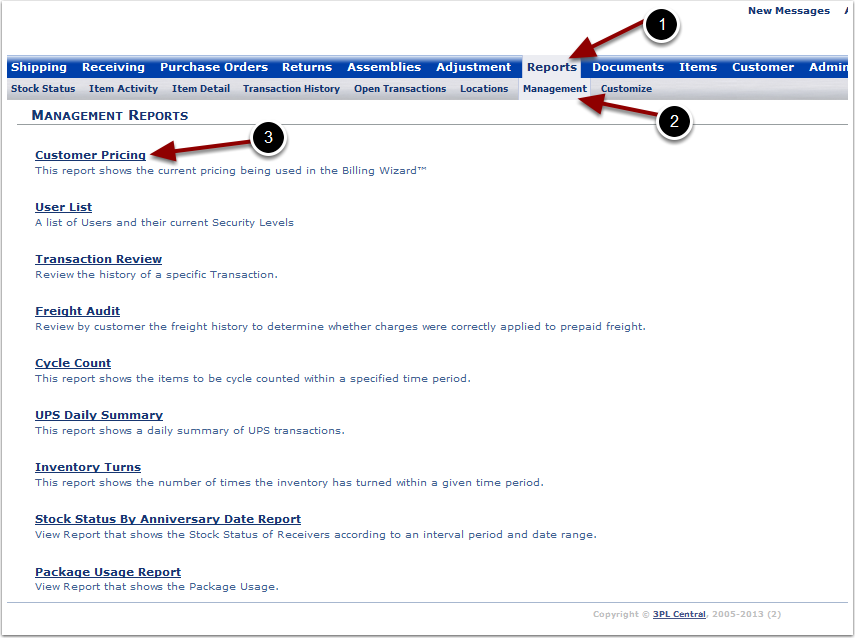
To run the Customer Pricing Report (continued):
1.Select the Customer Name from the grid.
2.Click Run Report.
The system will generate a Customer Pricing Report that will populate below.
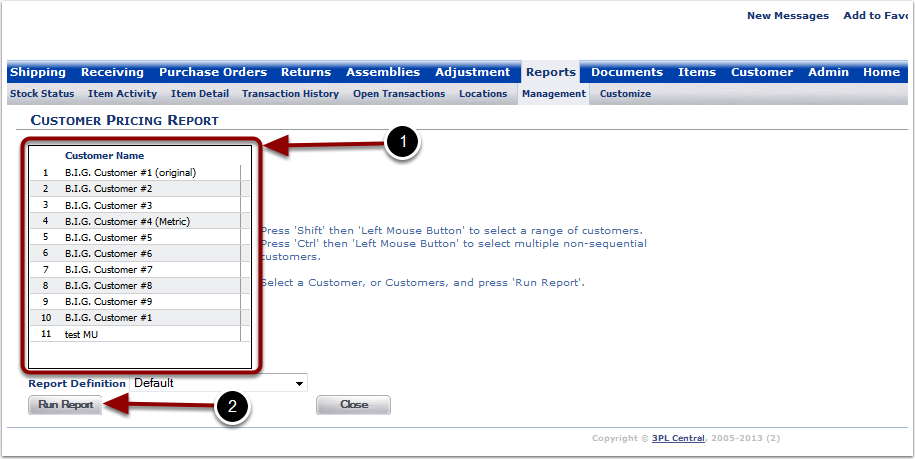
In the Customer Pricing Report you will be able to view the charges that are set up for each customer. The Report will display the following:
1.Customer Name - the name of the customer for whom the report was run. This is helpful if you're running a number of reports for different customers.
2.Transaction - type of transaction the billing event was triggered by.
3.Billing Field - specifies labeling of billing event.
4.Unit Description - billing unit.
5.Charge Per Unit - amount charged per unit description.
6.Charge Label - second description of billing event.
7.Notes - pretty much anything you can't think of another category for.