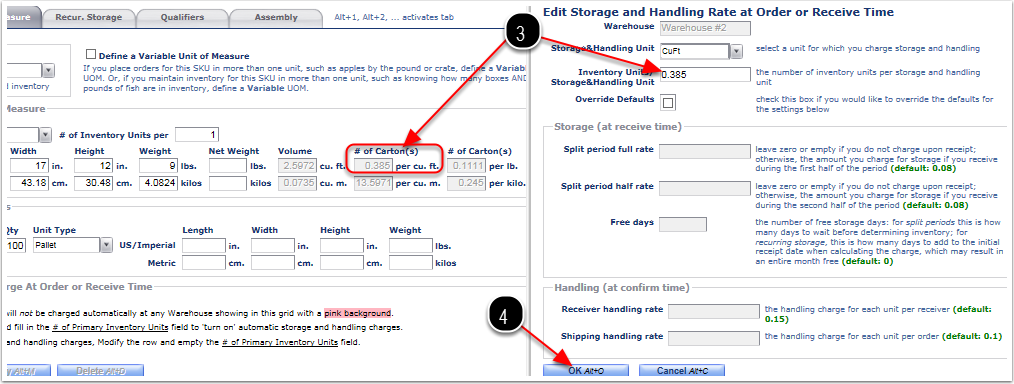From the Unit of Measure Tab:
1.Select the Primary Unit of Measure by which inventory will be tracked for the Assembly SKU (Required). For this example we will Track by Carton. See Accepted Values for Primary Unit of Measure below.
2.Select the Packaging Unit type for the Assembly SKU, see Accepted Values for the Packaging Unit Type. If you do not pack the primary unit into a packaging unit, or are not concerned with keeping track of the packaging unit, enter the primary unit of measure again (Required).
3.Enter the amount of primary units that are packed into a packaging unit of the Assembly SKU (Required).
4.Enter the Dimensions and Weight of the Packaging Unit Type (Required), the Net Weight is an Optional Field. The volumes and unit breakdown will automatically generate based on these values.
Each Carton Inner Carton Pallet Drum Tote Bag Grab CuFT Meters Lbs Kilos Pail Gallons
Roll Doz Pair Shipper Display Impression Bin Bale Bundle Block Ton Pack Box Reel
Package Strip Set CubicMeter Ounce Bottle Tube Ream Sheet Lot SQ FT Yard Lineal Yard
Thousands (M) Hundred Weight (CWT) Combo
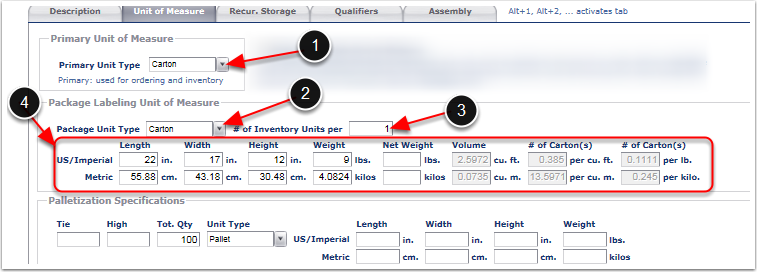
From the Unit of Measure Tab enable Palletization Specifications for Movable Units per Assembly SKU if applicable. Refer to the Movable Units user guide to create the palletization specification Unit Type. Contact support@3plcentral.com to enable Movable Units for your warehouse.
•Tie - (Optional) Enter the number of packages per layer of the palletization specification unit type.
•High - (Optional) Enter the High of the palletization specification unit type.
•Tot. Qty - (Required) Enter the number of primary units of measure that are contained in the palletization specification unit of measure.
•Unit Type - (Required) Select the Palletization Specification Unit Type. Refer to the Movable Units user guide to create the palletization specification Unit Type.
•Length - (Optional) Enter a standard Legth of the product with the palletization specification Unit Type.
•Width - (Optional) Enter a standard Width of the product with the palletization specification Unit Type.
•Height - (Optional) Enter a standard Height of the product with the palletization specification Unit Type.
•Weight - (Optional) Enter a standard Weight of the product inside or stacked on top of the palletization specification Unit Type.
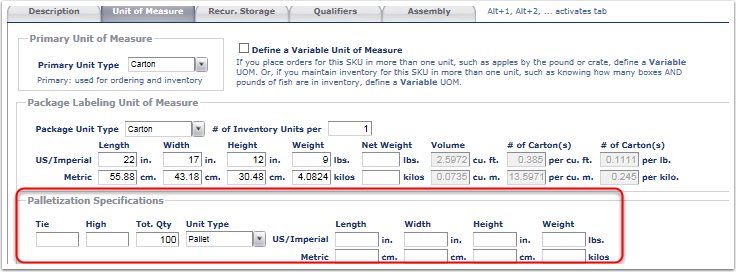
The Storage and Handling Charge At Order or Received Time Grid (Optional) enables the Auto Calculated Handling Fee's at time of Shipping the Assembly SKU's.
Important: The Auto Calculated Handling Unit of Measure Types should be created through the Customer - Billing Wizard. Refer to the Billing Wizard - System Calculated Storage and Handling Setup section of the Customer User guide for further instructions.
To Enable the Auto Calculated Handling Charges per Assembly SKU:
1.Highlight the Row of the warehouse and unit of measure to type to activate Feature.
2.Click Modify to open the Edit Storage and Handling Rate at Order or Received Time pop-up.
3.Enter the Inventory Units/Storage & Handling Units - For this example, we are billing by CuFt, therefore we will copy and paste the Cu.Ft per # of Carton(s).
4.Click OK on the Edit Storage and Handling Rate at Order or Received Time pop up.
5.Row now shows the # of Pri. Units per CuFt billed.
After all relevant information has been entered in the Unit of Measure Tab, click the Recur. Storage Tab to continue Assembly SKU set up.