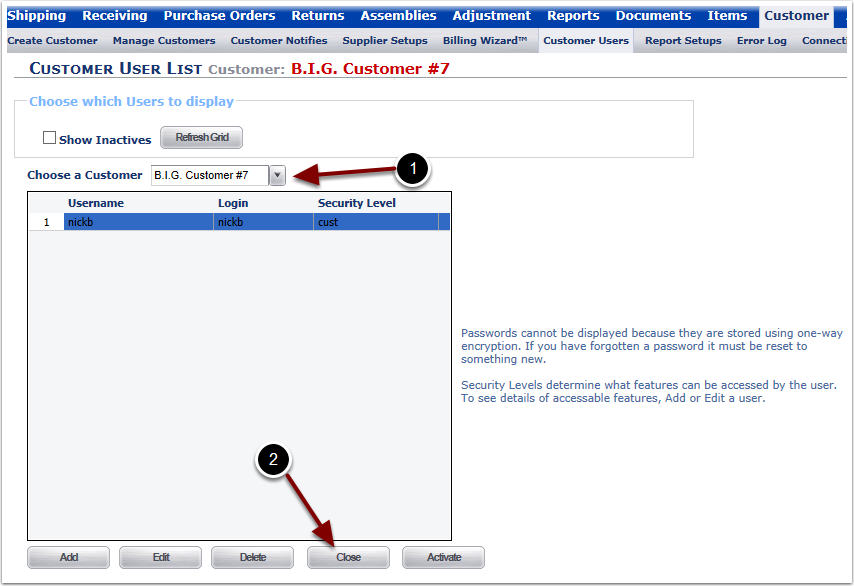The Customer Users menu option provides a way to create or edit specific access levels for Customer Users as needed. Customer Users are added in a similar process to creating Company Users.
1. Select the Customer Users menu option or hyperlink and the user is sent to the Customer User List page.
Note: Company Users are the internal warehouse users.
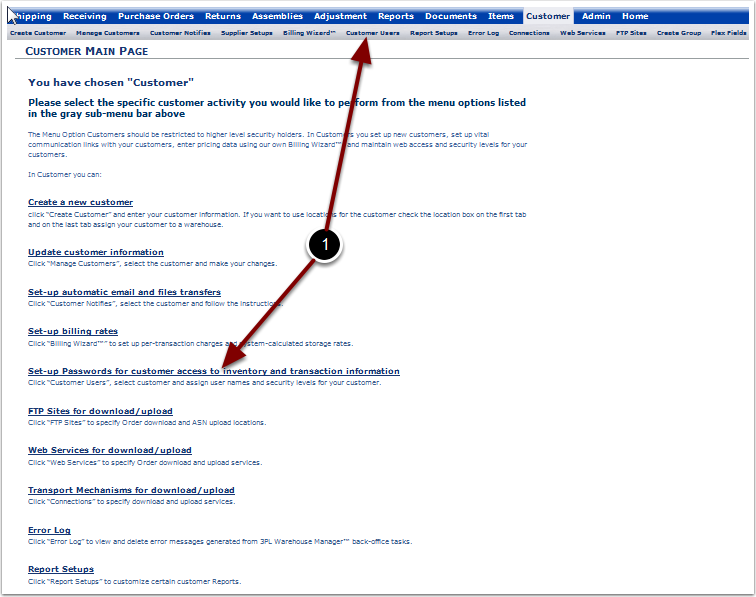
This page allows users to View, Add, Edit, Delete, Close and Activate Customer Users. To View Users by Customer:
1.Select a Customer from the Choose a Customer drop down menu.
2.Select Show Inactives box to display Inactive users in result list.
3.Select Refresh Grid button.
4.View existing Supplier Contact information displayed in the grid.
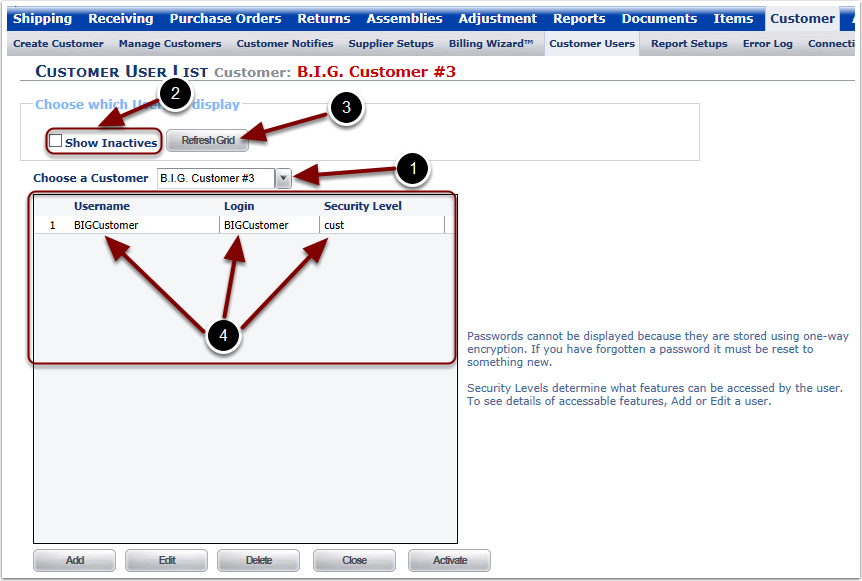
To Close out of the Customer User Page and return to the Customer Main Page:
1. Select the Close button. The user is taken back to the Customer Main Page.
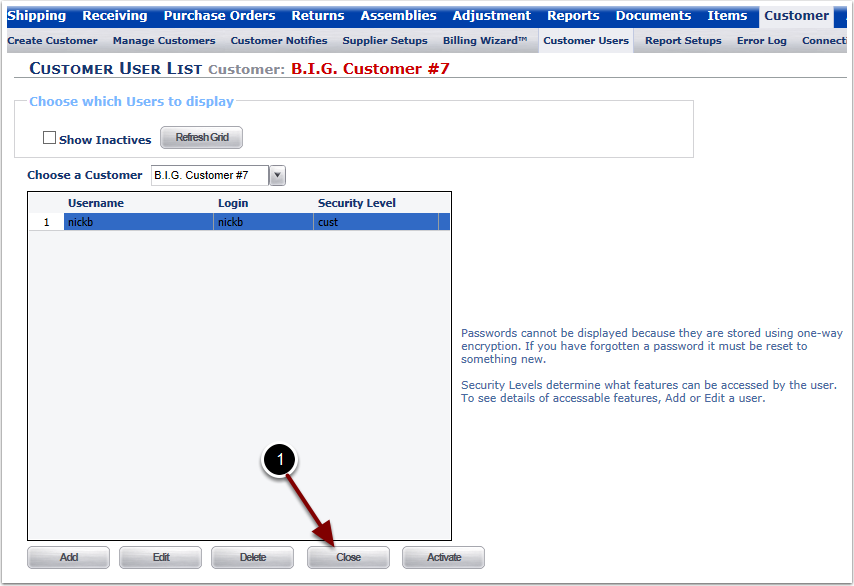
Activating an existing Customer User will update the creation date for old users and reactivate inactive users. To Activate an existing Customer:
1.Select a Customer from the Choose a Customer drop down menu.
2.Highlight the Customer User to Activate.
The page will refresh and the user remains on the Customer User List Page.