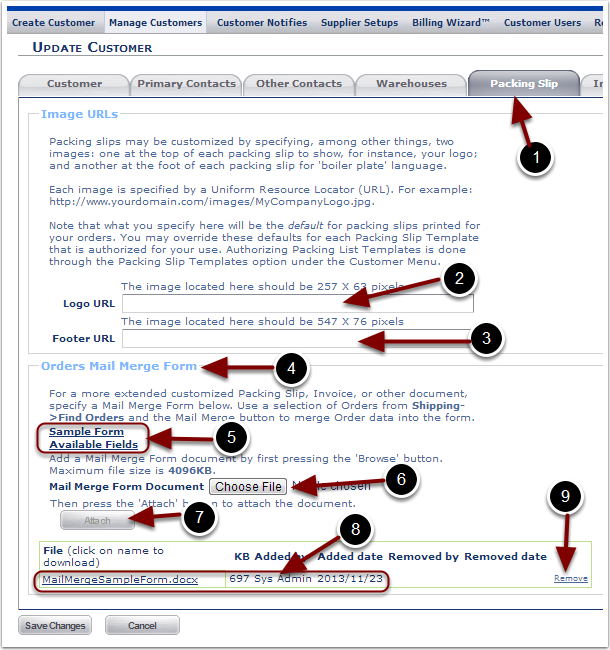The Packing Slip Tab allows the user the flexibility to customize Packing Slips by adding Image URLs or using Orders Mail Merge Form. Additional Pack Slip customization is defined in the Customer/Report Setups section.
1.Select the Packing Slip tab.
2.In the Image URLs section a user can import images to customize the header and footer of the customer default Packing Slip document.
3.Enter a Logo URL to display at the top of the Customer default Packing Slip. The URL should be in .jpg format from which an image can be uploaded.
4.Enter a Footer URL to display at the bottom of the Customer default Packing Slip. The URL should be in .jpg format from which an image can be uploaded. Users commonly indicate "boiler plate" language in this document section.
5.The Orders Mail Merge Form section allows the user to add a Mail Merge Form document for additional flexibility on customizing the Packing Slip.
6.Prepare and Save a Mail Merge Form by referring to the Sample Form and Available Fields links.
7.Upload the prepared Mail Merge Form Document by selecting the Choose File button.
8.Select the Attach button.
9.View the Mail Merge Form Document uploaded to this Customer. Refer to the Shipping/Find Orders guide for instructions on how to Export the Main Merge Form Document for an Order.
10.If needed, remove the Mail Merge document via the Remove button.