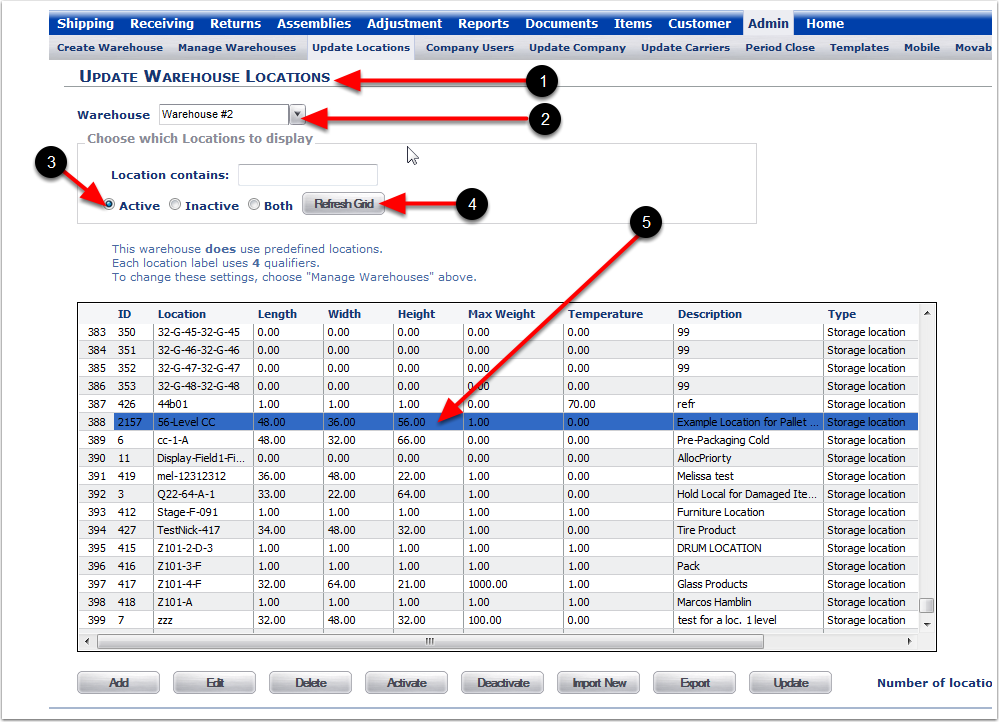1.Select the Admin Tab.
2.Select the Update Locations Tab.
3.Select a Warehouse.
4.Select Active, Inactive or Both to edit a Location within the selected Warehouse.
5.Select Refresh Grid button.
6.Highlight the selected Location for editing.
7.Select the Edit button and the system will take you to the Edit Location Screen.
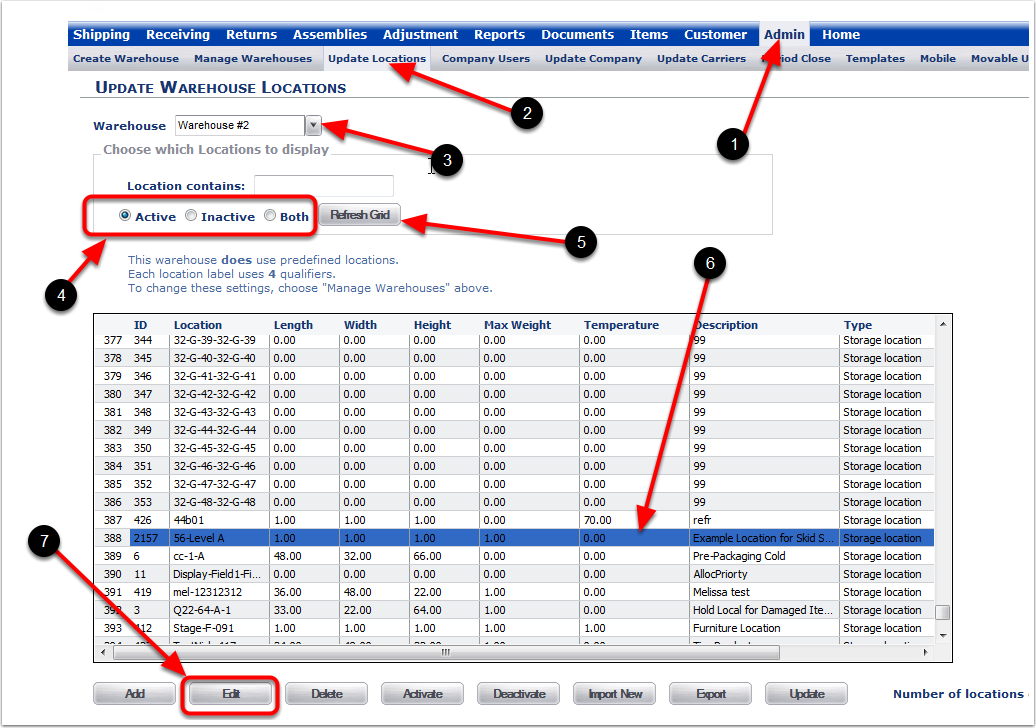
1.Changes made to an existing Location.
2.Choose the Save button and the system will take you to the Update Warehouse Locations screen.
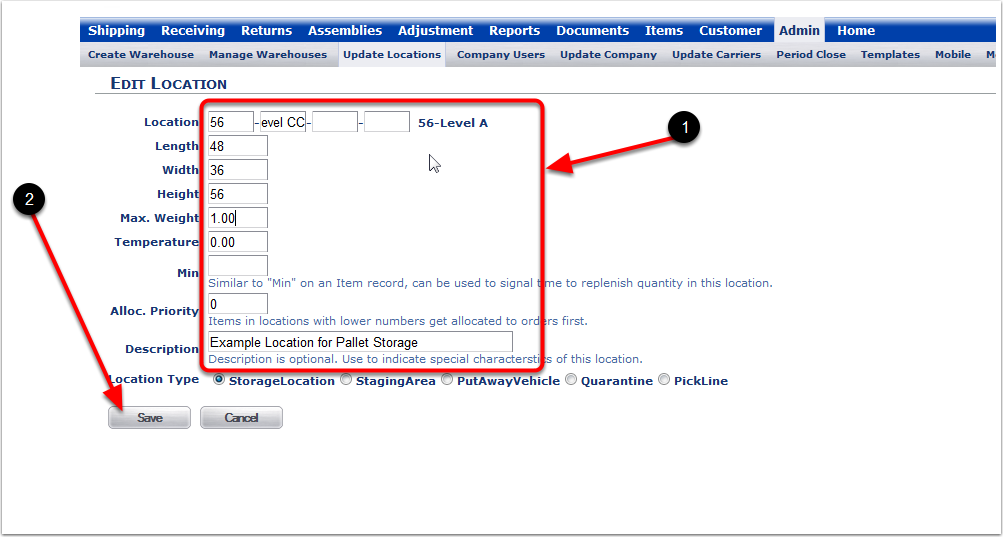
1.After saving the changes to the Location, the system will bring you to the Update Warehouse Locations screen.
2.Warehouse (Default Warehouse#2 will already be selected).
3.Choose Active.
4.Choose the Refresh Grid button.
5.You can view the changes made to the Location.