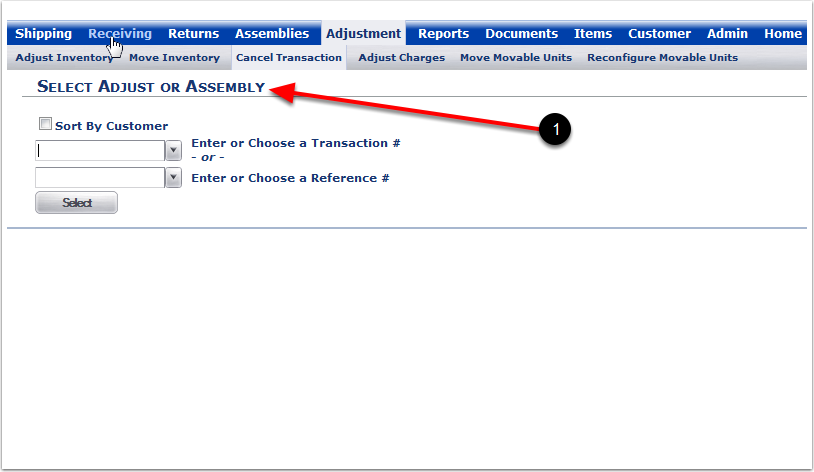To cancel an adjustment or an assembly:
1.Choose the Adjustment Tab.
2.Choose Cancel Adjustments or Assemblies.
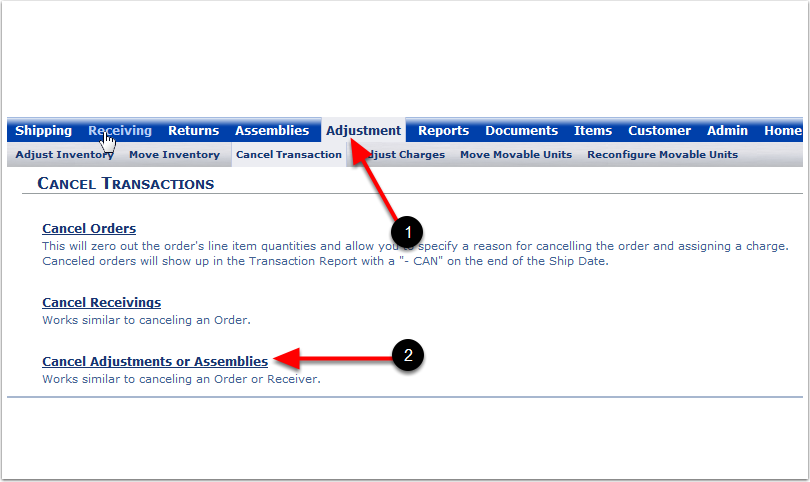
On the Select Adjust or Assembly Screen, you can:
1.Choose Sort By Customer to put Transaction numbers and Reference numbers in alphanumeric order (Optional).
2.Select a Transaction number from the drop-down menu or select a Reference number from the drop-down menu.
Note: This is a one-time transaction that will update inventory and cannot be changed so proceed carefully. If the Transaction is canceled, you will need to recreate the Adjustment or Assembly. You cannot undo a canceled Adjustment or Assembly.
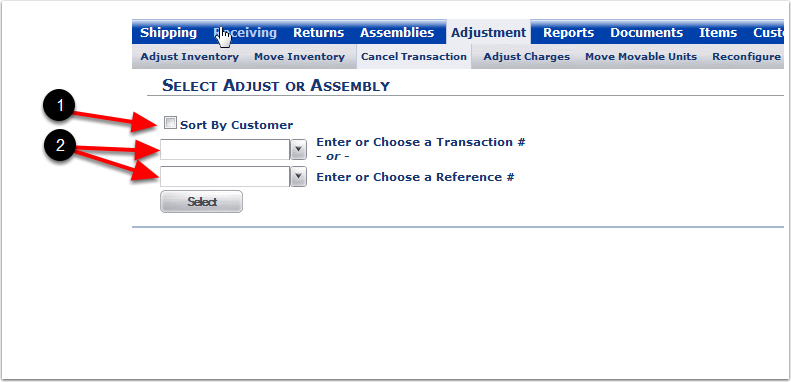
1.From the drop-down menus, select either a Transaction or Reference from the list (by Transaction number in this example).
2.Choose the Select icon and the system will take you to the Cancel Adjustments or Assemblies screen.
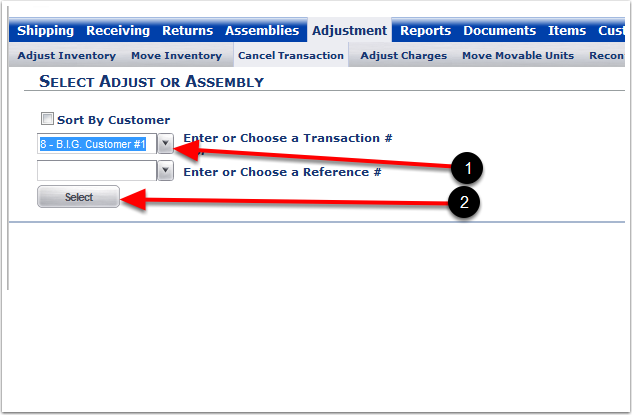
1.The Reference and Transaction number will automatically populate.
2.Provide the Reason for the cancellation (Required).
3.Enter a charge (Optional).
4.After choosing the Cancel button, the system will return you to the Select Adjust or Assembly screen.
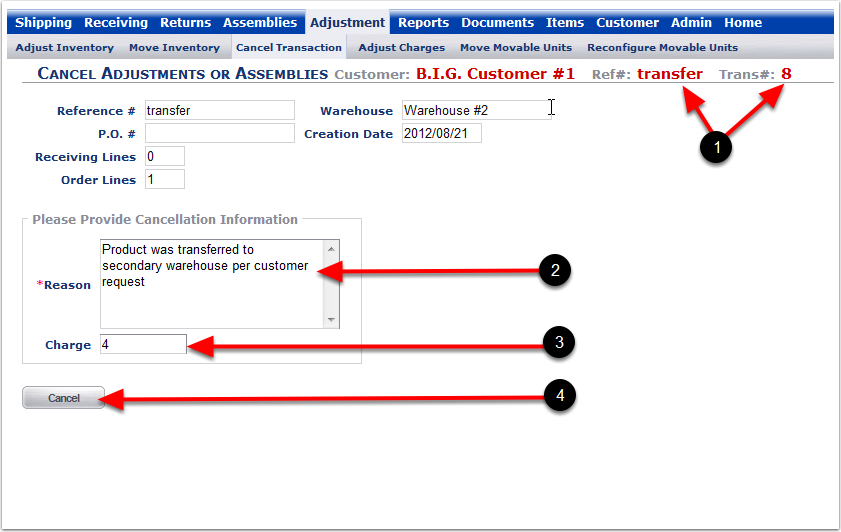
1. The system will return you to the Select Adjust or Assembly screen.