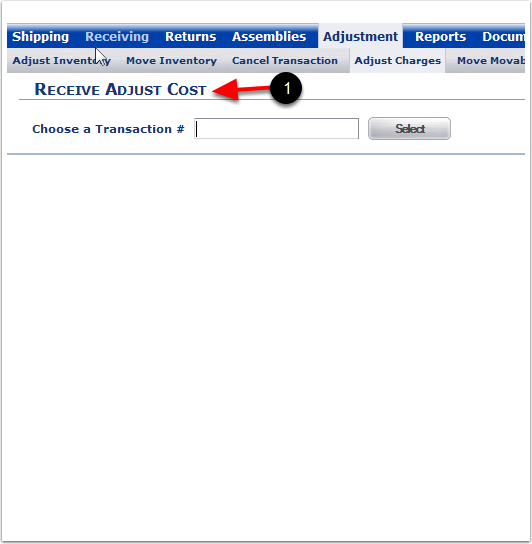To Adjust Receiving Charges - (Note: Shipping Charge Adjustments are the same steps as the Receiving Charge Adjustments. These must be confirmed shippers or receivers)
1. Choose Adjust Receiving Charges.
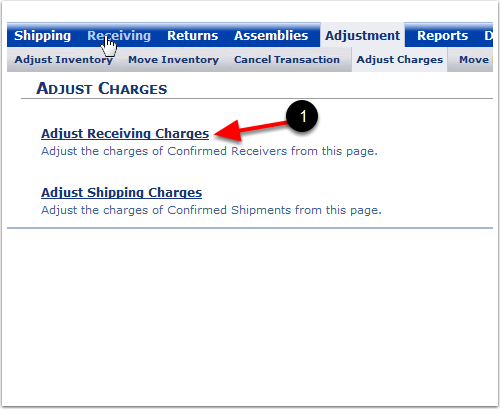
1.To adjust costs, you must know the Transaction number. You can find a transaction number by reviewing an order (In the Shipping - Find Orders Screen) or by reviewing a Receiver (in the Receiving - Find and Manage Receivings screen).
2.Choose the Select button. This will bring you to the Receive Adjust Cost screen.
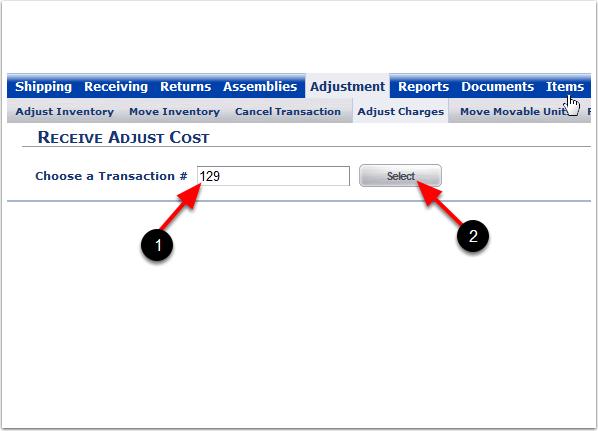
1.The Reference and Transaction number will automatically populate.
2.Charges already populated from original billing entry.
3.Enter new Charges (Optional).
4.Detailed Note (Optional).
5.Choose Update Cost after entering charges (Choose Cancel if there are no additional charges). Choosing Update Cost will take you to the Charges: pop-up window.
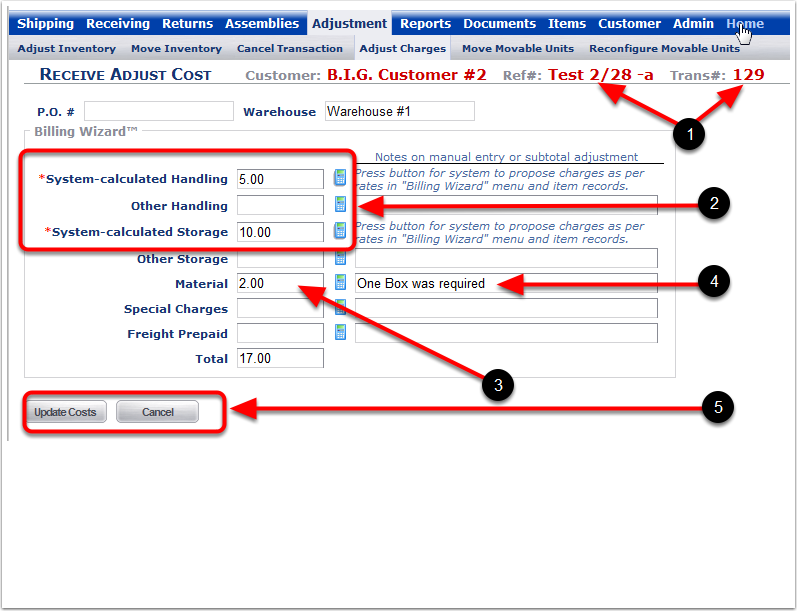
1. After selecting OK, the system will return you to the Receive Adjust Cost screen.
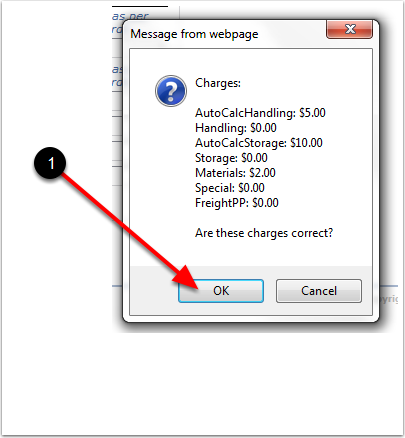
1. The system will return you to Receive Adjust Cost screen.