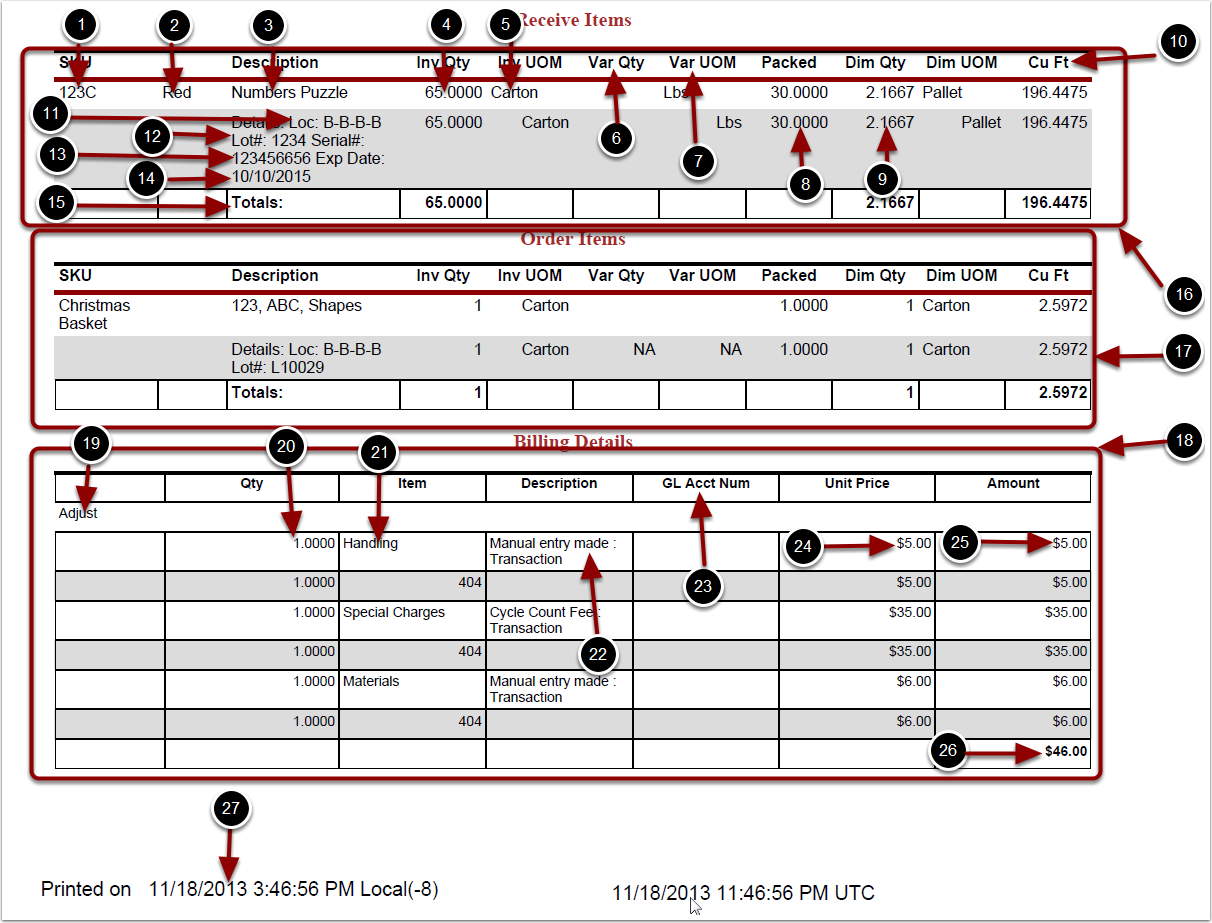1.Choose Reports.
2.Choose Transaction History.
3.Choose View Transaction.
View Transaction Report screen will now display.
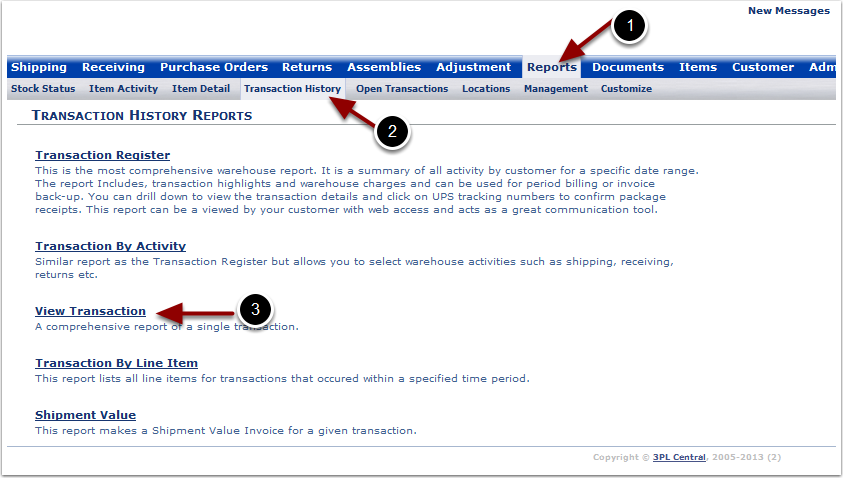
To run a View Transaction Report (continued):
1.Enter either the Transaction #, Reference #, or PO #.
2.Select either Show Packages or Show Billing Details.
3.Select Run Report.
The system will generate a Transaction Report that will populate below.
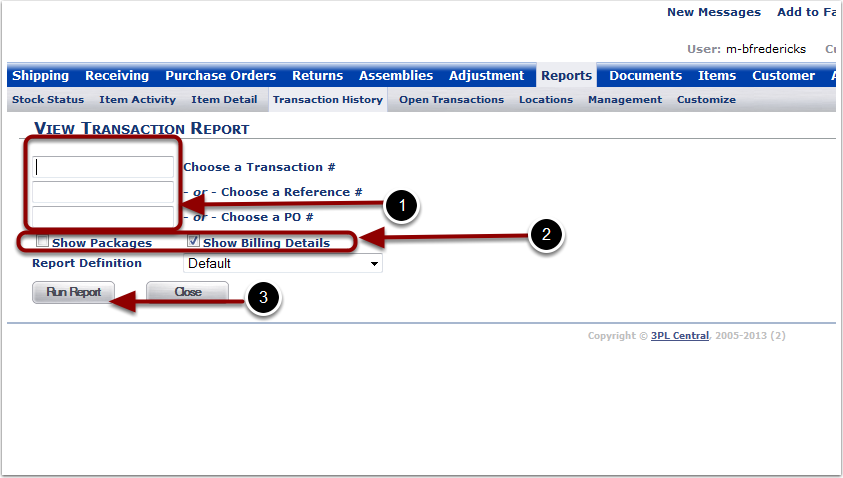
In the View Transaction By you will be able to view specific information about a single transaction. The top half of the report will display the following:
1.Customer Name.
2.Transaction ID - transaction number for the warehouse.
3.Creation Date - date the transaction was created.
4.Confirm Date - date the transaction was confirmed.
5.Billing - charges captured for the transaction.
6.Reference # - unique number for each customer.
7.Vendor - vendor name and is used in EDI transactions.
8.PO # - purchase order number.
9.Expected Date - expected date of the receiver.
10.Earliest Ship Date - expected date for an order.
11.ShipCancel Date - last day to ship before canceling the order.
12.Carrier - carrier to be used for either an order or a receiver.
13.Service - service level the product was shipped with (example: ground, next day etc.).
14.Billing - how the shipping was paid for (example: collect, prepaid etc.).
15.Account # - account number for shipping partner (example: UPS shipping account #).
16.Bill of Lading - bill of lading number.
17.Tracking # - tracking number with the shipping company.
18.Trailer # - trailer number with the shipping company.
19.Seal # - seal number with the shipping company.
20.Pickup Date - date the transaction is to be picked up by the shipping company.
21.Door # - door number in the warehouse that the transaction will be picked up from.
22.Load # - number given to this load.
23.Cartons - total number of num units 1 (Refer to Shipping section).
24.Pallets - total number of num units 2 (Refer to Shipping section).
25.Total Volume - volume of the goods in the transaction.
26.Total Weight - weight of the goods in the transaction.
27.Authorizer Created By - User name of who created/confirmed the transaction.
28.Warehouse Instructions - warehouse notes.
29.Carrier Instructions - carrier notes.
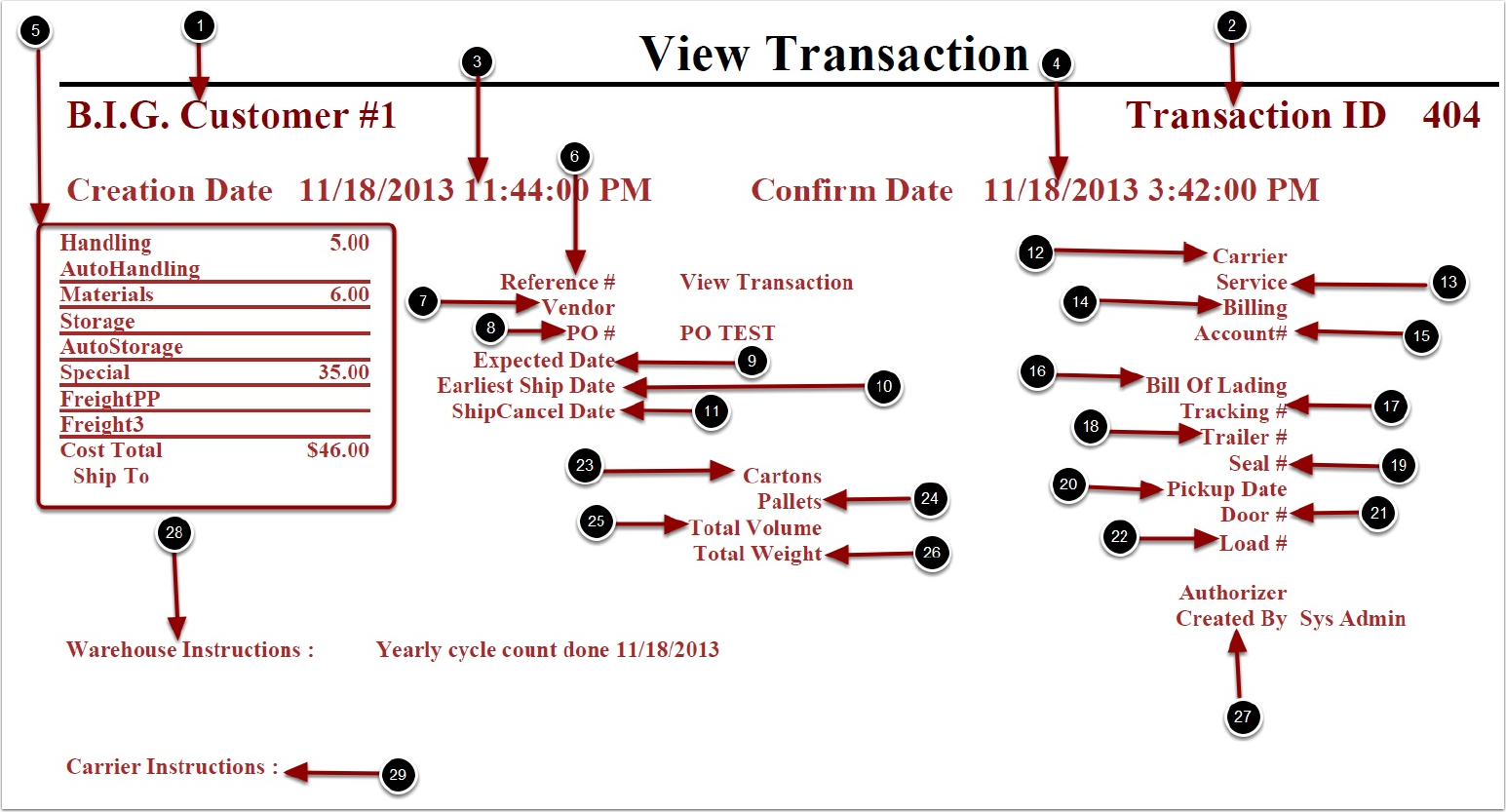
In the View Transaction By you will be able to view specific information about a single transaction. The bottom half of the report will display the following:
1.SKU.
2.Qualifier.
3.Description - Description 1 of the SKU.
4.Inv QTY - primary units ordered/received.
5.Inv UOM - primary unit of measure.
6.Var QTY - number of variable units (Note: only able to used in "Warehouse-SKU" style of 3PL Central).
7.Var UOM - Variable unit of measure (Note only able to used in "Warehouse-SKU" style of 3PL Central).
8.Packed - number of packaging units.
9.Dim Qty - packaging unit of measure.
10.Cu Ft - cubic feet.
11.Loc - location in the warehouse where the goods can be found.
12.Lot # - lot number of the goods.
13.Serial # - serial number of the goods.
14.Exp Date - expiration date of the goods.
15.Totals - totals for the transaction.
16.Receive Items - goods moving into the warehouse (Refer to Receiving section for further information).
17.Order Items - goods moving out of the warehouse (Refer to Shipping section for further information).
18.Billing Details - billing captured for the transaction (Refer to Billing section for further information).
19.Adjust - type of billing that was captured.
20.Qty - number of billable units (multiplier of the billing created).
21.Item - Type of charge captured.
22.Description - description of the billing that was charged.
23.GL Acct Num - account number to be billed.
24.Unit Price - amount charged for this type of service.
25.Amount - total charged for this service (Unit Price X Qty).
26.Total charged for this transaction.
27.Date and time report was printed.