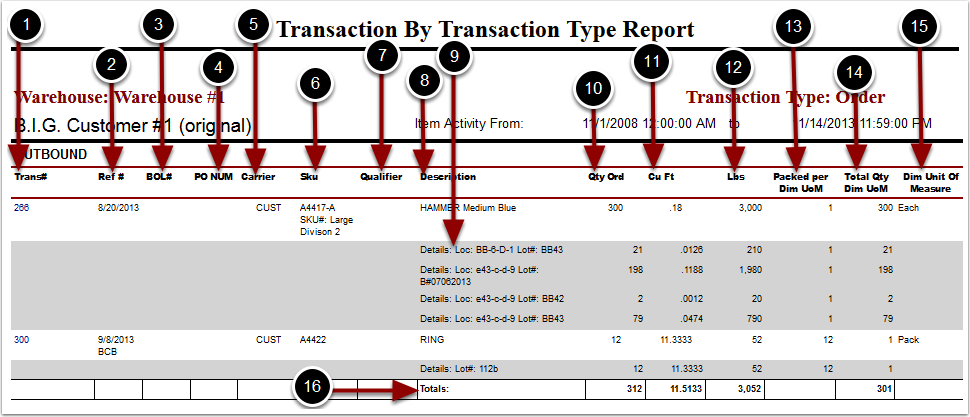Similar to the Transaction Register report, but allows the selection of warehouse activities such as shipping, receiving, returns, etc.
To run the Transaction By Activity Report:
1.Choose Reports.
2.Choose Transaction History.
3.Choose Transaction By Activity.
Transaction By Activity Report screen will now display.
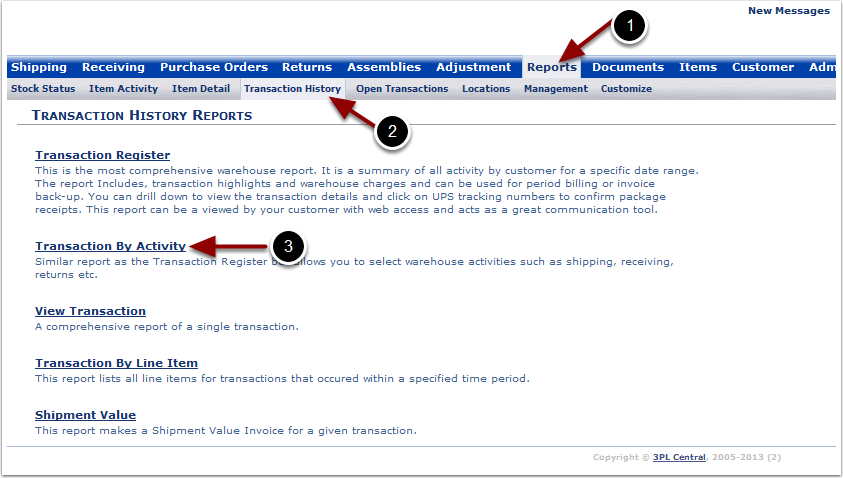
To run the Transaction By Activity Report (continued):
1.Select the Customer Name from the grid.
2.Choose Orders, Receivers, Returns, Assemblies or Adjustments.
3.Select the Start Date.
4.Select the End Date.
5.Select the Sort By: Transaction #, BOL #, PO # or Carrier.
6.By default Sort In Ascending Order (going low to high) is checked, but you may uncheck this box to sort the report by Descending Order.
7.Click Run Report.
The system will generate a Transaction By Transaction Type Report that will populate below.
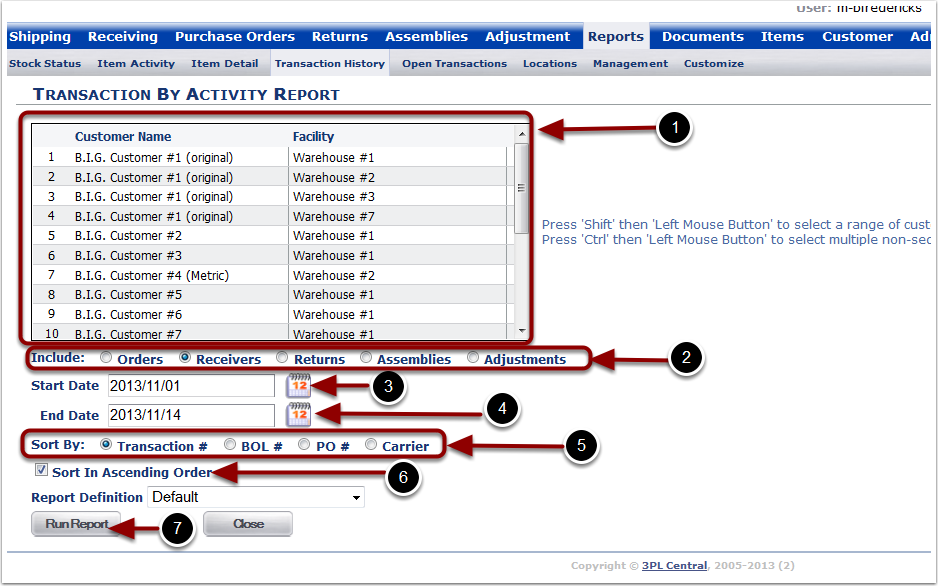
In the Transaction By Transaction Type Report you will be able to view all Orders, Receivers, Returns, Assemblies or Adjustments during a period of time. The report will display the following:
1.Trans # - transaction number.
2.Ref # - reference number.
3.BOL # - bill of lading number.
4.PO NUM - purchase order number.
5.Carrier.
6.SKU.
7.Qualifier.
8.Description - item description line 1.
9.Details - Includes location, Lot #, Serial #, MU ID, Exp of the SKU.
10.Qty Ord - number of primary units ordered.
11.Cu FT - cubic feet of the primary units ordered.
12.Lbs - weight of the primary units ordered.
13.Packed per Dim UoM - number of primary units that make a packaging unit.
14.Total Qty Dim UoM - number of packaging units ordered.
15.Dim Unit Of Measure - packaging unit of measure.
16.Totals - totals for the transaction activity range.