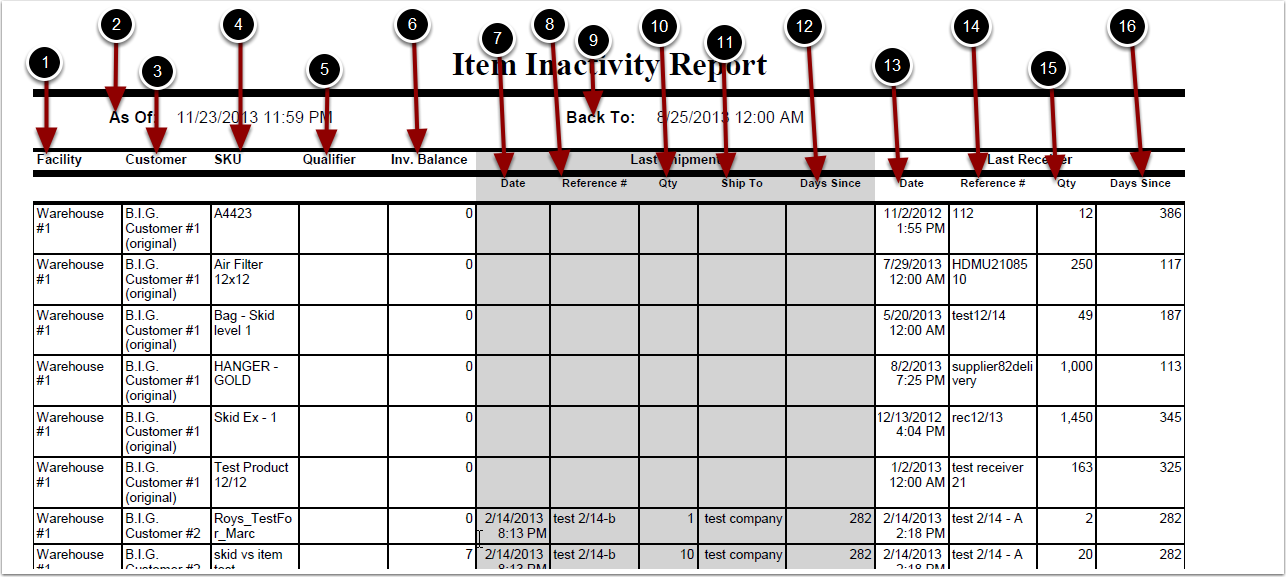To run the Item Inactivity Report from the Turns Report screen:
1.Select Inactive Items Report.
2.Choose Select Individual Items to display each SKU individually (Optional).
3.Select the Customer Name and Warehouse from the grid.
4.Select the Start Date.
5.Select the End Date.
6.Click Run Report.
The system will generate an Item Inactivity Report that will populate below.
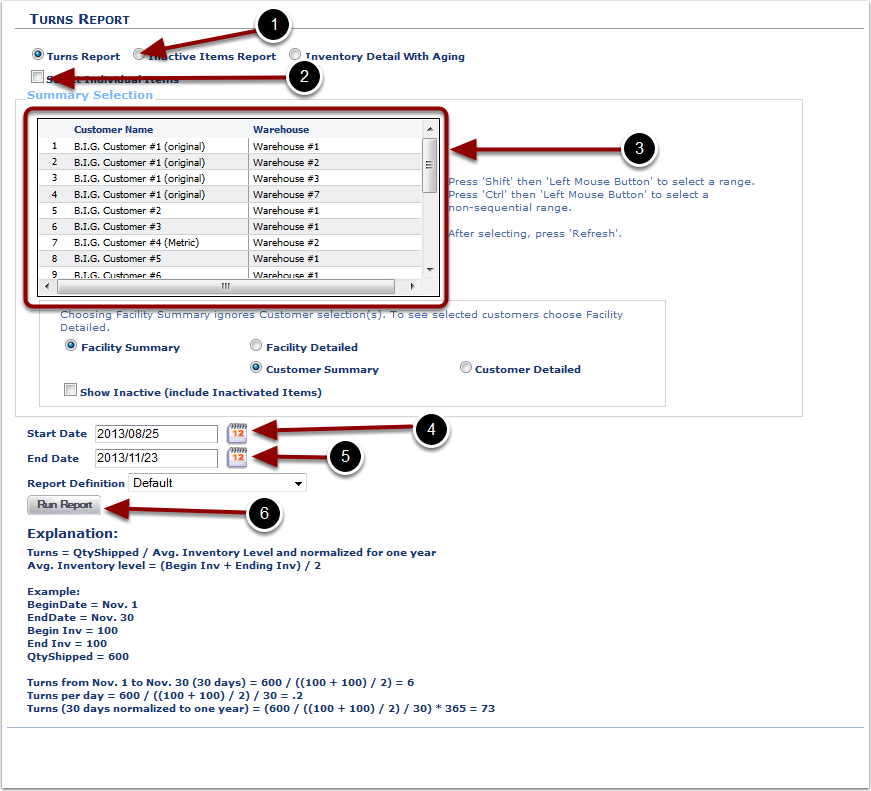
In the Item Inactivity Report you will be able to view the days since a SKU cycled through the warehouse. The report will display the following:
1.Facility - warehouse name.
2.As Of - end date selected.
3.Customer - customer name.
4.SKU.
5.Qualifier - item qualifier.
6.Inv. Balance - current inventory level.
7.Date - date of last shipment.
8.Reference # - reference number of last shipment.
9.Back To - start date selected.
10.Qty - quantity of last shipment.
11.Ship To - ship to name of last shipment.
12.Days Since - days since last shipment.
13.Date - date of last receiver.
14.Reference # - reference number of last receiver.
15.Qty - quantity of last receiver.
16.Days Since - days since last receiver.