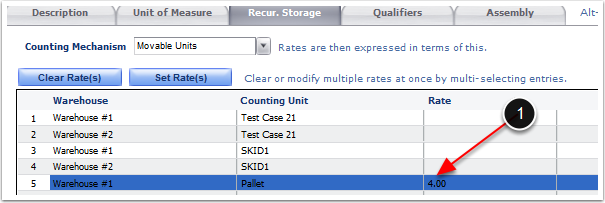From the Recur. Storage Tab you can set up the Recurring Storage Rates to an Assembly SKU. There are two types of Recurring Storage Counting Mechanism:
1.Storage UOM - Select this mechanism if recurring storage billing is based off the Primary and Packaging Unit Type
2.Movable Units - Select this mechanism if recurring storage billing is based off Movable Units (MU)/Palletization specifications.
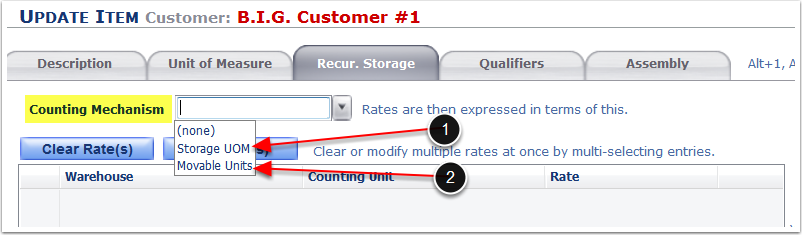
Set up Recur. Storage by the Storage UOM Counting mechanism when billing by the Primary Unit of Measure or Package Labeling Unit of Measure. To set up the Storage UOM:
1.Choose Storage UOM from the drop-down.
2.Select the Unit of Measure used to Calculate the storage charge for the item.
3.Enter the number of primary units of measure that are contained in the storage unit of measure.
4.Select the rate line item from the grid.
5.Click Set Rate(s) and a Set Rates pop-up window will appear.
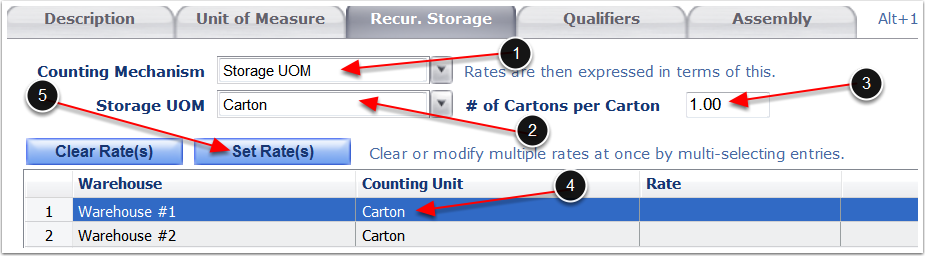
1.Enter the Rate per storage unit of measure to charge each accrual period.
2.Click OK.

3. The SKU's Unit of Measure and Rate per accrual period will be displayed in the grid per Warehouse.
After all relevant information has been entered in the Recur. Storage Tab, click the Assembly Tab to continue setup.
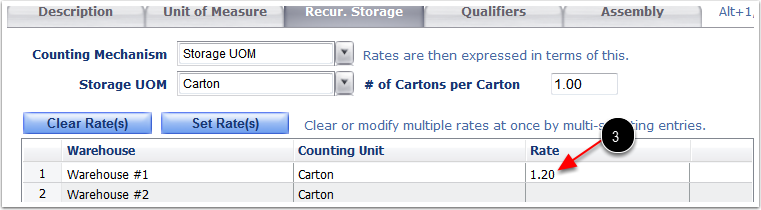
Setup Recur. Storage by the Movable Units (MU) Counting Mechanism when billing recurring storage based on the Movable Units (MU) On Hand such as; pallets, gaylords or other unit of measures.
Important: Inventory must be placed on movable units to use the Movable Units counting mechanism.
To setup the Movable Units (MU) Counting Mechanism:
1.Select Movable Units (MU) from the drop-down
2.Highlight any or all Movable Unit Types to set a Rate. Highlighting more than one Movable Unit (MU), if the rate will be the same for all Movable Units types selected.
3.Click Set Rate(s) to open the Set Rates pop-up window.
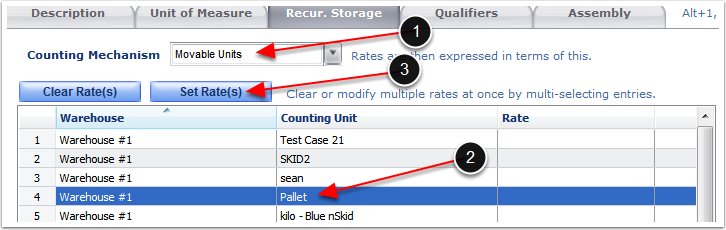
1.Enter the Rate to charge the movable unit type per accrual period.
2.Click OK.

Movable Units Rates Added
1. The new rate will populate in the column titled Rate.
After all relevant information has been entered in the Recur. Storage Tab, click the Assembly Tab to continue setup.