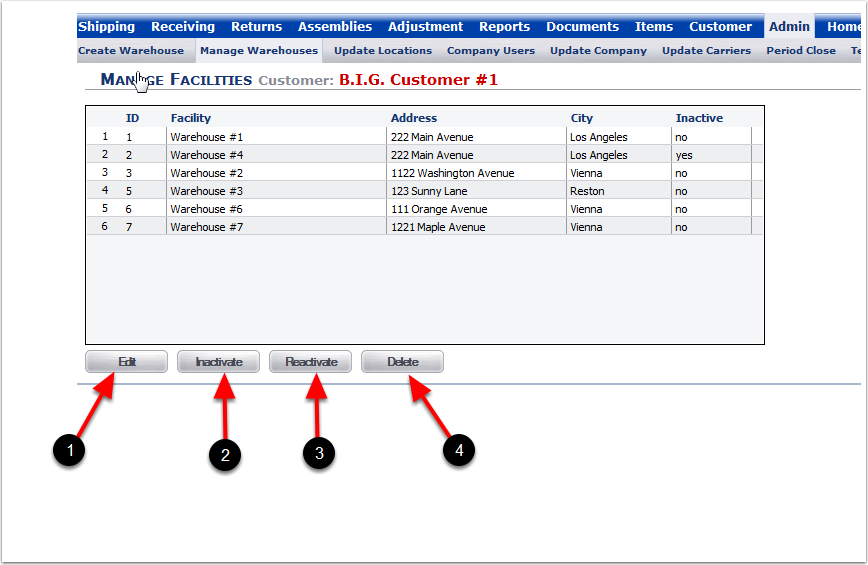The Manage Warehouse Sub menu is used to edit information regarding a newly created, or existing warehouse.
1.To view and existing Warehouse select the Admin Tab.
2.Click Manage Warehouse.
3.This shows a newly created Warehouse #7.
Please Note: After creating a new warehouse, the system will automatically take you to the Manage Facilities screen.
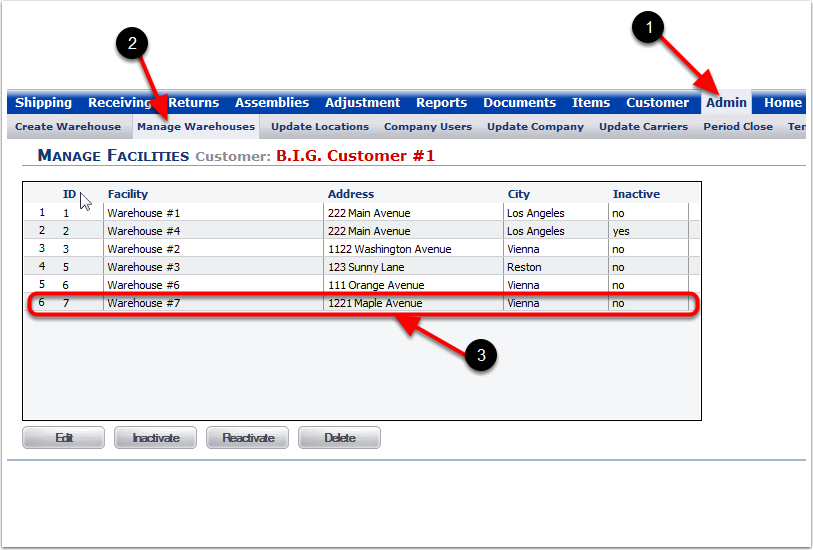
From the Manage Facilities screen, select the Warehouse you would like to edit or update:
1.To edit the details within a Warehouse, click the Edit button.
2.To deactivate an active Warehouse, click the Inactive button.
3.To activate a deactivated (inactive) Warehouse, click the Reactivate button.
4.Only Warehouses with NO transaction history can be deleted. To delete a Warehouse: Choose the Delete button. If your facility has any transaction history and you do not want to keep the Warehouse active, you can inactivate the facility by choosing the Inactivate button.