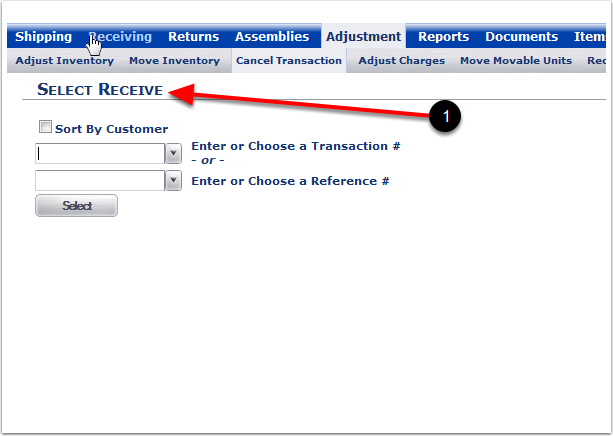To cancel a receiver:
1.Choose the Adjustment Tab.
2.Choose Cancel Receivings.
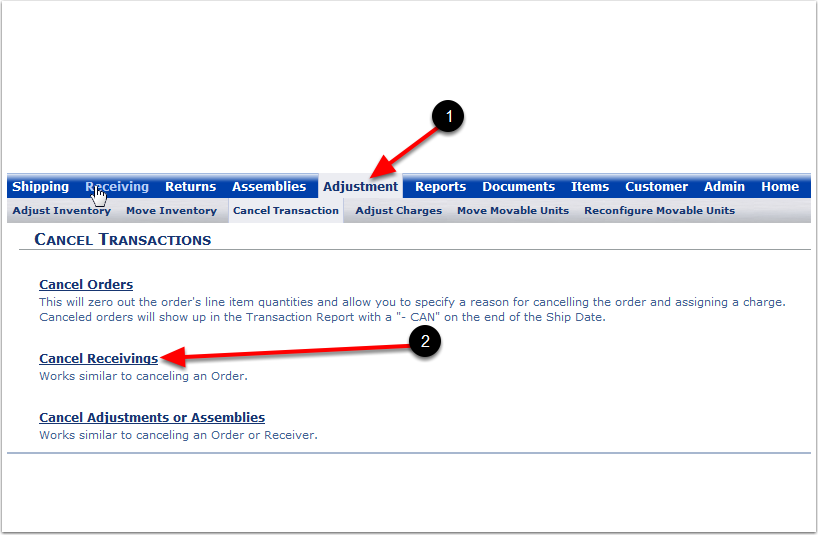
Within this Cancel Receiving you can:
1.Choose Sort By Customer to put Transaction numbers and Reference numbers in alphanumeric order (Optional).
2.Select a Transaction number from the drop-down menu or select a Reference number from the drop-down menu.
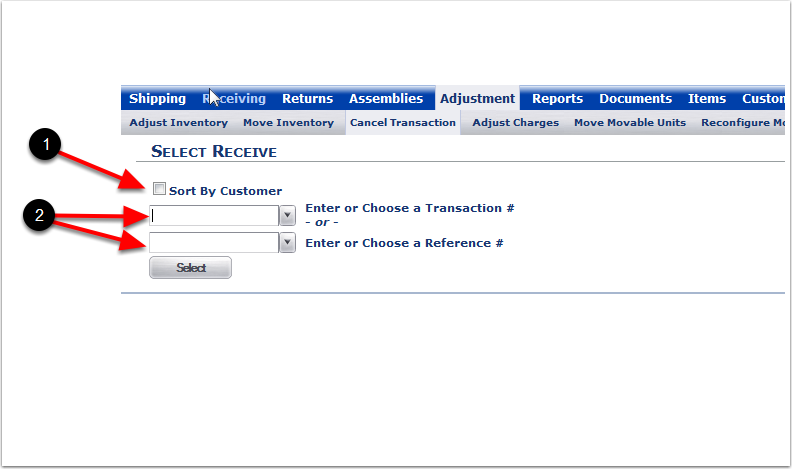
1.Select a Transaction number from the drop-down menu.
2.Choose the Select Icon and the system will take you to the Cancel Receiving screen.
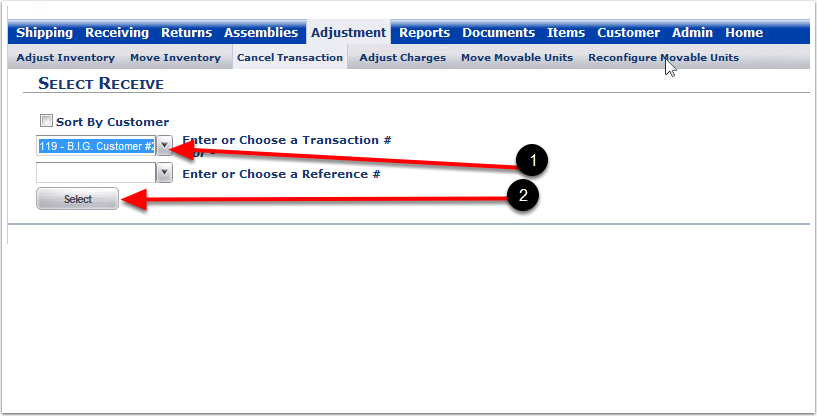
Once you select a Receiver, you will see the Cancel Order screen
1.The Customer, Reference and Transaction number will automatically populate.
2.Enter the Reason why the receiver will be canceled (Required).
3.Enter a Charge (Optional).
4.Choose the Cancel Rcving button. The system with return you to the Select Receive screen.
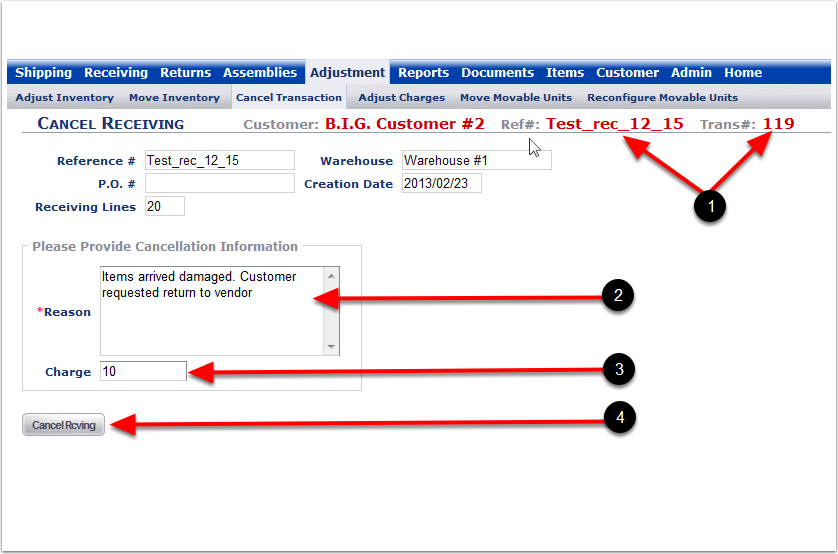
1. The system will return you to the Select Receive screen.