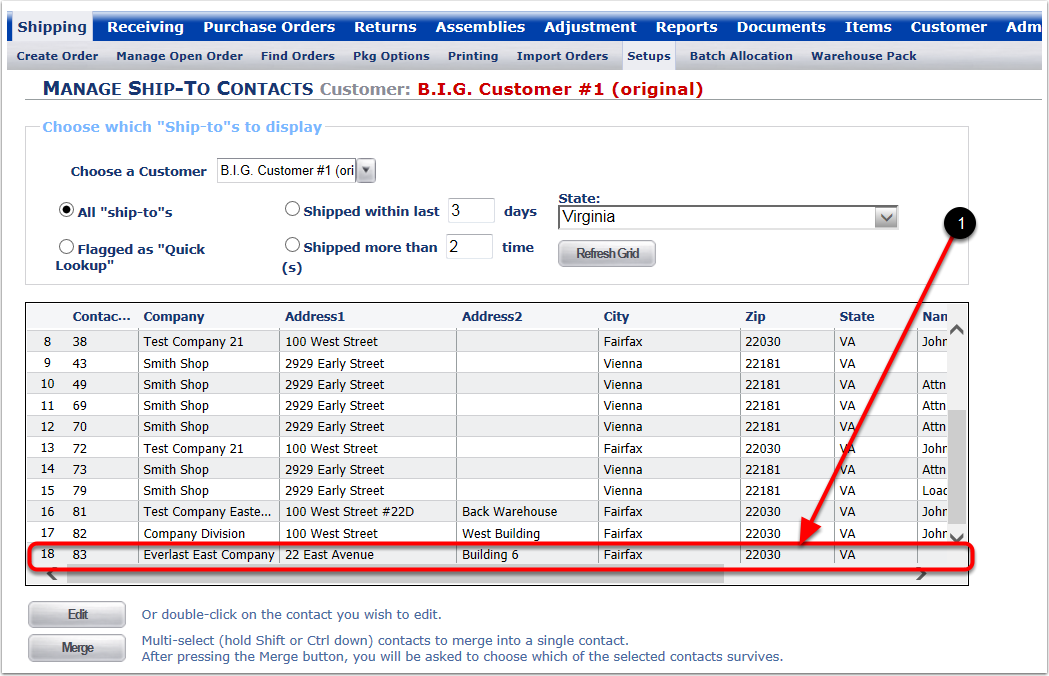To Edit a Ship-To Contact:
1.Highlight the Ship-To Contact.
2.Click Edit and the system will bring up the Manage Ship-To Contact screen.
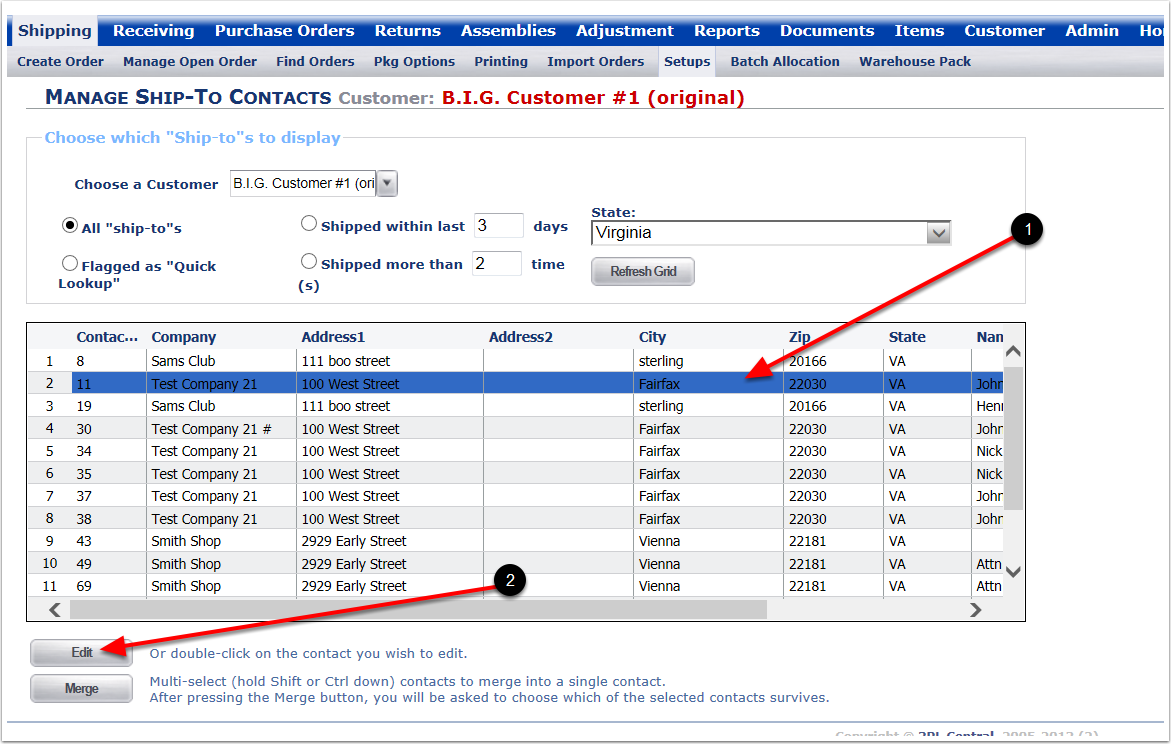
The selected Ship-To Contact's information will populate on the Manage Ship-To Contacts Screen. The Edit feature allows the user to make changes to a current address.
To Edit a Contact:
1. Click on Create New and the system will make all of the fields available.
The reason we use Create New rather than Edit is Contact information is stored in your database, so rather than changing the information for the current contact, which could effect multiple existing orders, we let you create a new contact and use that in the future. If you find you've duplicated a Contact, you can use the Merge option to fix that.
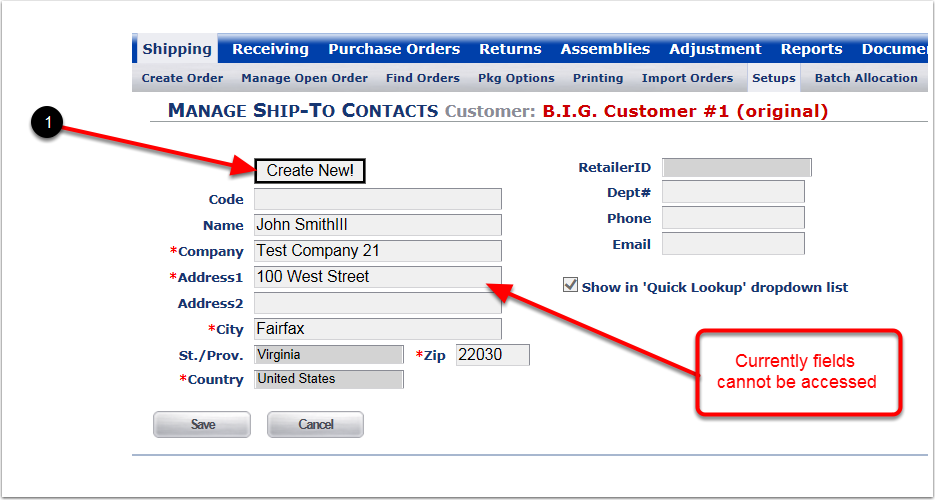
Here's where you setup a new Contact, including fields like RetailerID and whether or not to show the Contact in Quick Lookup.
1.Enter information for a new Ship-to-Contact. The system allows for a Retailer ID to be selected from the dropdown list (Optional).
2.Leave the box checked to "Quick Lookup" dropdown list for high use address locations in the Ship-to field in the Order screen.
3.Choose Save after completing the fields.
4.Click Cancel to not create a new contact.
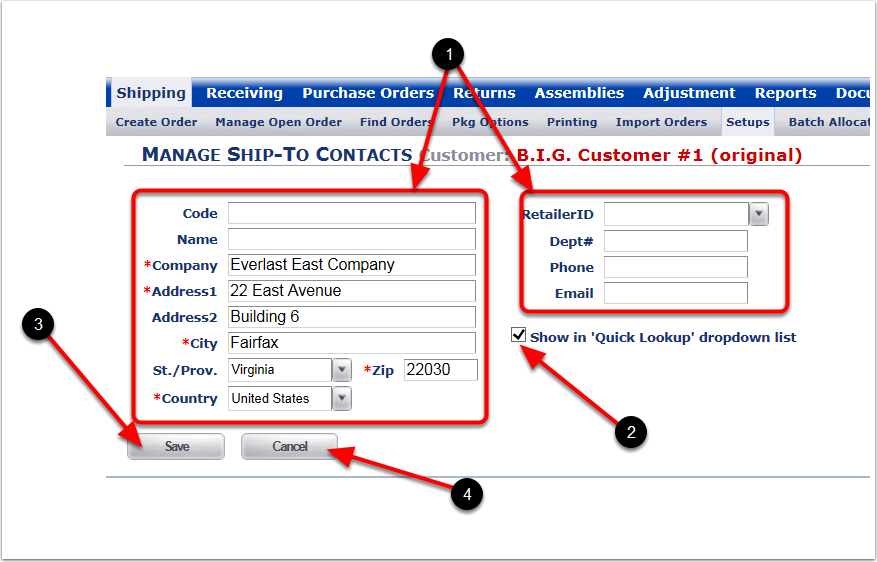
1. The new contacts is now listed.